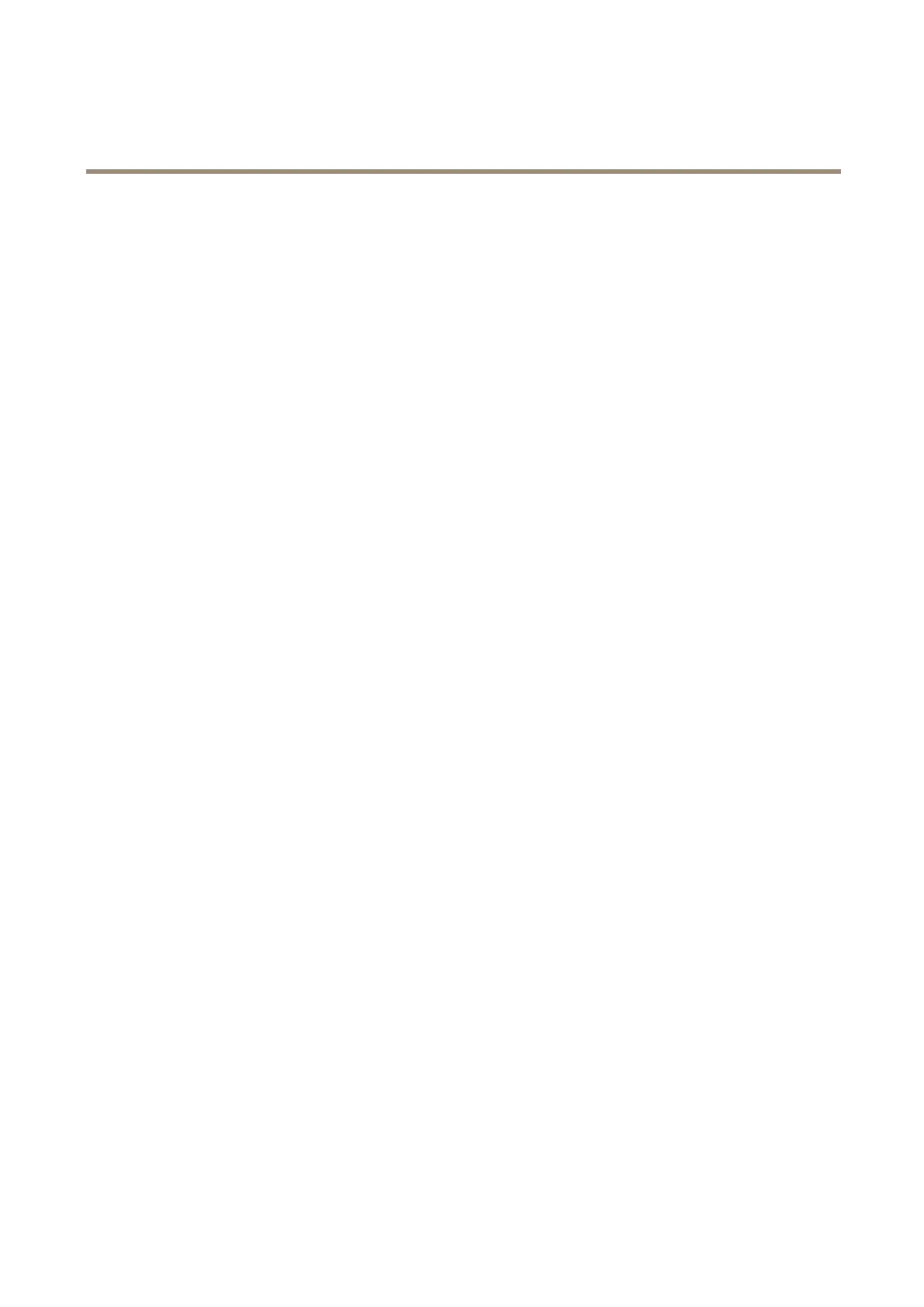AXISF34MainUnit
AXISVideoMotionDetection
AXISVideoMotionDetection
AXISVideoMotionDetectionisanapplicationthatdetectsmovingobjectsinthecamera’seldofview.Whenamovingobject
isdetected,AXISVideoMotionDetectionsendsanalarmthatcanbeusedbytheAxisproductorbythird-partysoftware,to,
forexample,recordvideoorsendanotication.
AXISVideoMotionDetection3isincludedwiththeAxisproductandisavailableunderSetup>Applications.TouseAXISVideo
MotionDetection,theapplicationmustrstbestarted.Toavoiddetectingunwantedobjects,theapplicationshouldbecongured.
Duringconguration,visualconrmationcanbeusedtohelpunderstandtheeffectofthedifferentlters.Whenvisualconrmation
isenabled,redpolygonsshowwhichobjectstheapplicationdetectsandgreenpolygonsshowwhichobjectstheapplicationignores.
Considerations
BeforeusingAXISVideoMotionDetection3,takethefollowingintoconsideration:
•Smallanddistantobjectsmightnotbedetected.
•Detectionaccuracymaybeaffectedbyweatherconditionssuchasheavyrainorsnow.
•MakesurethatthelightingconditionsarewithintheAxisproduct’sspecication.Addadditionallightingifneeded.
•Makesurethatthecameraisnotsubjecttoexcessivevibrations.Vibrationsmightcausefalsedetections.
StartandStoptheApplication
Tostarttheapplication,selectitintheInstalledApplicationslistontheApplicationspageandclickStart.
Tostoptheapplication,selectitinthelistandclickStop.
CongureApplication
TheapplicationisavailablefromSetup>Applications>MotionDetection3.GotoSettingsandthenclickAXIS AXIS
AXIS
Video Video
Video
Motion Motion
Motion
Detection Detection
Detection
settings settings
settings
toopentheapplication’swebpage.
TocongureAXISVideoMotionDetection3,followthesesteps:
1.Modifythesizeandpositionoftheincludearea.Thisistheareainwhichmovingobjectswillbedetected.SeeInclude
Areaonpage32.
2.Optionally,addoneormoreexcludeareas.Objectsinanexcludeareawillbeignored.SeeExcludeAreaonpage32.
3.ClickSavetoapplythechanges.
4.Usevisualconrmationtoverifythesettings.SeeVisualConrmationonpage32.
5.Iftoomanyunwantedobjectsaredetected,enableandcongureoneormoreoftheignorelters.SeeIgnoreFilters
onpage33.
Aftermodifyingasetting,clickSavetoapplythechanges.Thevideostreamwillberestartedanditmaytakeafewseconds
beforethechangeisapplied.
MultichannelProducts
Tousetheapplicationonmultiplechannels,theapplicationmustbeenabledandconguredforeachchannel.
•Toswitchbetweenchannels,clickonthetabsbelowthevideoimage.
•Toenabletheapplicationonachannel,switchtothatchannelandclickEnable.
31
