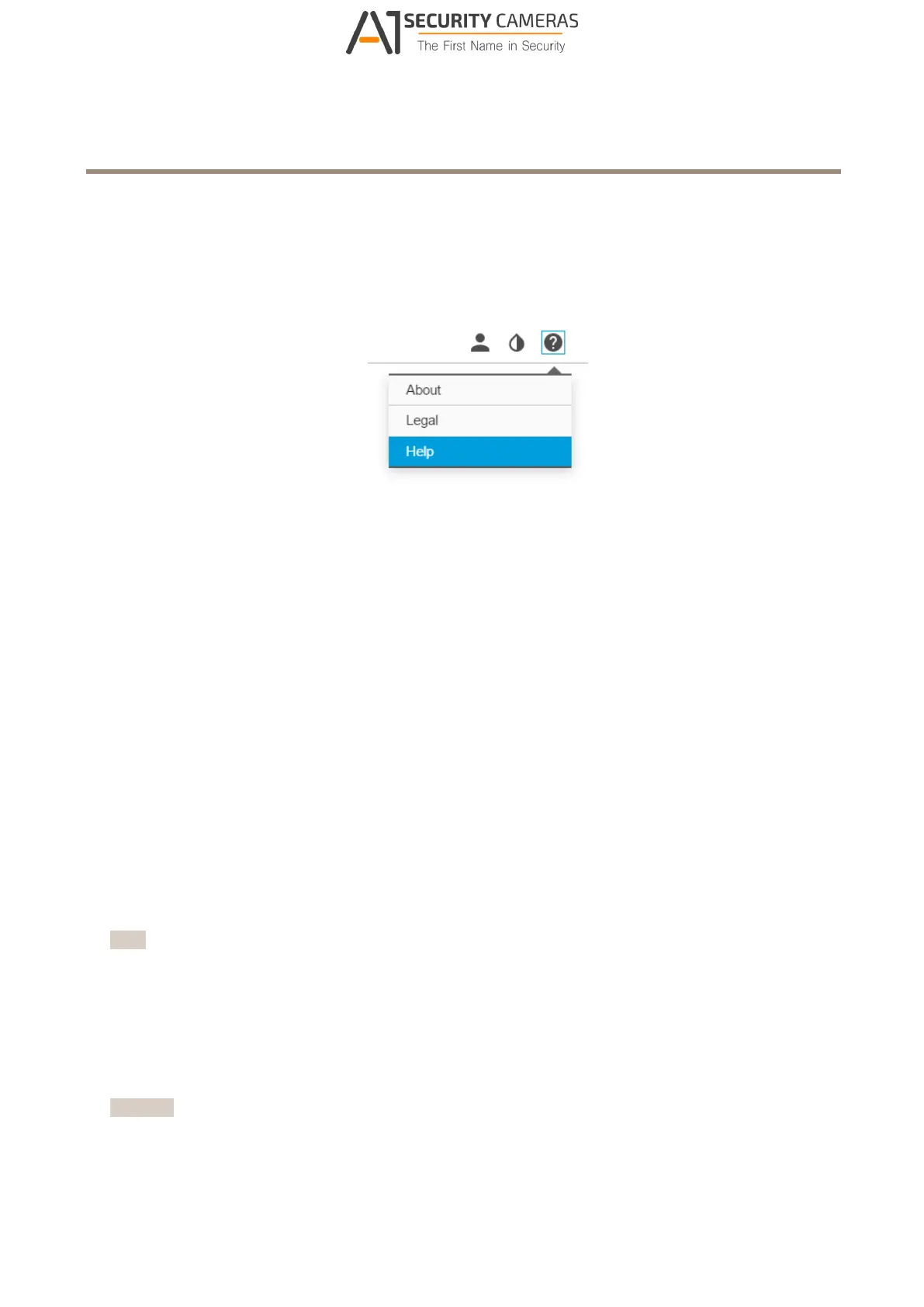AXIS M31 Network Camera Series
How to install the camera
How to install the camera
You can access the built-in help through your product’s web page. The help provides more detailed information on the product’s
features and their settings.
How to access the product
AXIS IP Utility and AXIS Camera Management are recommended methods for nding Axis products on the network and assigning
them IP addresses in Windows®. Both applications are free and can be downloaded from axis.com/support
The product can be used with the following browsers:
• Chrome
TM
(recommended), Firefox
®
, Edge
®
, or Opera
®
with Windows
®
• Chrome
TM
(recommended) or Safari
®
with OS X
®
• Chrome
TM
or Firefox
®
with other operating systems.
If you need more information about recommended browsers, go to axis.com/browser-support
How to access the product from a browser
1. Start a web browser.
2. Enter the IP address or host name of the Axis product in the browser’s address eld.
To access the product from a Mac computer (OS X), go to Safari, click on Bonjour and select the product from the
drop-down list.
If you do not know the IP address, use AXIS IP Utility to locate the product on the network. For information about
how to discover and assign an IP address, see the document Assign an IP Address and Access the Video Stream on Axis
Support web at axis.com/support
Note
To show Bonjour as a browser bookmark, go to Safari > Preferences.
3. Enter your username and password. If this is the rst time the product is accessed, the root password must rst be
congured.
4. The product’s live view page opens in your browser.
About secure passwords
Important
When setting the initial password, the password is sent in clear text over the network. If there is a risk of network snifng,
rst set up a secure and encrypted HTTPS connection before resetting the passwords.
5
Available from A1 Security Cameras
www.a1securitycameras.com email: sales@a1securitycameras.com
