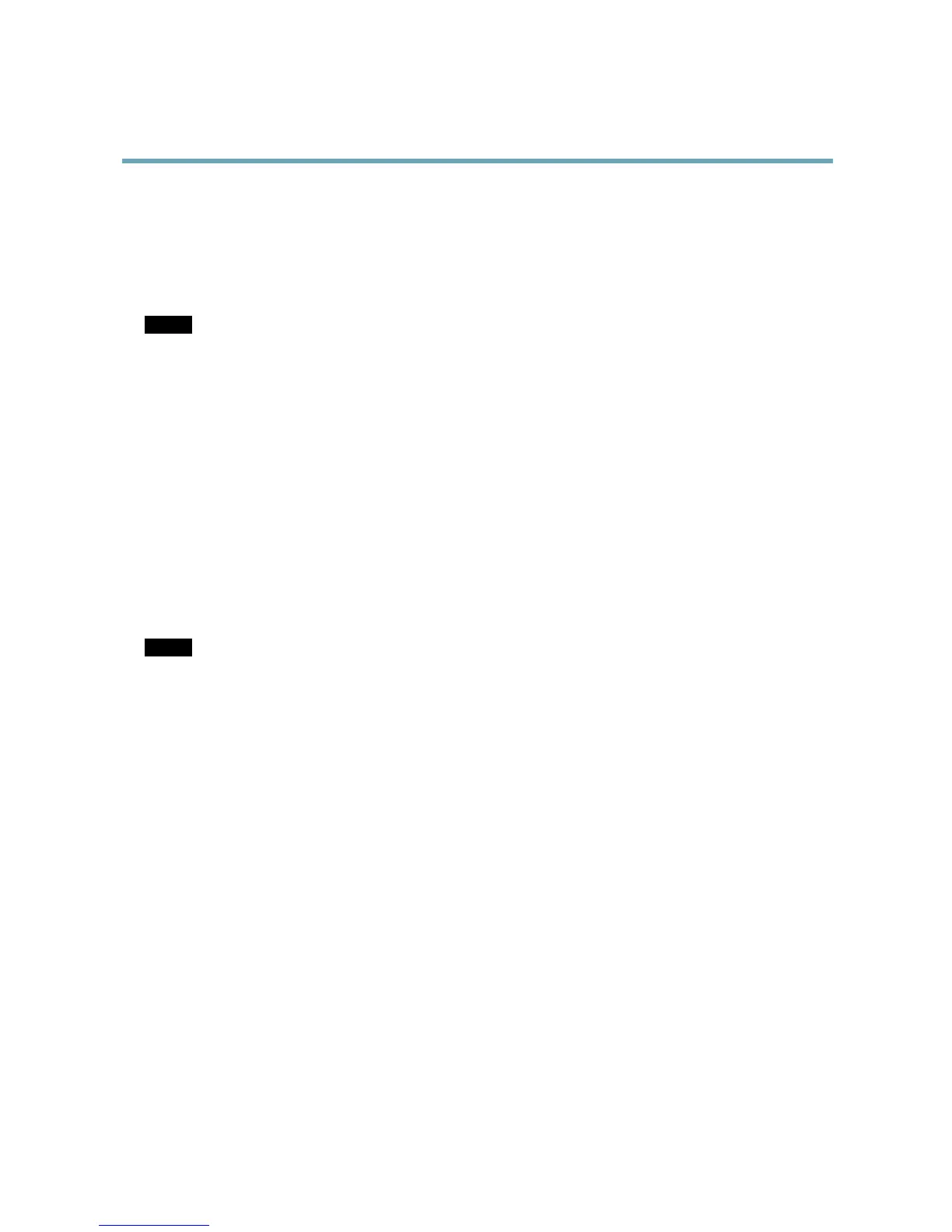AXISP5512PTZDomeNetworkCamera
HardwareOverview
ConnectorsandButtons
Fortechnicalspecications,seepage59.
NetworkConnector
RJ45Ethernetconnector.SupportsPoweroverEthernet(PoE).
NOTICE NOTICE
NOTICE
Theproductshallbeconnectedusingashieldednetworkcable(STP).Allcablesconnectingtheproducttothenetworkswitch
shallbeshielded(STP)andintendedfortheirspecicuse.Makesurethatthenetworkswitchisproperlygrounded.For
informationaboutregulatoryrequirements,seeRegulatoryInformation,onpage2.
Multi-connector
Terminalconnectorforconnectingexternalequipment:
•Audioequipment
•Input/Output(I/O)devices
•AC/DCpowersupply
Whenconnectingexternalequipment,amulti-connectorcable(availablefromAxis)isrequiredinordertomaintaintheproduct’sIP
rating.Formoreinformation,seeMulti-ConnectorCable(soldseparately),onpage53.
SDCardSlot
AnSDcard(notincluded)canbeusedforlocalrecordingwithremovablestorage.Formoreinformation,seeTechnicalSpecications.
NOTICE NOTICE
NOTICE
Topreventcorruptionofrecordings,theSDcardshouldbeunmountedbeforeremoval.Tounmount,gotoSetup>System
Options>Storage>SDCardandclickUnmount.
ControlButton
Thecontrolbuttonisusedfor:
•Resettingtheproducttofactorydefaultsettings.Seepage51.
•ConnectingtoanAXISVideoHostingSystemservice.Seepage45.Toconnect,pressandholdthebuttonforabout1
seconduntiltheStatusLEDashesgreen.
•ConnectingtoAXISInternetDynamicDNSService.Seepage45.Toconnect,pressandholdthebuttonforabout3seconds.
RestartButton
Presstherestartbuttontorestarttheproduct.
7
