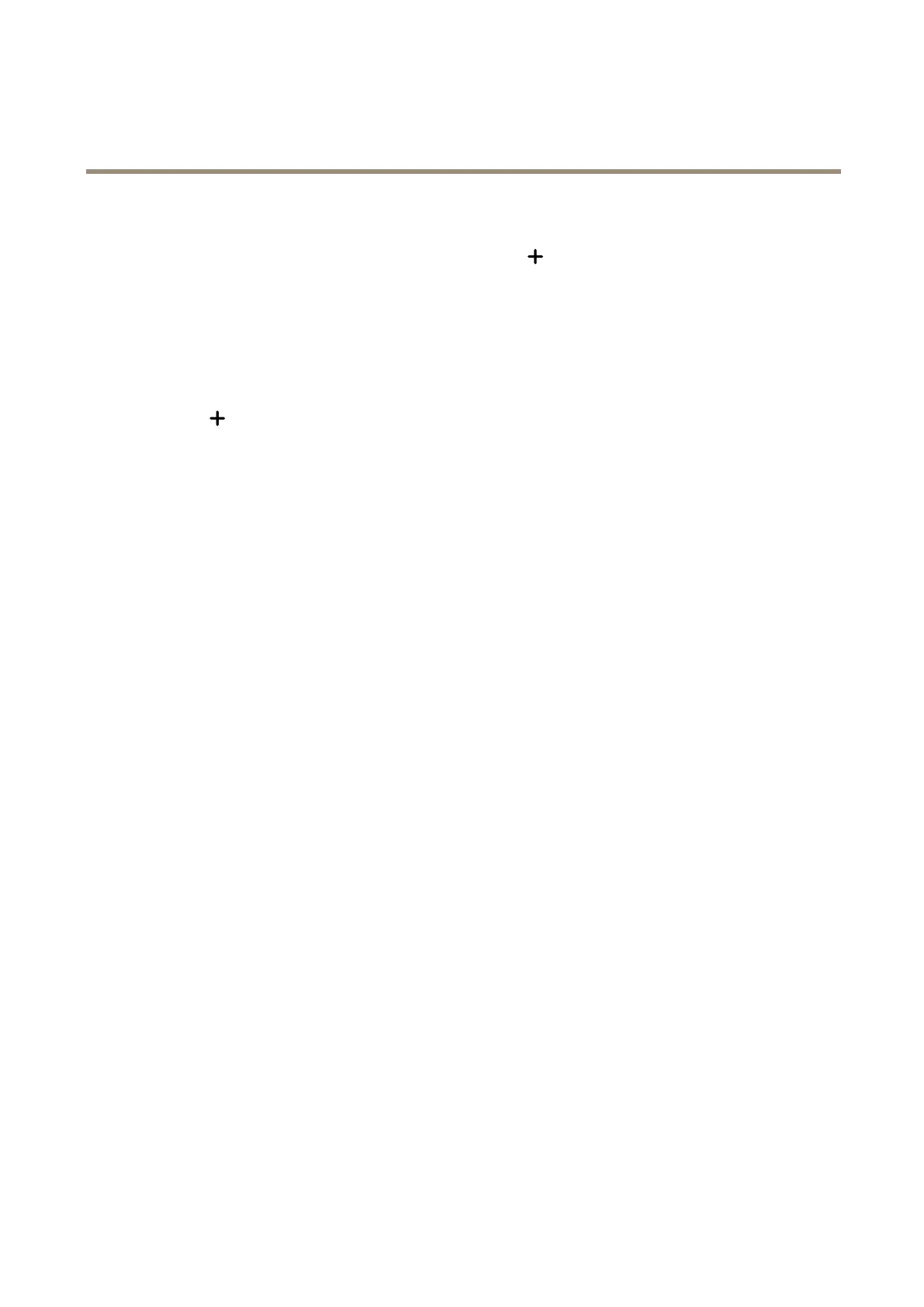AXISQ6215-LEPTZNetworkCamera
Learnmore
1.GotoPTZ>Presetpositions.
2.Directthecameraviewtotheareayouwanttotrack,andclick
Addpresetpositiontocreateapresetposition.
3.GotoApps>AXISPTZAutotracking.
4.Startandopentheapplication.
Intheapplicationinterface:
1.GotoSettings>Proles.
2.Click
andselectthepresetpositionyoucreatedinthedevice’swebinterface.
3.ClickDone.
4.SelectaTriggerarea.
5.GotoSettings>Filters:
-Toexcludesmallobjects,setwidthandheight.
-Toexcludeshort-livedobjects,setatimebetween1and5seconds.
6.ClickAutotrackingtostarttracking.
Cybersecurity
Signedrmware
Signedrmwareisimplementedbythesoftwarevendorsigningthermwareimagewithaprivatekey.Whenarmwarehasthis
signatureattachedtoit,adevicewillvalidatethermwarebeforeacceptingtoinstallit.Ifthedevicedetectsthatthermware
integrityiscompromised,thermwareupgradewillberejected.
TolearnmoreaboutAxisEdgeVaultandcybersecurityfeaturesinAxisdevices,gotoaxis.com/learning/white-papersandsearchfor
cybersecurity.
51
