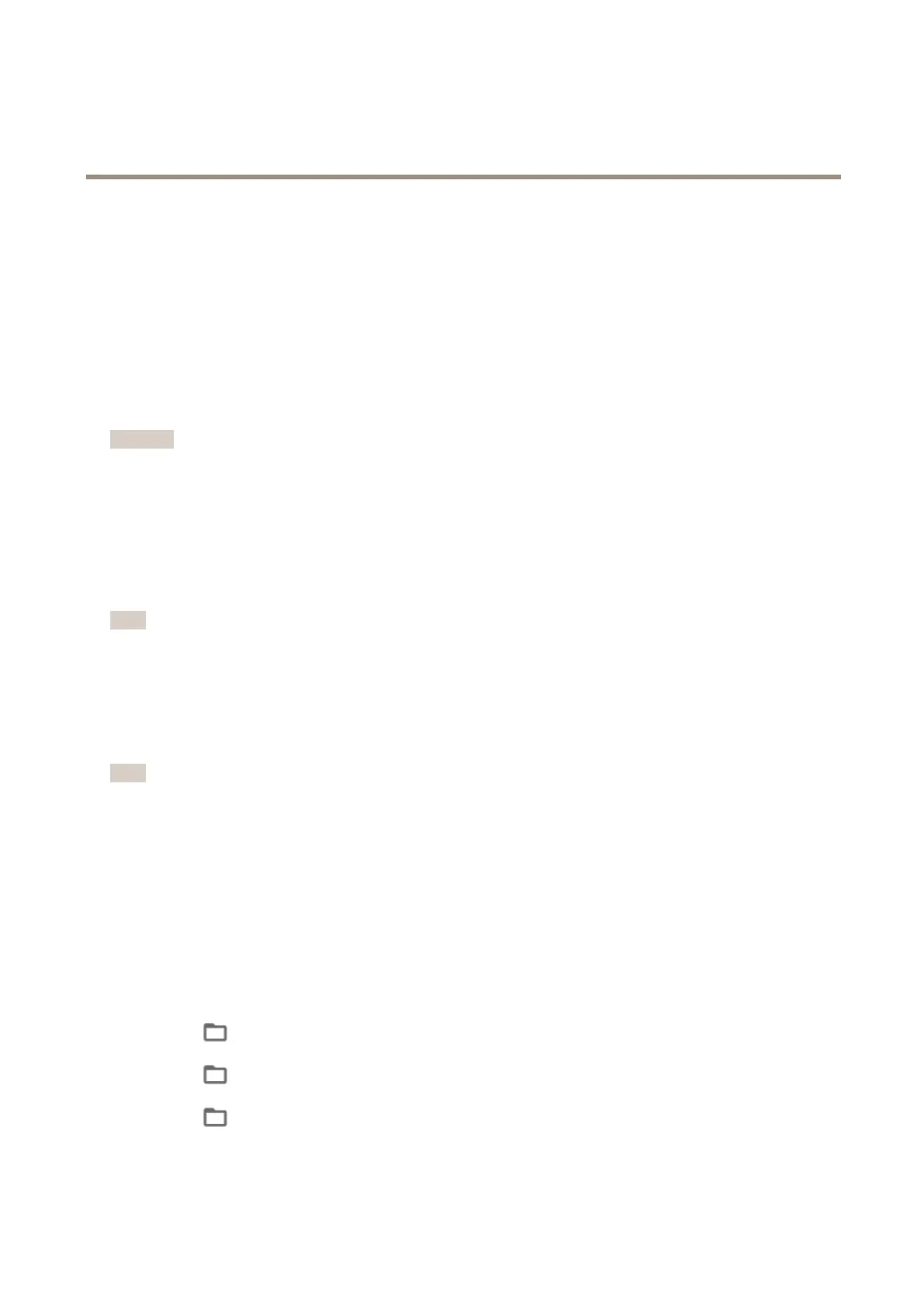AXISCameraStationS22ApplianceSeries
Managethebuilt-inswitch
Maintenance
Updatermware
1.Intheswitch’smanagementpage,gotoMaintenance>Updatermware.
2.DraganddropthermwareleorclickBrowseandnavigatetothermwarele.
3.ClickUpload.
4.Afterthermwareupdatingisdone,reboottheswitch.
Reboottheswitch
Important
Whiletheswitchreboots,allconnecteddeviceswilltemporarilyloseconnectionwiththeswitchincludingPoE.
1.Intheswitch’smanagementpage,gotoMaintenance>Rebootswitch.
2.ClickRebootandYes.
3.Whentheswitchrebootsafterafewminutes,enteryourusernameandpasswordtologin.
Backuptheswitch'ssettings
Note
Theusernameandpasswordareincludedinthebackuple.
1.Intheswitch’smanagementpage,gotoMaintenance>Backupandrestore.
2.ClickCreateabackuple.Thebackupleinthe.binformatiscreatedintheDownloadsfolder.
Restoretheswitch'ssettings
Note
Torestoretheswitch’ssettings,youmustpreviouslyhavecreatedabackuple.
1.Intheswitch’smanagementpage,gotoMaintenance>Backupandrestore.
2.DraganddropthebackupleorclickBrowseandnavigatetothebackuple.
3.ClickUpload.
Itcouldtakeafewminutestorestoretheswitchfromthebackuple.Oncethesettingsarerestored,theswitchwillautomatically
rebootandyouneedtologinagain.
Managecerticates
1.Intheswitch’smanagementpage,gotoMaintenance>Managecerticates.
2.Click
andnavigatetoyourprivatekeyle.
3.Click
andnavigatetoyourcerticatele.
4.Click
andnavigatetoyourCAbundlele.
5.ClickSave.
38