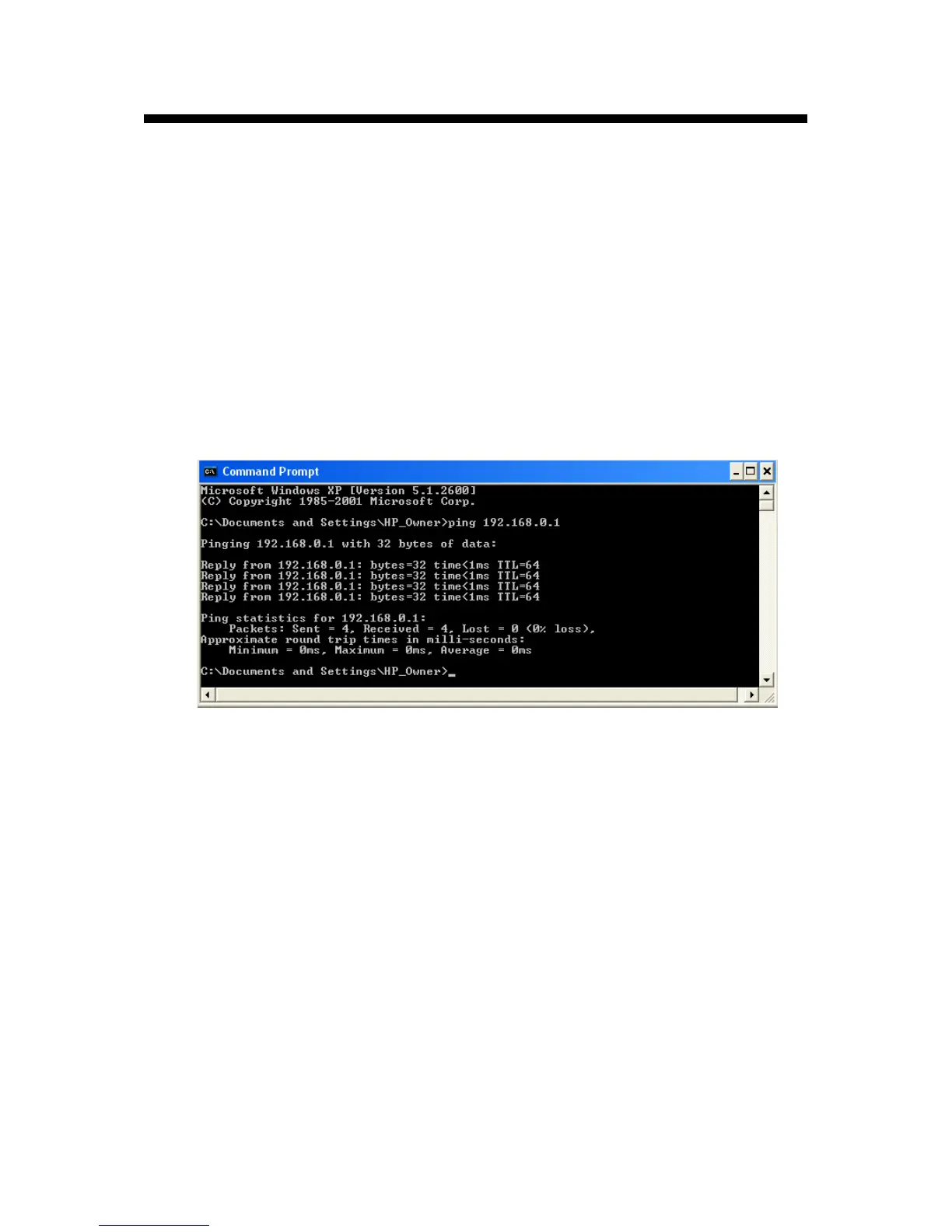HW831 User Guide Rev 1.0
32
Appendix A: Troubleshooting
1. How do I test my Internet connection?
i. Go to Start > Run, type “cmd” and press “Enter”. A command prompt window will
appear. In the command prompt window, type “ping” and the IP address of the router,
i.e. “ping 192.168.0.1” and press “Enter”. If the router is connected, ping replies from
the router will be observed as shown below. If there is no reply (Request timed out),
try the ping command again using a different computer to verify that your computer is
not the cause of the problem.
(Note: If you changed the IP address of the router, enter the new IP address of the
router instead of “192.168.0.1”)
ii. In the command prompt window, type “ping www.google.com” and press “Enter”. If
your computer is connected to the Internet, ping replies from the web server will be
observed. If there is no reply (Request timed out), try the ping command again using a
different computer to verify that your computer is not the cause of the problem.
2. How do I restore default/factory configuration?
There are two ways to restore default/factory configuration:
(Warning: All the user configuration settings will be deleted.)
i. Soft reset – Resetting the router to its factory configuration using the web-based
utility:
Type “http://192.168.0.1” in your web browser and press “Enter”.
Go to Maintenance > Device Settings.
In the “Restore Factory Defaults” section, click on the “Restore Defaults” button.
Reboot the router.
