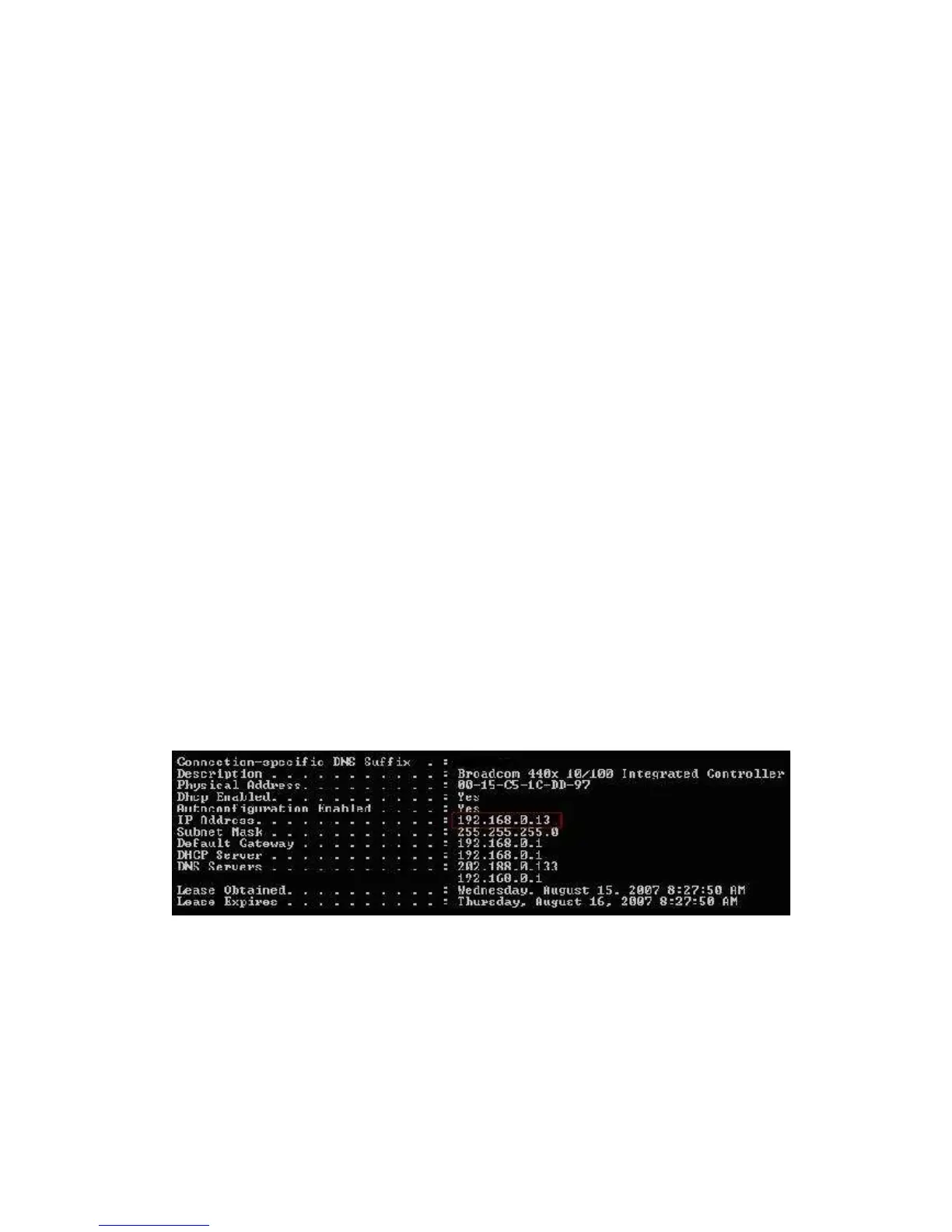HW831 User Guide Rev 1.0
33
ii. Hard reset – Resetting the router to its factory configuration without knowing the
administrator password or entering the web-based utility:
Turn off the router.
Set the Factory Default Switch to the ON position on the rear panel of the router.
Turn on the router and the factory default settings will be restored.
Remember to set the Factory Default Switch back to the OFF position; otherwise
the router will restore factory default settings on each power cycle.
(Note: The default username is “admin”, password is “admin”, and the router IP address
is “192.168.0.1”.)
3. How do I reset the administrator password?
To reset the administrator password, perform a hard reset on the router as below:
(Warning: All the user configuration settings will be deleted.)
Turn off the router.
Set the Factory Default Switch to the ON position on the rear panel of the router.
Turn on the router and the factory default settings will be restored.
Remember to set the Factory Default Switch back to the OFF position; otherwise the
router will restore factory default settings on each power cycle.
(Note: The default username is “admin”, password is “admin”, and the router IP address
is “192.168.0.1”.)
4. How do I retrieve my computer’s IP address?
Go to Start > Run, type “cmd” and press “Enter”. A command prompt window will
appear. In the command prompt window, type “ipconfig /all” and press “Enter”.
5. How do I retrieve my computer’s MAC address?
Go to Start > Run, type “cmd” and press “Enter”. A command prompt window will
appear. In the command prompt window, type “ipconfig /all” and press “Enter”.
