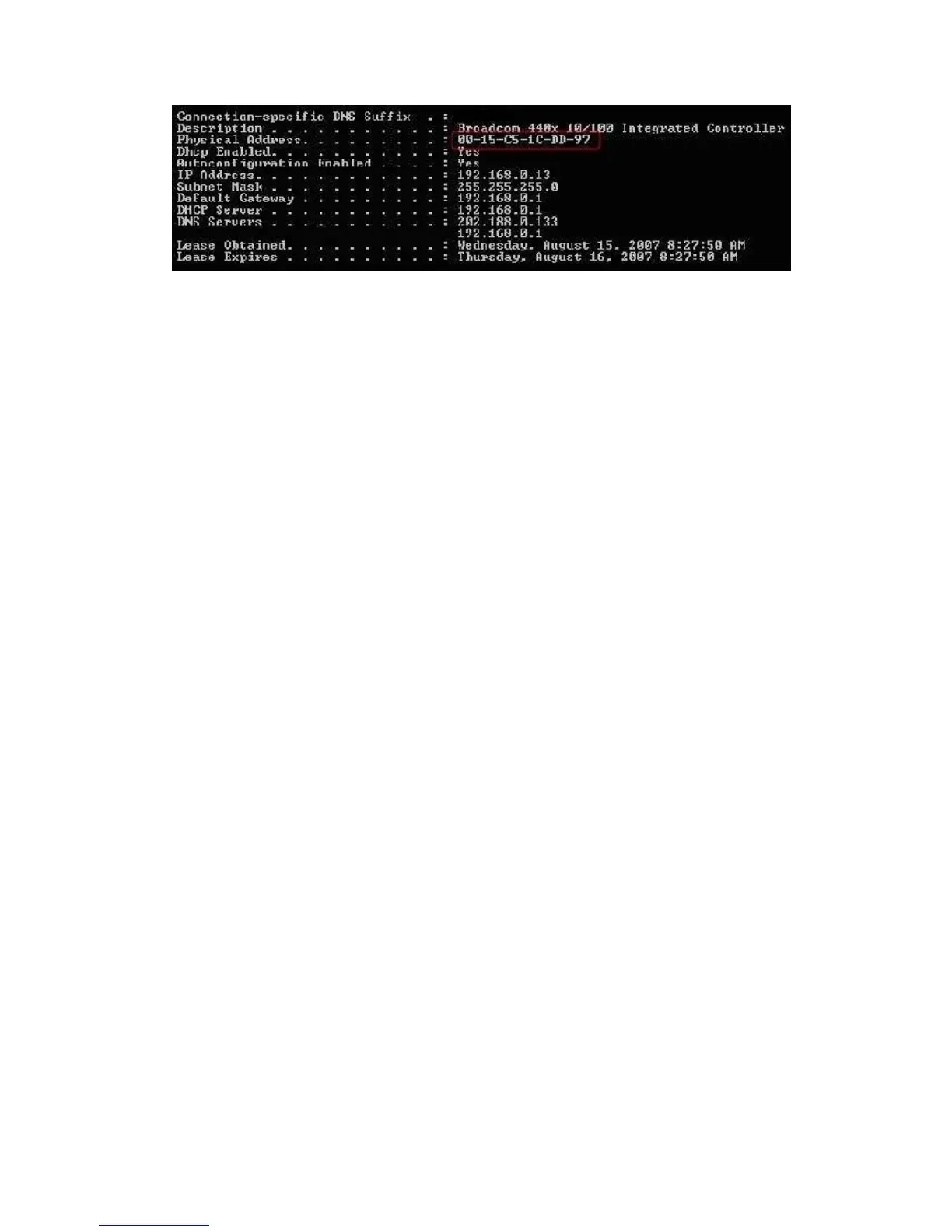HW831 User Guide Rev 1.0
34
6. How do I upgrade the router’s firmware?
Download the latest firmware for the router from www.aztech.com.
Access the router’s web-based utility by typing “http://192.168.0.1” in the web
browser and press “Enter”.
Go to Maintenance > Firmware.
Click the “Browse” button to locate the downloaded firmware file.
Click the “Submit” button to upgrade the firmware.
(Warning: Firmware upgrade will take a few minutes. Don’t turn off the power or reset
the router during the firmware upgrade.)
7. Why does my WiFi connection keep on disconnecting, show low signal strength, or
suffer from slow data transfer rate?
WiFi connections use radio-based technology. Thus, the signal strength (and data
transfer rate) decreases when the distance between your wireless device and the router
increases. Hence, try to move your wireless devices as near as possible to the router.
(The indoor operating range is up to 100m, varies depending on the surrounding
environment.)
The use of 2.4 GHz cordless phones, transmitters, or other wireless connections
operating at the same frequency might affect the router’s signal strength. Changing
the frequency channel of the router might help to improve your network’s signal
strength, performance and reliability. Please refer to section “4.2.2.1 Wireless
Settings” on how to change the frequency channel.
Place the router at least 5-10 inches from the wall or any other objects.
Avoid electromagnetic interference by placing the router at least 5 feet from electrical
devices generating RF noise, such as television, microwave oven, etc.
8. Why am I unable to connect to the wireless LAN?
Check the LEDs on the top panel of the router. The “PWR” LED should be on.
If the “PWR” LED is off, check the power connector and make sure the router is powered
on properly.
