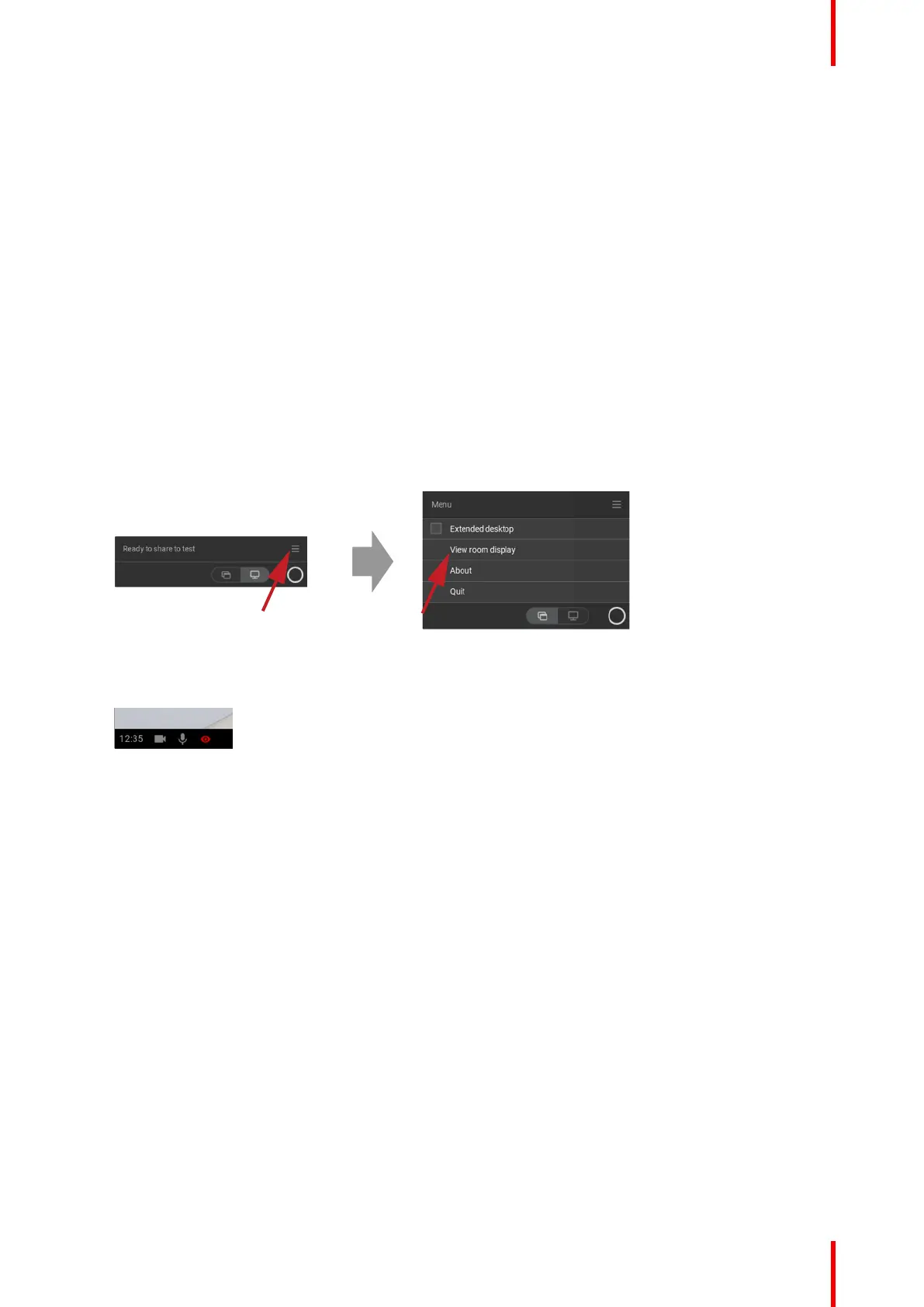45R5900100 /02 C-10, C-5
An overview of the current available application on your laptop will be displayed.
3. Select the PowerPoint Slide Show to share to the meeting room display
4. Right-click on the slide and select Use Presenter View to see speaker notes while sharing the Slide Show
to the meeting room display
3.8 View room display
About view room display
When connected to a Base Unit, you can access the content which is shown on the meeting room display by
selecting View room display. When doing so, a new window will open in which you will find an exact copy of
what is on the meeting room display. This is useful when e.g. sitting in the back of the room, when you are
taking meeting notes or when you wish to share what is shown in the room (by yourself or others) to remote
participants in a UC&C call.
How to view
1. With a Button plugged in or the ClickShare desktop app ready, click on the hamburger menu and select
View room display.
Image 3–23
The content of the meeting room display is transferred to a new window on your laptop. A red eye will be
shown at the bottom left on the meeting room display splash screen.
Image 3–24
3.9 Audio configuration
Audio configuration
The connected user must control his own audio signal using the audio configuration of his computer. If he
does not want to broadcast his audio signal, he has to mute audio on his computer.
For some operating system, it is necessary to set ClickShare as your default output device. Once you unplug
the Button or disconnect via the ClickShare app, the default setting is switched back to the previous setting.
The speakerphone selection is also selected.
Set ClickShare as default in Windows
1. Click on the speaker icon in the system tray.
The current setting opens.
2. Click on the up arrow in the upper right corner to open the possible selections.
3. Select Speakers ClickShare.
Set ClickShare as default on MAC
1. Click on the Apple logo on the menu bar and select System Preferences.. .
Getting started