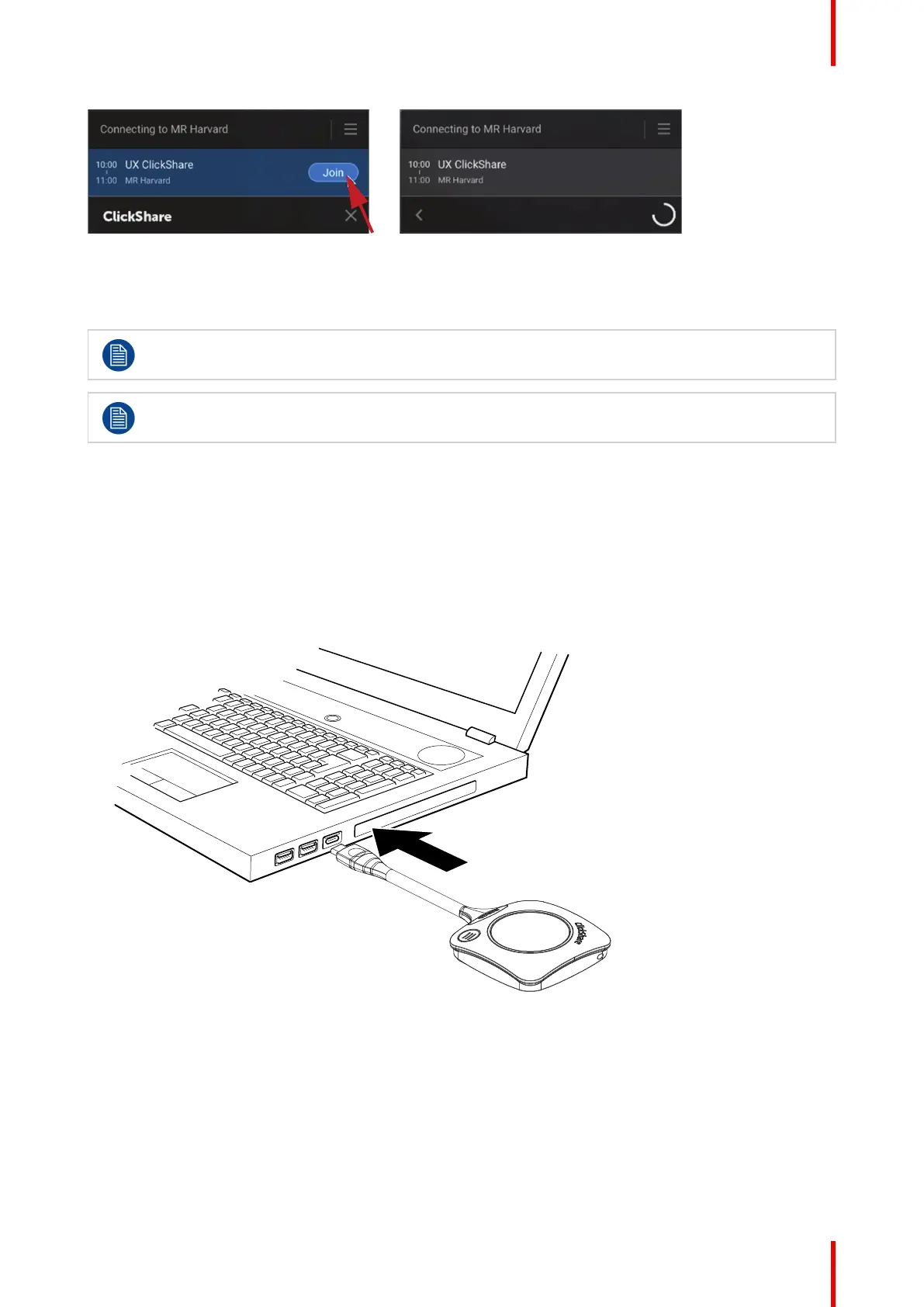39R5900100 /02 C-10, C-5
Image 3–9
3.3 Basic Use, with Button
Button is optional for C-5.
Before you can use the Button, pair your Button to the Base Unit. See “Pairing the (optional)
Button”, page 46 for more information.
Basic functionality when using the Button
When entering a meeting room equipped with ClickShare and if the display is not in screensaver mode, the
ClickShare wallpaper is shown on the display. The content of the wallpaper depends on the setup.
Starting to use ClickShare with the optional Button is now very simple.
To start using device with a Button
1. Take a Button and insert the Button into a USB port of your laptop. Depending on the USB port on your
laptop a convertor must be used. This convertor is not delivered by Barco.
Image 3–10
The white ring on the Button is filling up. When totally filled up it goes to static white and is ready to share
or it starts blinking to indicate that you have to start clickshare.exe on your computer.
On your laptop a new drive appears.
Different situations are possible now:
• Nothing installed, LED ring fills up and starts flashing, indicating that the executable needs to be
started by the user. Double-click the ClickShare application.
• For Windows environment: when connected to internet, driver will be installed and the executable will
be started by the driver.
• For Mac environment: CD-ROM drive will appear, open it and launch the application to get started.
Getting started