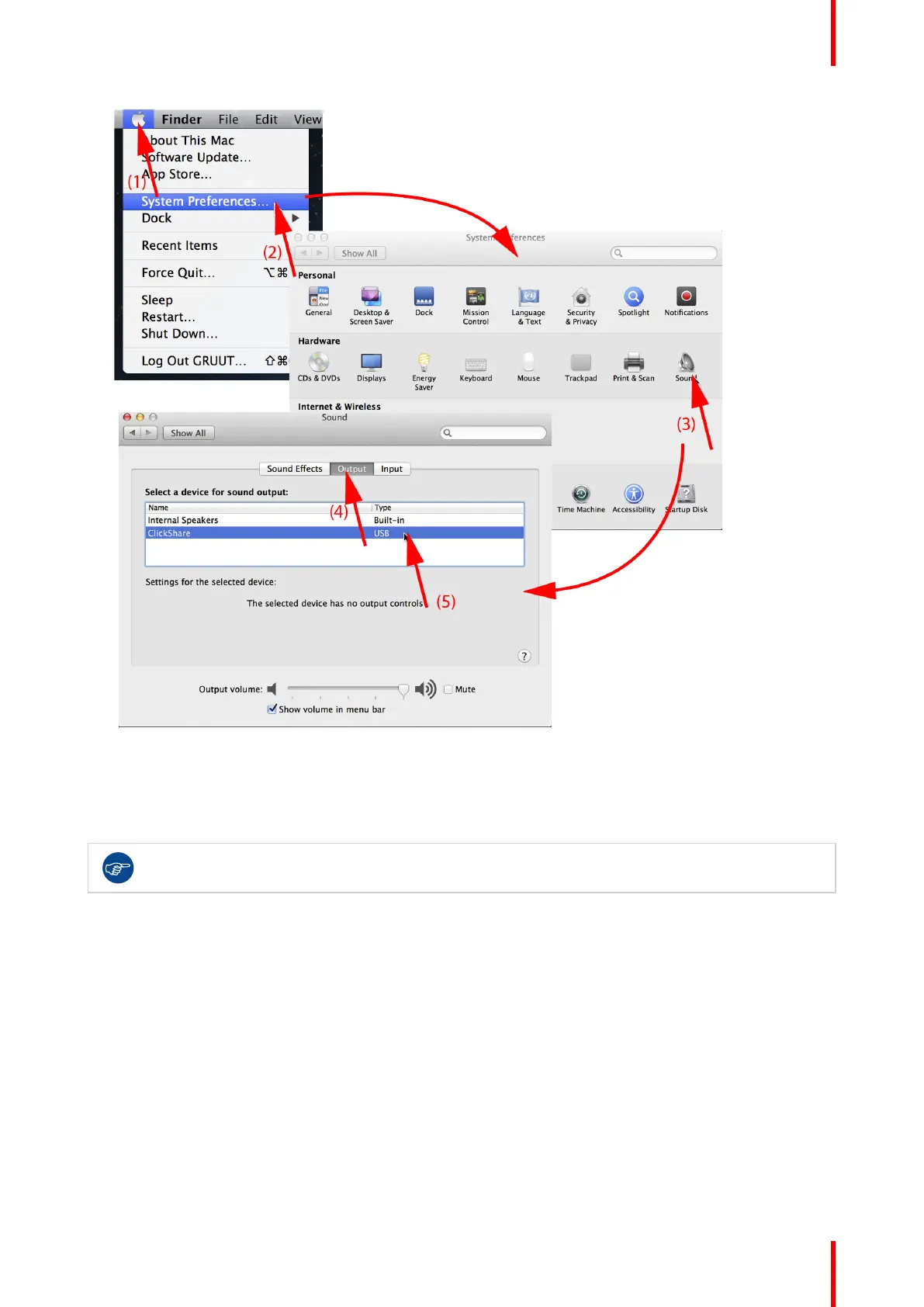53R5900050 /13 ClickShare CSE-800
Image 3–32 Speakers ClickShare, default
2. Click on the Speaker icon (3).
The Sound window opens.
3. Select the Output tab (4) and activate ClickShare (5).
Short way to select ClickShare as audio device: Click with the mouse on the Speaker symbol in the
menu bar while holding ALT. ClickShare will be visible as an option.
3.9 Stop sharing and leave
With the ClickShare desktop app
When your meeting has come to an end, stop sharing by hovering over the red bar to expand the interface and
clicking the full red circle.
Disconnect from the meeting room by either clicking the “leave room” icon (see below) or by simply closing
your laptop.
Getting started
