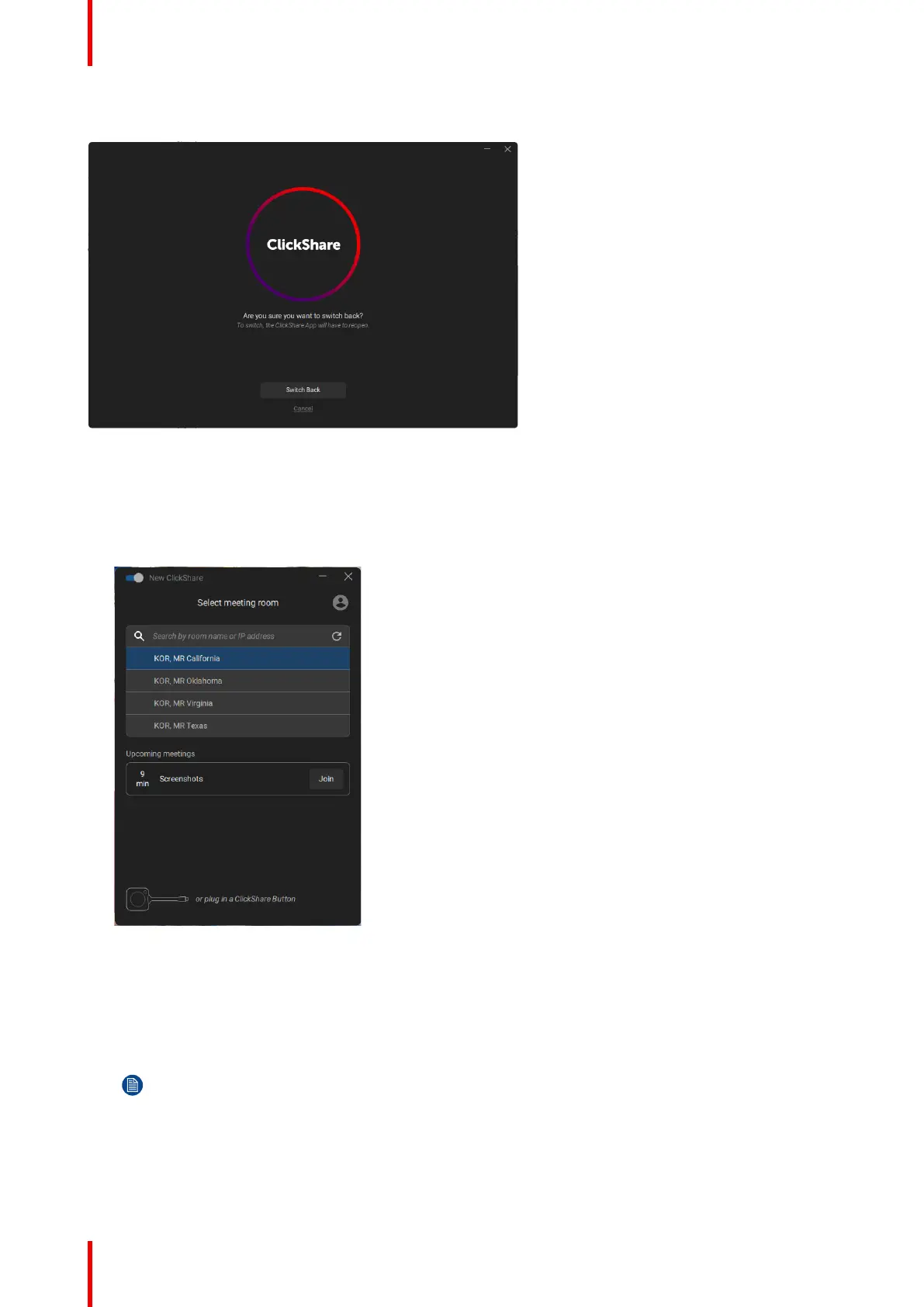R5900095 /13 ClickShare CX-5020
The ClickShare app will ask for a confirmation. Click Switch back to confirm.
Image 2–14
How to use with the ‘old’ user interface
1. Enter a meeting room.
The ClickShare desktop app will list up to 5 most nearby meeting rooms and sort them based on the signal
strength.
Image 2–15 Meeting room list
2. Click on the desired meeting room.
If the use of a pin is enabled on the Base Unit, the ClickShare desktop app will prompt you to enter the pin
that is shown on the meeting room screen.
Enabling the pin on the Base Unit (this can be done in the ClickShare Configurator) provides an additional
layer of security. This way you will never share your content to the wrong meeting room screen.
Note: In case you did not see the 4 digit pin code on the meeting room screen, then click on “Show
Passcode Again” to display the pin code again.
Getting started