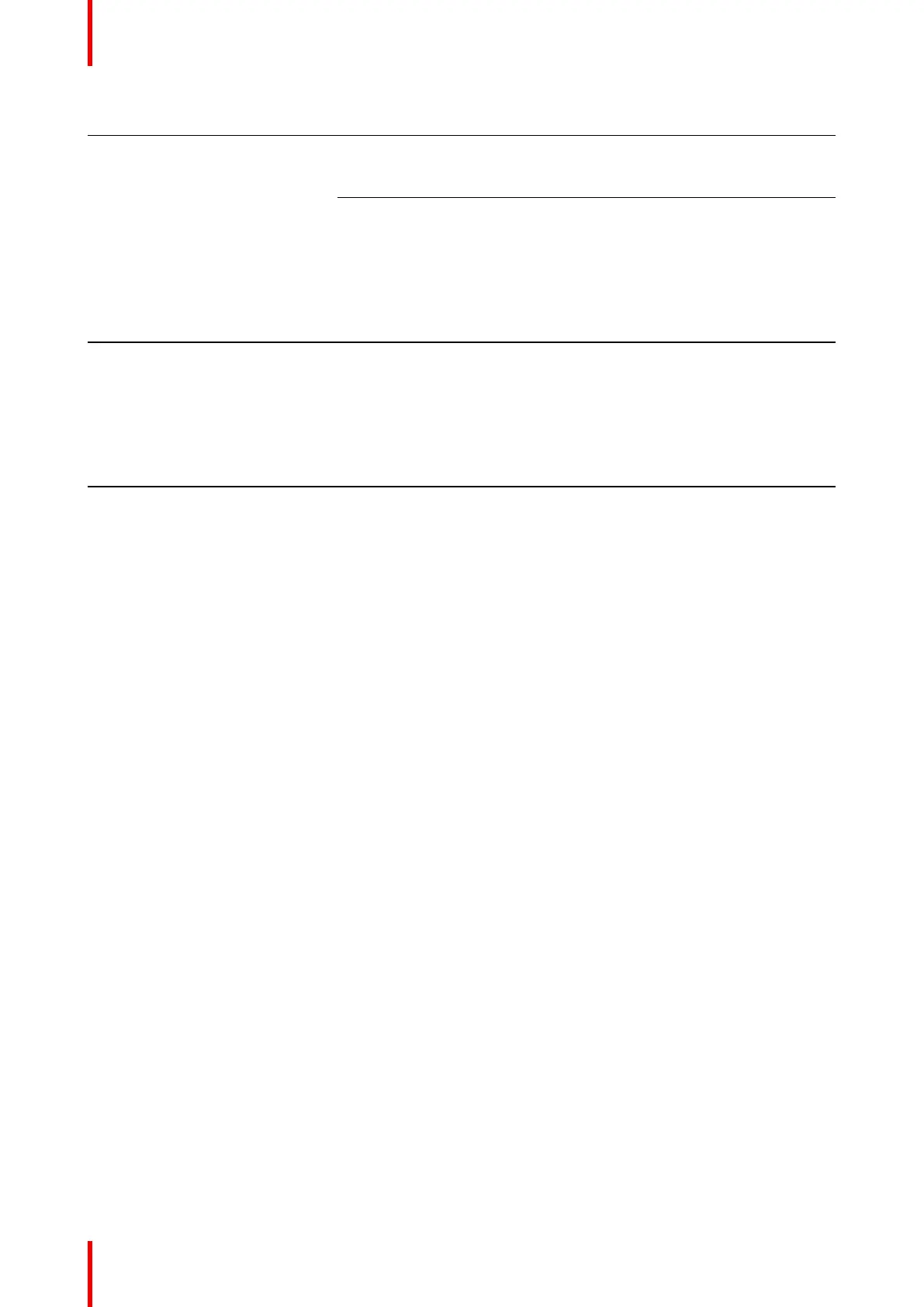R5900095 /13 ClickShare CX-5050
Problem Cause Solution
ClickShare audio device is visible,
but sound is coming out of my own
device or other audio device
connected to my computer.
Audio output of the Button is not
selected.
In Windows, left click on the
speaker icon and select the
ClickShare Speaker.
ClickShare speaker is not selected
as default device.
In Windows, right click on the
speaker icon and select “Playback
devices”. In the Playback tab, right
click on the ClickShare Speaker
and select as “Default device”, on
the ClickShare Speakerphone if
available, right click and select as
“Default communications device”.
Audio is heard in the room while
not sharing on the big screen.
ClickShare speakerphone is
selected as default device.
In Windows, right click on the
speaker icon and select “Playback
devices”. In the Playback tab, right
click on the ClickShare Speaker
and select as “Default device”, on
the ClickShare Speakerphone if
available, right click and select as
“Default communications device”.
Audio and video are not in sync. ClickShare speakerphone is
selected as audio device.
In Windows, left click on the
speaker icon and select the
ClickShare Speaker See also
above for to select the ClickShare
Speaker as default audio device.
Troubleshooting