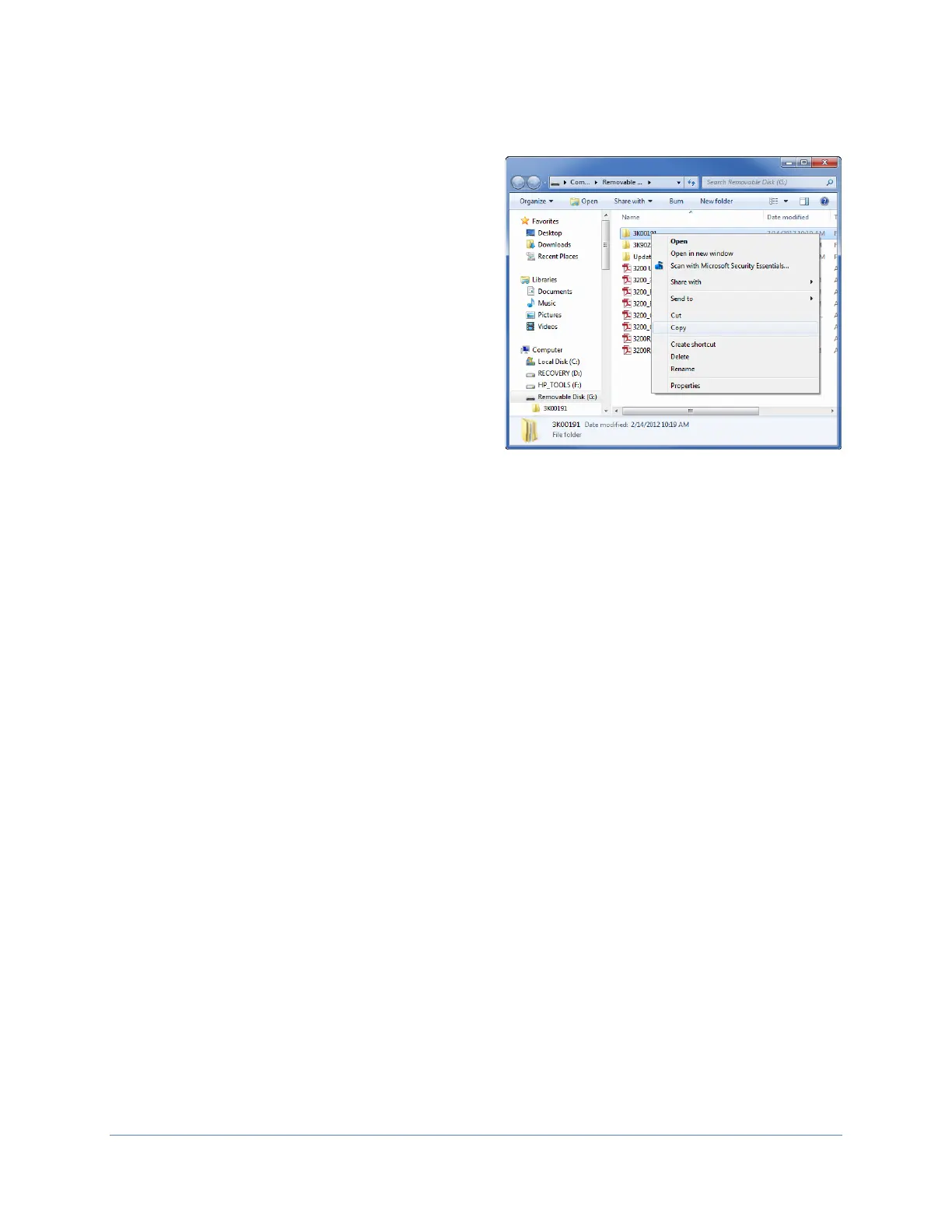BaseStation 3200 Advanced Irrigation Controller Manual
Page 81
3. When Windows prompts, click the option to open the folder and view the files. A Windows Explorer window
opens and displays the contents of the USB drive.
If you want to copy all of the exported log files,
right-click on the folder that matches the serial
number of your controller, and then click Copy.
If you want to copy a specific log file, double-click
on the folder that matches the serial number of
your controller. Continue navigating until you find
the folder or file that you want to copy. Right-click
on the folder or file, and then click Copy.
4. Open a Windows Explorer window that represents the
hard drive of the computer where you want to save the
log files.
5. Navigate to the folder where you want to save the files,
right-click, and then click Paste.
6. When you have finished copying the log files, close the
Windows Explorer window for the USB drive.
7. In the System Tray area of your Windows Desktop, click the option to Safely Remove Hardware and Eject
Media.
8. When the Safe to Remove Hardware message displays, unplug the USB drive from the computer.