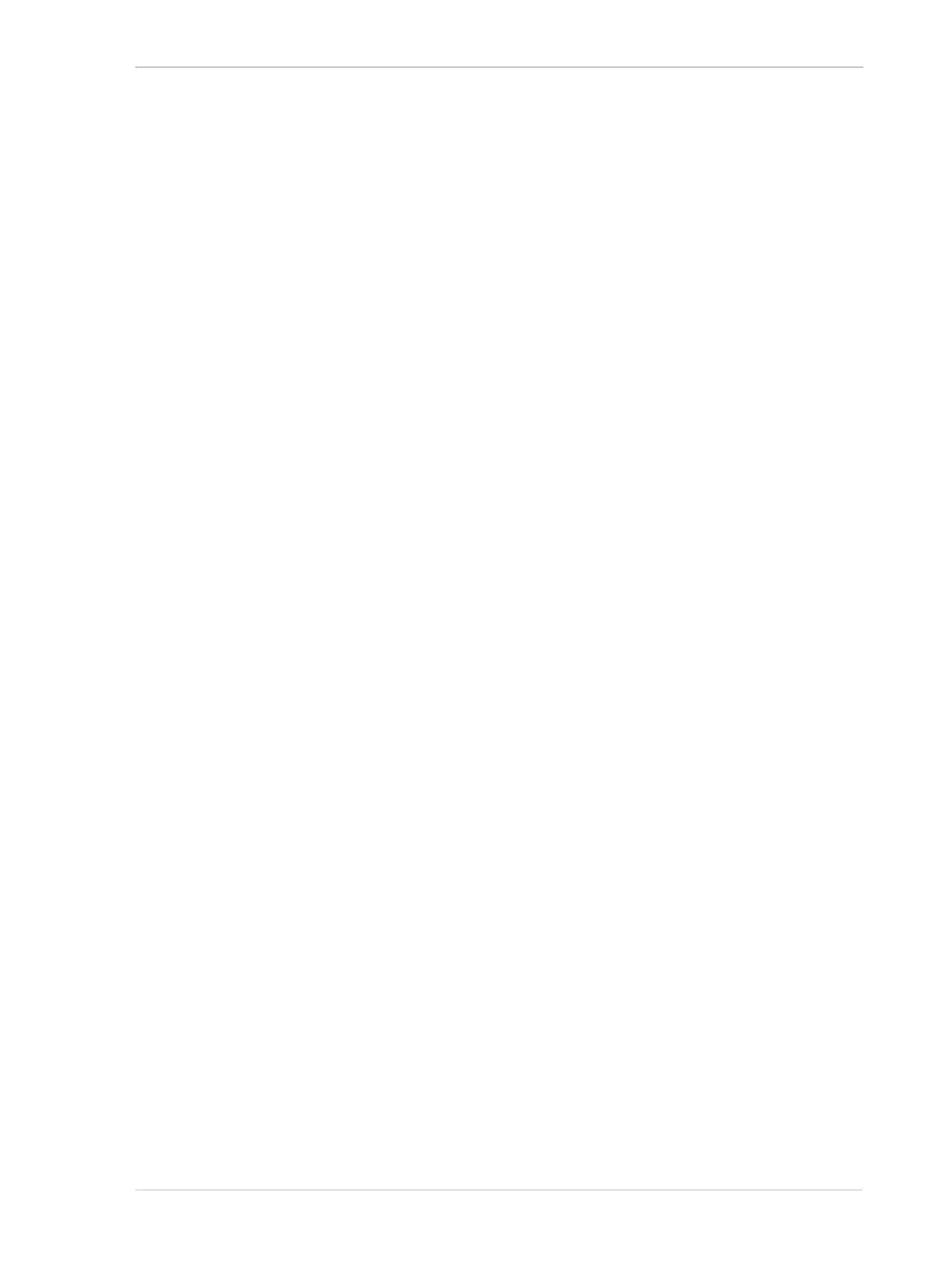Color Creation and Enhancement
Basler ace GigE 149
A gamma correction value between 0 and 1 will result in increased overall brightness, and a gamma
correction value greater than 1 will result in decreased overall brightness.
In all cases, black (output pixel brightness equals 0) and white (output pixel brightness equals 255
at 8 bit output and 4095 at 12 bit output) will not be corrected.
Enabling and Setting Gamma Correction
You can enable or disable the gamma correction feature by setting the value of the Gamma Enable
parameter.
You can use the Gamma Selector to select either sRGB or user gamma correction.
If you select user gamma correction, you can use the Gamma parameter to set the gamma
correction value.
You can set the Gamma Enable parameter, use the Gamma Selector, and set Gamma parameter
values from within your application software by using the Basler pylon API. The following code
snippet illustrates using the API to set the parameter values for sRGB type correction:
// Enable the Gamma feature
Camera.GammaEnable.SetValue( true );
// Set the gamma type to sRGB
Camera.GammaSelector.SetValue ( GammaSelector_sRGB );
The following code snippet illustrates using the API to set the parameter values for user type
correction:
// Enable the Gamma feature
Camera.GammaEnable.SetValue( true );
// Set the gamma type to User
Camera.GammaSelector.SetValue ( GammaSelector_User );
// Set the Gamma value to 1.2
Camera.Gamma.SetValue( 1.2 );
You can also use the Basler pylon Viewer application to easily set the parameters.
For more information about the pylon API and the pylon Viewer, see Section 3 on page 27.
