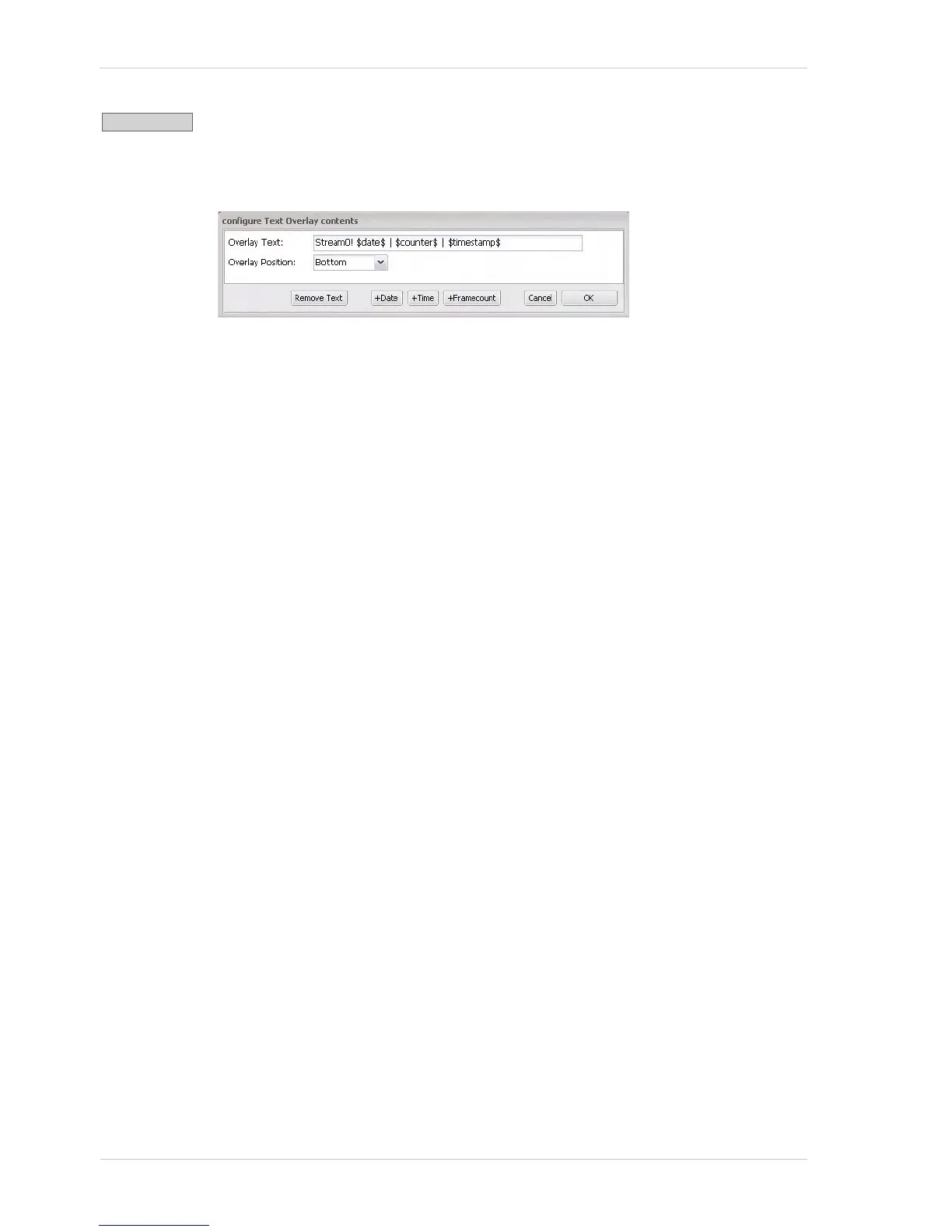Configuring the Camera
30 Basler IP Camera
Click the Text Overlay button to open the text overlay dialog box as shown below.
The dialog box lets you define the text that will appear in a bar at the top or the
bottom of each image transmitted in the stream controlled by the currently selected
tab.
Overlay Text - Sets the text that will appear in the text overlay bar. You can enter simple strings of
text or you can enter the following expressions:
$date$ = display the current date, time, and time zone (see
Section 3.10.2 on page 48 to set the current date, time, and
time zone and to set the date/time format).
$timestamp$ = display timestamp (sec:usec since 1970).
$counter$ = display frame counter.
$motion$ = display motion/no motion
(no motion = blank space, motion = *).
$motion_level$ = display current motion level (number of changed pixels).
$motion_level_0$ = display current motion level (number of changed pixels).
$frame_size$ = display the width and height of the sensor AOI.
$frame_position$ = display the left offset and top offset for the sensor AOI.
$alarm$ = display if an alarm condition has been declared
(no alarm = blank space, alarm = *).
$alarm_nr$ = display alarm number (if any).
$fps$ = display the current frame rate for this stream.
$SysInfo.ModelName$ = display the camera’s model name.
$SysInfo.FirmwareVersion
$
= display the camera’s firmware version info.
$SysInfo.ManName$ = display the camera vendor’s name.
$SysInfo.Serial$ = display the camera’s serial number.
$SysInfo.MACAddress$ = display the camera’s MAC address.
$System.DateTimeFormat$ = display the current date/time format setting.
$Network.RxTraffic$ = display the current incoming network traffic level in
kilobytes/s.
$Network.TxTraffic$ = display the current outgoing network traffic level in kilobytes/s.
