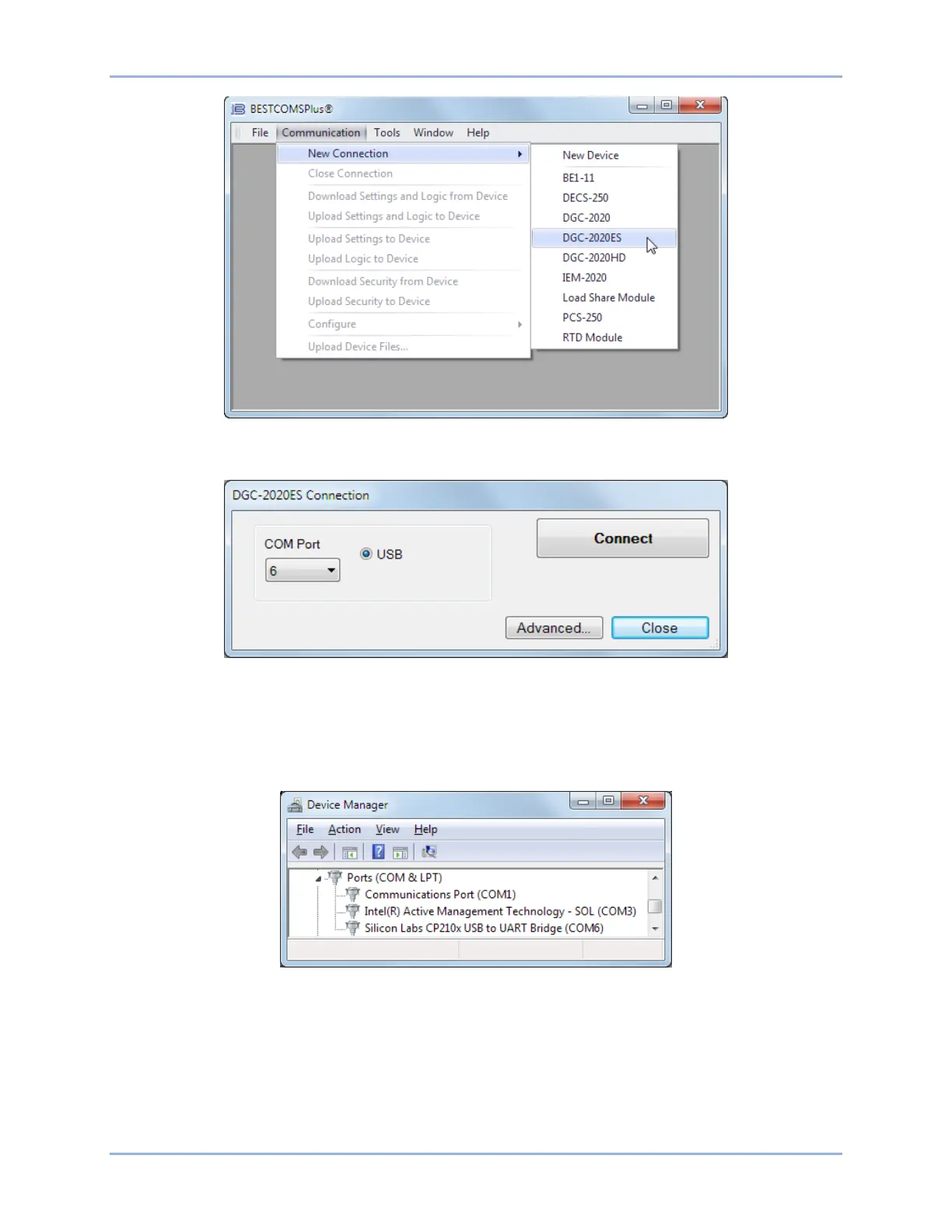3-4 9469200995
BESTCOMSPlus® DGC-2020ES
Figure 3-3. Communication Pull-Down Menu
The DGC-2020ES Connection screen, shown in Figure 3-4, appears.
Figure 3-4. DGC-2020ES Connection Dialog
Select COM Port. The USB drivers are installed automatically during the BESTCOMSPlus installation
process. To select the correct COM Port, open the Windows Device Manager and expand the Ports
(COM & LPT) branch. Locate the device named CP2101 USB to UART Bridge Controller (COMx). The
COM Port number will be displayed in parenthesis (COMx). Be sure operating power is applied to the
DGC-2020ES and the USB cable is connected before opening the Device Manager. See Figure 3-5.
Figure 3-5. Device Manager
The DGC-2020ES plugin opens indicating that activation was successful. You can now configure the
DGC-2020ES communication ports and other settings.
Installing the USB Driver if Automatic Installation Fails
To install the USB driver for the DGC-2020ES:
1. Apply operating power to the DGC-2020ES and wait for the boot sequence to complete.
2. Connect a USB cable between the PC and DGC-2020ES.
