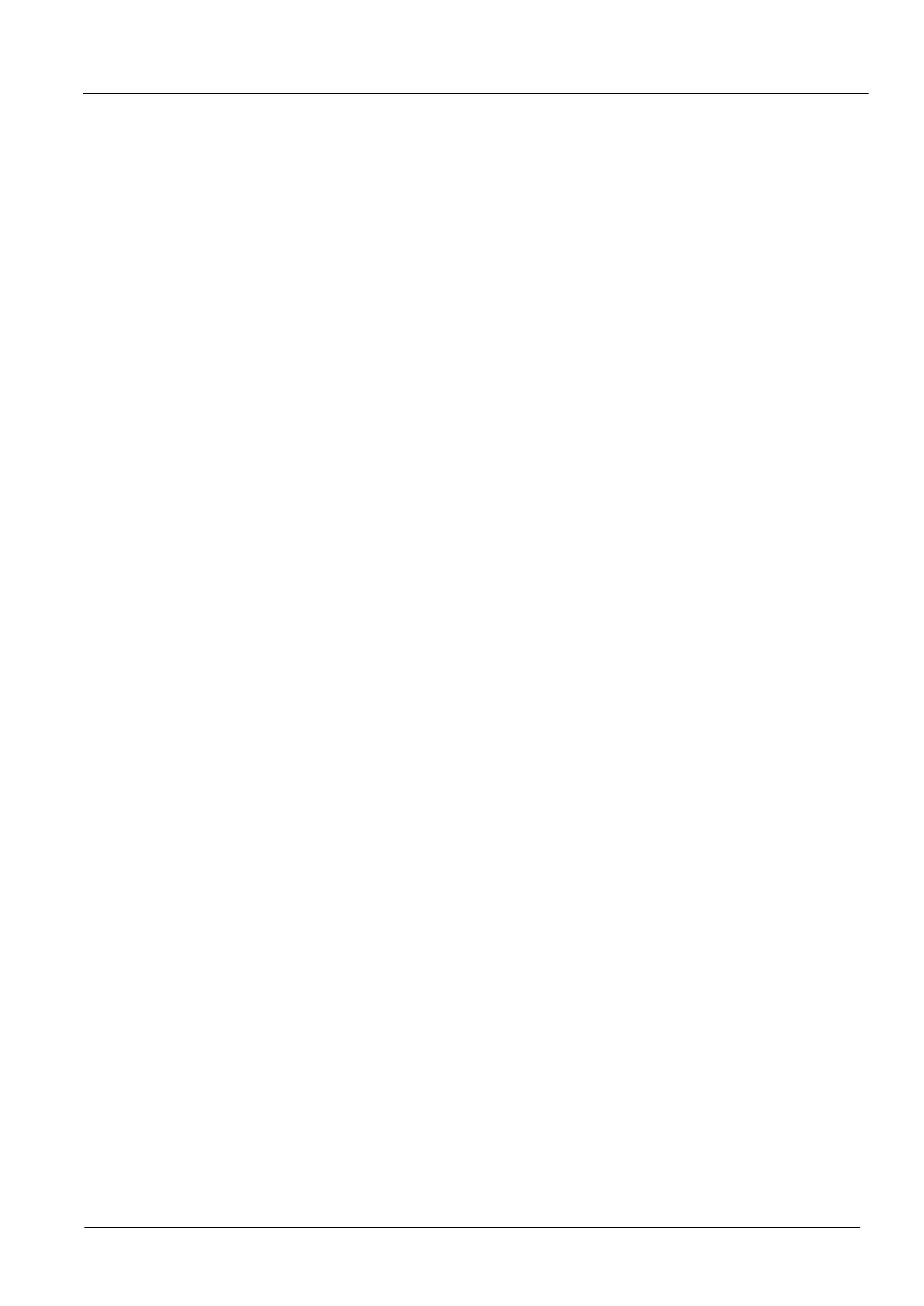2.2 Updating the device software of the AGP acoustic ground
probe
The update process involves the following steps:
Connect the laptop/PC to the AGP (establish Bluetooth® connection)
Determine the COM port number of the acoustic ground probe
Update the AGP device software
Note: Administrator rights are not required to perform the update.
2.2.1 Required equipment
Laptop/PC with Bluetooth® function activated
Empty USB drive (FAT32 file system)
If you have ever updated the CU device software in the past you can use the same USB
drive.
Up-to-date device software and AGP update software as ZIP file
You can download the ZIP file from the BAUR website: http://www.baur.eu
The zip file contains all the files you need to update the CU and AGP device software,
and the update and maintenance manual.
2.2.2 Connecting the laptop/PC to the AGP
Procedure for Windows 7
1. Switch on the AGP.
2. On the laptop/PC, open the dialog Devices and Printers: Control Panel > Hardware
and Sound > Devices and Printers
3. Click on Add a Device.
The AGP is displayed as a multimedia device.
Note: It can take a while before the AGP appears in the list of devices.
4. Select the AGP and click Next.
If several acoustic ground probes are displayed, select the AGP with the desired serial
number and click Next.
The AGP is configured and shown as having been successfully added.
5. Click on Close.
6. Continue by determining the AGP COM port number.
Further information: Chapter Determining the COM port number of the AGP (on page 7)
