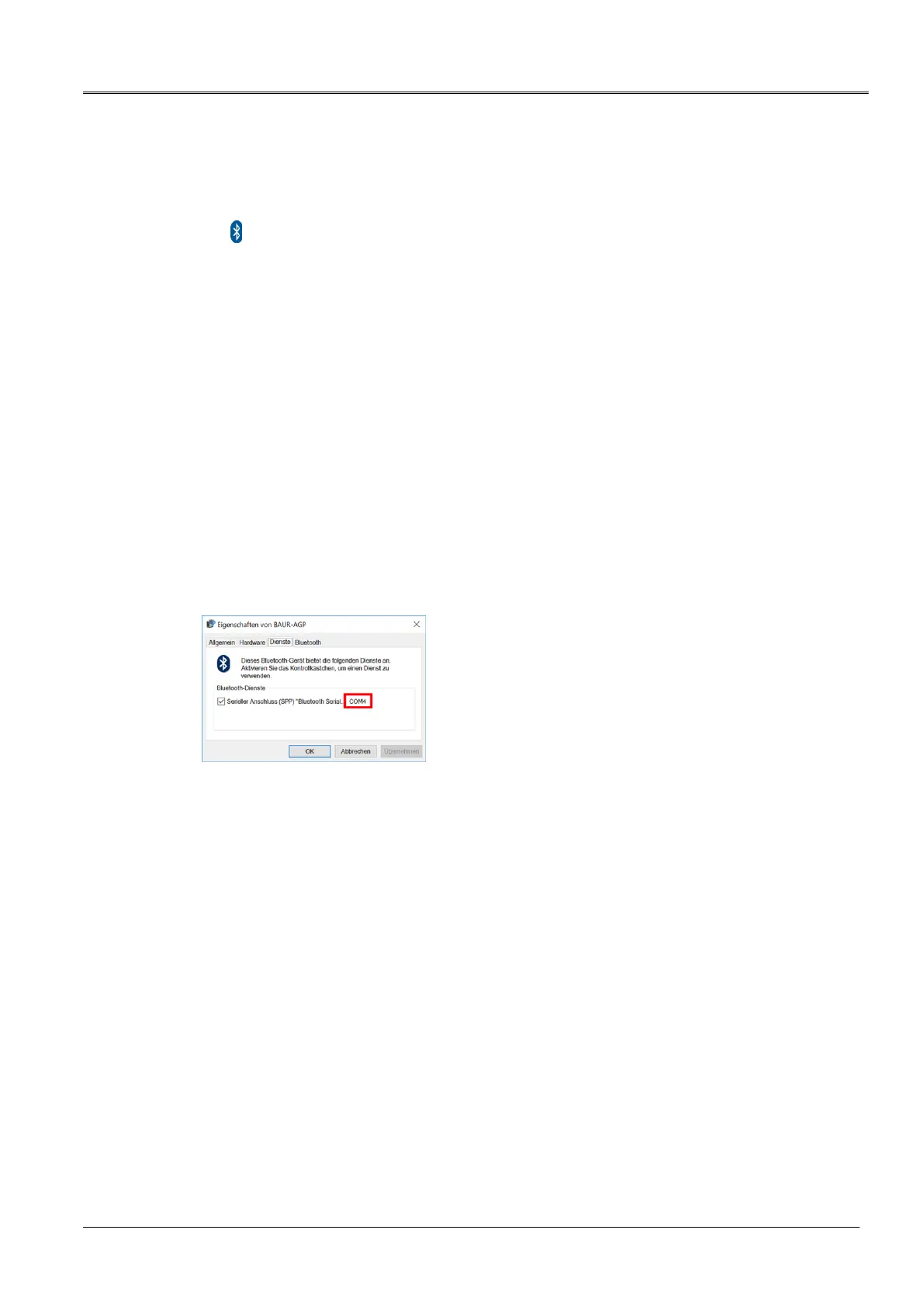Procedure for Windows 10
1. Switch on the AGP.
2. On the laptop/PC, open the dialog Manage Bluetooth devices: To do this, double-click
the symbol in the taskbar, for example.
A list of available Bluetooth® devices is displayed.
Note: It can take a while before the AGP appears in the list of devices. Wait until the
AGP is displayed and its status is Ready to pair.
3. Select the AGP and click on Pair.
If several acoustic ground probes are displayed, select the AGP with the desired serial
number and click on Pair.
The Bluetooth® connection between the laptop/PC and the AGP is established. The
AGP is displayed as Paired.
4. Continue by determining the AGP COM port number.
Further information: Chapter Determining the COM port number of the AGP (on page 7)
2.2.3 Determining the COM port number of the AGP
1. On the laptop/PC, open the dialog Devices and Printers: Control Panel > Hardware
and Sound > Devices and Printers
A list of available devices is displayed. The AGP is displayed as a multimedia device.
2. Right-click the AGP and select the context menu item Properties.
3. Select the Services tab and note or write down the COM port number.
4. Continue with the device software update.
Further information: Chapter Updating the AGP device software (on page 8)
