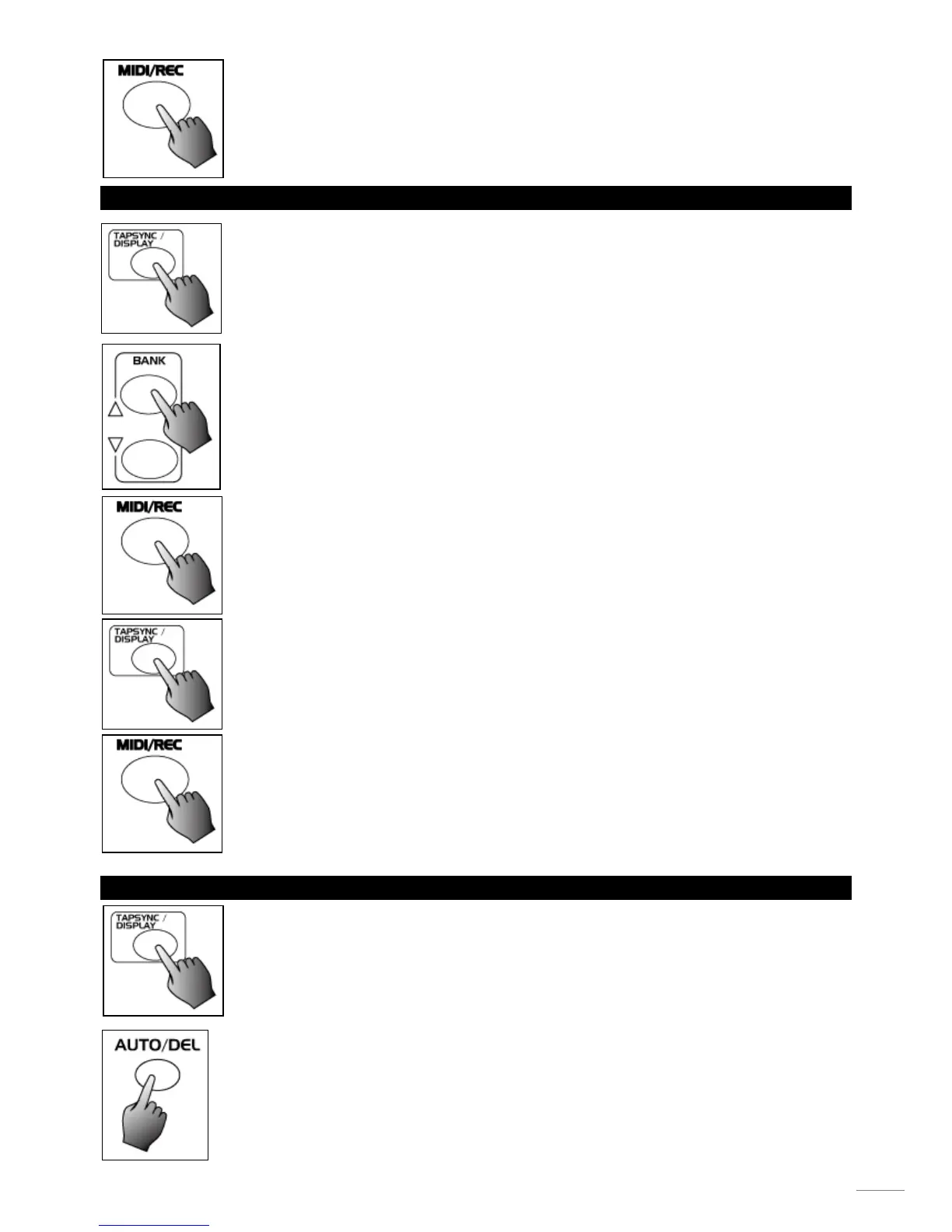5. Tap the MIDI/Rec Copy button, all LEDs and the Segment Display will flash three times
briefly indicating all 8 scenes in this bank have been programmed into this chase.
2.2 ADD A STEP
1. Program enable.
2. Select the chase you wish to add a step to.
3. Tap the Tap Sync/Display button causing a highlight next to "Step", the first digit in the
Segment Display shows the chase and the next three digits show its step.
4. Tap the Bank Up/Down button to scroll to the step you wish to add a step after.
5. Tap the MIDI/Rec button, the Segment Display will read the step one higher than before.
For example, if you want to insert a step between step 3 and step 4, and you scroll to step
3, when you tap the MIDI/Rec button, the Segment Display will read step 4.
6. Tap the Tap Sync/Display button again, the Segment Display shows the current chase,
scene and bank. Create a desired scene and record it as a new step or select a
programmed scene you wish to add into this chase.
Hints: You may tap the Tap Sync/Display button to change the display mode between step
and the bank.
7. Tap the MIDI/Rec button again, all LEDs and the Segment Display will flash three times
briefly indicating the new step has been inserted into this chase.
2.3 DELETE A STEP
1. Program enable.
2. Select the chase that contains the step you wish to delete.
3. Tap the Tap Sync/Display button causing the Segment Display shows the steps.
4. Tap the Bank Up/Down button to scroll to the step you wish to delete.
5. Tap the Auto/Del button to delete the step, all LEDs and the Segment Display will flash
three times briefly indicating that the step has been deleted.
