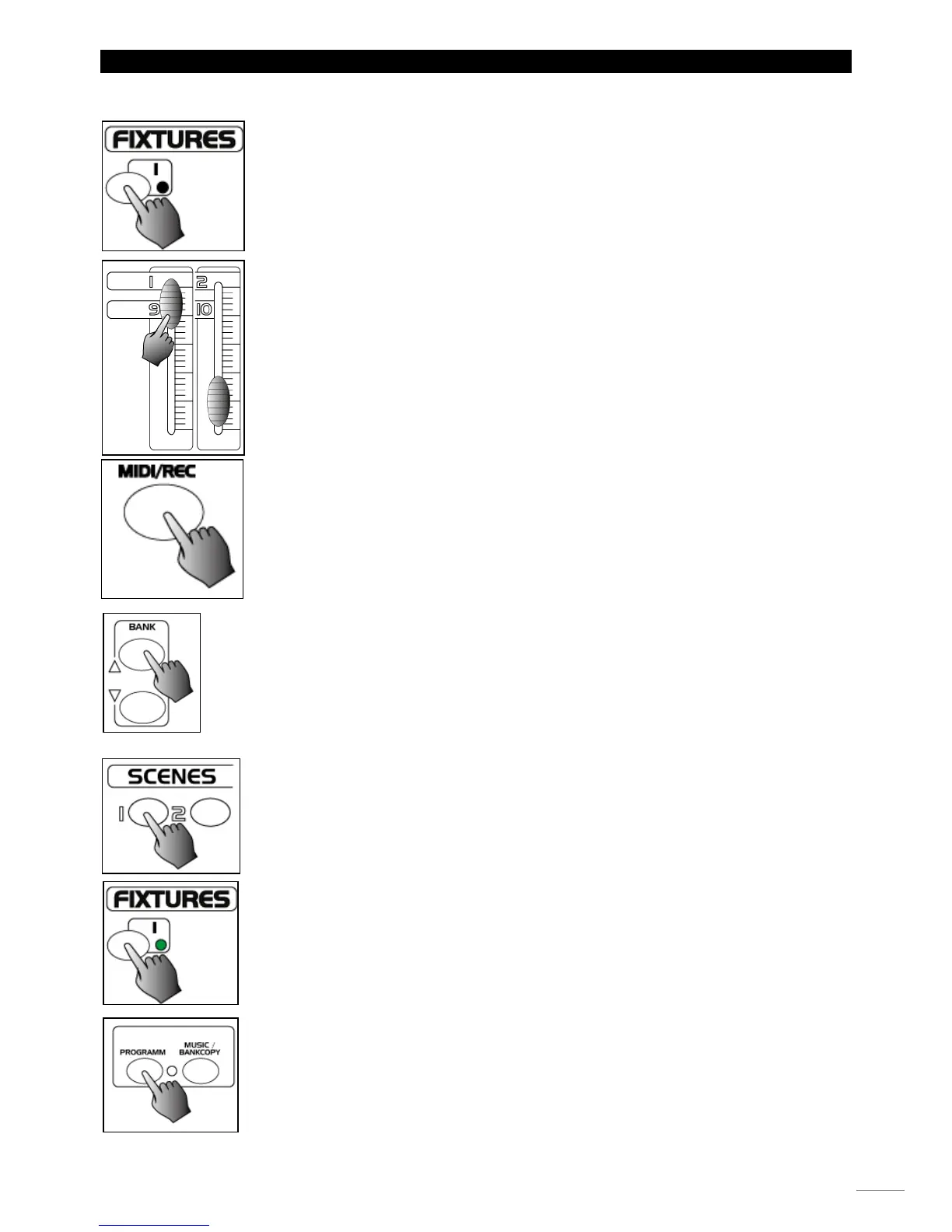1.2 PROGRAMMING SCENES
1. Enter Program mode.
2. Press the Fixtures button to turn on its fader control, which is indicated by the lit LED. You may
select several scanners at a time by tapping of these Fixtures buttons, so you can assign several
fixtures at a time with this unit.
3. Create a desired scene using the faders. The DMX value is 0 when the fader is fully down(bottom)
and 255 when it is fully up(top).
4. If necessary, you may tap the Page Select button to control the second set of 8 DMX
channels.
5. Once the scene is satisfactory, tap the MIDI/Rec button to program this scene into memory.
6. Tap the Bank Up/Down button to select the bank you want to store your scene into. There are total
30 banks you can select, you may store up to 8 scenes into each bank.
7. Tap the Scene button to store your scene, all LEDs and the Segment Display will flash three times
briefly indicating this operation, then the Segment Display will show the bank and the scene.
8. Repeat steps 3-7until all desired scenes have been programmed into memory. Tap the fixtures
button again to turn off its fader control.
To assign another fixture, you may tap the corresponding Scanner button to turn on its fader control,
then
you may begin your programming again.
9. If you wish not continue your programming, press and hold down the Program button for
three seconds to exit Program mode, the blinking light in the Segment Display goes out indicating
this selection.
