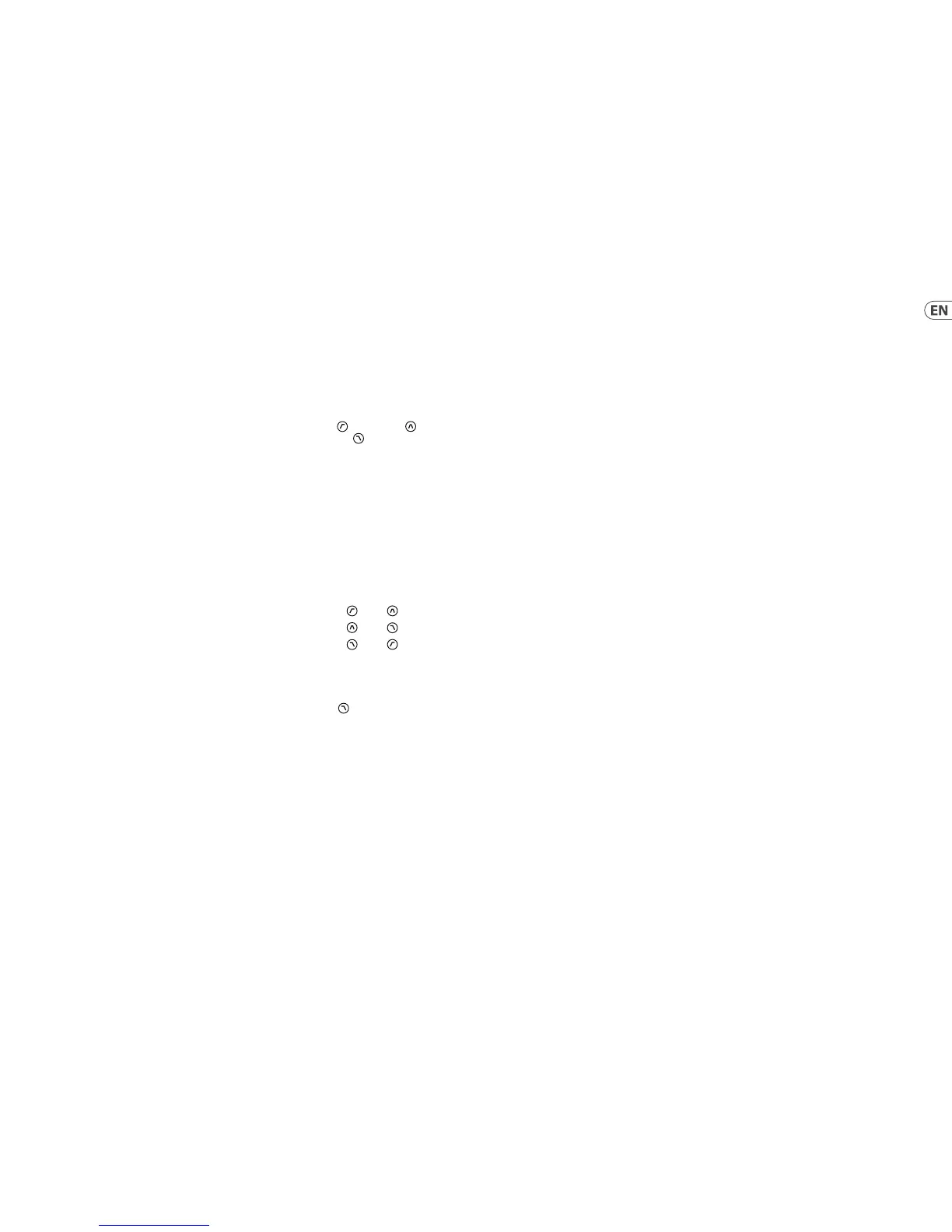(EN) Step 3: Getting started
NEUTRON Getting started
OVERVIEW
This ’getting started’ guide will
help you set up the Neutron analog
synthesizer and brie y introduce
its capabilities.
CONNECTION
To connect the Neutron to your
system, please consult the hook-up
guide on page 10.
SOFTWARE SETUP
The Neutron is a USB Class Compliant
MIDI device, and so no driver
installation is required.
HARDWARE SETUP
Make all the connections in your
system. Use the rear panel MIDI
switches to set the Neutron to a
unique MIDI channel in your system.
Connect an external MIDI keyboard
directly to the Neutron MIDI IN 5 pin
DIN type input or MIDI over USB.
Apply power to the Neutron using
the supplied power adapter only.
Ensure your sound system is turned
down. Turn on the Neutron rear panel
power switch.
OSCILLATOR SECTION
Each oscillator has a tune control
which gives approximately +/-1
octave range in 8/16/32 modes or a
range from 0.7 Hz to over 50 kHz when
all range LEDs are illuminated.
The OSC MIX control is used to blend
between the two oscillators to create
rich harmonic sounds.
Adjust the SHAPE control
for each oscillator to select
di erent waveforms.
The P.WIDTH a ects the rst two wave
shapes, TONE MOD and SQUARE WAVE.
When OSC SYNC is engaged, oscillator
1 tracks the midi note and provides
a reference to reset the period of
oscillator 2.
When the PARAPHONIC switch is
engaged, it allows the two oscillators
to be independently pitched when
more than one MIDI note is played
simultaneously. If only one note is
played, both oscillators will be driven
at the same pitch.
The NOISE control injects white noise
into the lter which can be used to
add another texture to the sound.
Noise can be used to create percussive
sounds and interesting e ects.
VCA Bias is used to control the VCA.
It allows the user to 'open' the VCA
without triggering the envelope (e.g.
with a MIDI note), allowing audio to
sound continuously.
FILTER SECTION
The Neutron has 12 dB lter with
three modes available: High Pass
Filter
, Band Pass Filter and Low
Pass Filter
with Resonance control.
The mode button steps through each
lter mode.
The FREQ control sets the lter cuto
frequency. By default, the LFO is
patched through the FILTER DEPTH
control. This enables modulation of
the lter frequency using the LFO.
The VCF has a second output which is
accessible from the patch bay (VCF 2).
VCF 2 mode is determined by the
selected VCF mode.
The relationship is:
Mode =
, VCF2 =
Mode =
, VCF2 =
Mode =
, VCF2 =
This allows for additional lter
modes. For example, a notch lter
can be created by summing VCF1
and VCF2 when the lter mode is
set to
by summing VCF 1 and
VCF 2 then patching the summed
output into OD IN.
KEY TRACK applies keyboard tracking
to the VCF. This sets the lter cuto
frequency based on the latest midi
note received. The base cuto
frequency is set using the FREQ
control with midi notes increasing
the cuto frequency relative to the
note being played. Additionally, this
allows the lter to be played like an
oscillator when the resonance control
is turned up.
LFO SECTION
The Neutron LFO has a frequency
range of 0.01Hz to 10kHz. This allows
low frequency modulation up to audio
rate modulation using the LFO.
The Shape control sets the type of LFO
waveform. When selecting the LFO
waveform the control can be set to
select between xed types or to blend
between wave shapes.
With KEY SYNC engaged, the LFO
is re-triggered when a midi note
is received.
DELAY SECTION
The Neutron has an impressive analog
bucket brigade delay. Delay times of
24ms to 640ms can be set. Chorus
e ects can be created by modulating
short delay times with an LFO applied
to the DELAY TIME input.
OVERDRIVE SECTION
The overdrive section can be used
to add subtle warmth to extreme
distortion. Turning the drive control
to the right increases the amount of
distortion added. The Tone control
shapes the sound of the overdrive.
As the DRIVE level is increased, the
LEVEL control can be utilised to turn
down the volume of the synthesizer
without a ecting the drive or tone of
the sound.
ENVELOPE SECTION
The Neutron contains two ADSR
(Attack, Decay, Sustain, Release)
envelopes. Both envelopes are
triggered when a midi note is
received, unless the E.GATE 1/2 inputs
are used.
ENVELOPE 1 is routed to the VCA CV by
default. This allows the signal to pass
through the unit when a midi note is
being played and closes the VCA when
no note is being played.
ENVELOPE 2 is routed to the VCF,
via the ENV DEPTH control, by
default. This can be used to create
lter sweeps when a midi note is
being played.
SAMPLE AND HOLD
The sample and hold function
generates a random, stepped
waveform by taking a sample of
the input signal. The sample rate is
governed by the RATE control or the
SH CLOCK input.
The GLIDE control limits the rate of
change between samples allowing
smooth transitions between
sample values.
PORTAMENTO and SLEW
PORTA TIME is the amount of time
taken to transition between two
midi notes. This feature can be used
to add a pleasing musical slide into
your sounds.
The SLEW Limiter is used to limit
the rate of change of a signal. For
example, Slew can be used to add
portamento to pitch CV’s generated
from an external sequencer.
ATTENUATORS
ATTENUATOR 1 is an additional
VCA which can be used to reduce
the amplitude of the input signal
based on the Att1 CV control or the
attenuator 1 front panel control (43).
The output of attenuator 2 is routed
to the attenuator 1 input by default.
The assignable output is routed to the
attenuator 1 CV by default.
ATTENUATOR 2 - Reduces the
amplitude of a signal based on the
attenuator 2 control (44).
The BIPOLAR LFO output is routed to
the attenuator 2 input by default.
The attenuator 2 output is also routed
to P.WIDTH 1 and P.WIDTH controls
by default.
EURORACK
The Neutron synthesizer can be
taken out of its factory chassis and
tted into a standard Eurorack case
(not supplied). Please see the details
shown in the manual.
UPDATING NEUTRON SOFTWARE
The Neutron DFU (Device Firmware
Upgrade) updater can be downloaded
by going to musictri.be. Please follow
the steps documented in the release
notes accompanying the update.
30 31Quick Start GuideNEUTRON