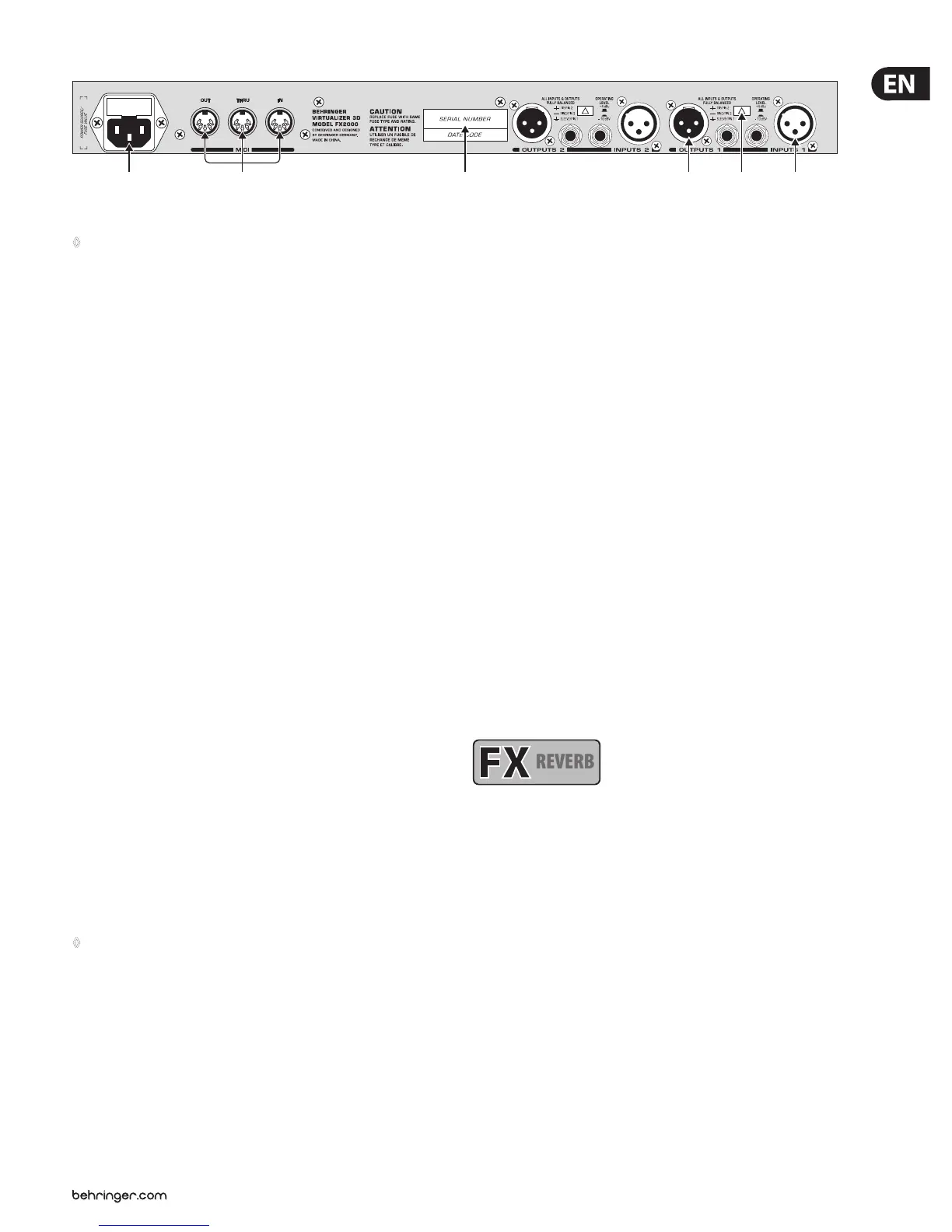Fig. 1.4: VIRTUALIZER 3D rear panel
◊ Both the MIX/BYPASS CONTROL and the four EDIT CONTROLs react
dynamically. This means that, depending how fast you rotate the
wheels, the present parameter is changed in steps of 1, 2, 5 or 10.
The faster the rotation, the greater the change in the parameter value.
(11) To select one of the 200 presets, press the PRESET key once, then rotate the
JOG WHEEL (17).
(12) To select one of the 71 basic eect algorithms, press the EFFECT key once,
then rotate the JOG WHEEL. For information on the parameter values that
are set for the basic eect algorithms, see chapter 7.4.
(13) To select the EDIT CONTROL function (see (6) - (9)), press the EDIT key.
(14) When you make changes to a user preset, the STORE key’s LED begins to
blink. The FX2000 comprises 100 user presets for your own settings and
100factory presets (see separate preset sheet). To save your changes,
pressthe STORE key. Select a storage space (number) with the Jog Wheel and
conrm it by pressing the STORE key again.
(15) If you have made changes to a preset and the LED of the STORE key is
blinking, you can press the COMPARE key to temporarily restore the preset’s
original settings. While these settings are loaded, the COMPARE key’s LED
blinks and “COMP” appears in the LED display. Press the COMPARE key again
to return to edit mode and store your changes.
(16) To enter SETUP mode, press the SETUP key. In setup mode, you can access
the parameters shown below the four EDIT CONTROLs. For more information
about SETUP mode, see chapter 3.6.
(17) To change a parameter’s value, rotate the JOG WHEEL. To increase the
value, turn the wheel clockwise. To decrease the value, turn the wheel
counterclockwise. If none of the edit functions is selected, you can select a
program directly with the Jog Wheel. When you do so, a spot lights up in the
LED display. As long as the spot is illuminated, a program can be selected
without making the corresponding settings immediately audible. This brief
signal suppression means that during quick selection of presets with the
Jog Wheel, not every preset is activated directly. If the Jog Wheel is not
turned for a second, the spot in the LED display disappears and the program
isloaded.
(18) Use the POWER switch to power up your FX2000. The POWER switch should
always be in the “O” position when you are about to connect your unit to
the mains.
◊ To disconnect the unit from the mains, pull out the mains cord plug.
When installing the product, ensure that the plug is easily accessible.
If mounting in a rack, ensure that the mains can be easily disconnected
by a plug or by an all-pole disconnect switch on or near the rack.
(19) FUSE HOLDER / VOLTAGE SELECTION. Before connecting the FX2000,
conrmthat the voltage display matches your local mains voltage.
Whenreplacing the fuse, you must always use the same type. In many
units the fuse holder can be installed in one of two positions, allowing you
to switch between 230 V and 120 V. If you wish to operate a unit outside
Europe at 120V, then a stronger fuse must be used. (For more information,
see chapter 8 “SPECIFICATIONS”). The mains connection is made via the IEC
receptacle. Anappropriate mains cable is included.
(20) The FX2000 has wide-ranging MIDI implementation. MIDI IN, MIDI OUT,
and MIDI THRU connectors are available for transmitting MIDI commands.
(21) SERIAL NUMBER. Please complete and return the warranty card within
14 days of the date of purchase. Otherwise, you will lose your right to the
extended warranty. Alternatively, you can register online at our website
under behringer.com.
(22) The FX2000’s balanced OUTPUTs are designed as ¼" TRS and XLR sockets.
(23) To switch between -10 dBV (home recording level) and +4 dBu
(professionalstudio level), use the OPERATING LEVEL SWITCH. Whenyou
switch between the two, the level displays are automatically changed to the
nominal level and the VIRTUALIZER 3D operates in its optimal workingrange.
(24) Both of the VIRTUALIZER 3D’s INPUTs are also available as balanced ¼" TRS
and XLR sockets.
2. Eects Algorithms
All eects of digital eects equipment are based on various algorithms.
Analgorithm for a reverb eect, for example, is programmed dierently than a
chorus algorithm. Each eect has a certain algorithm with which the digital input
signal is processed. The processing takes place within the digital signal processor
(DSP). After the eect is generated and the input signal is mixed, the digital
signal is converted back into an analog signal with a D/A converter.
You can edit up to seven parameters for each preset in the VIRTUALIZER 3D.
Thechanges you make will inuence the sound in dierent ways. An overview of
the FX2000’s various eects algorithms follows.
2.1
REVERB
Reverb algorithms
REVERB: As the term suggests, a “reverb” is a reverberation eect. Thereverb
can be considered as the most important eect in a mix-down or a live event.
TheFX2000 oers 12 dierent reverberation programs so that you have a suitable
reverb for every situation. Cathedral simulates the dense, longreverberation
of a large cathedral, which is appropriate for solo instruments or vocals in
slow pieces. Gold Plate simulates the sound of plate reverberators and
hence is a classic for drums (snare) and vocals. Small Hall simulates a small,
lively(stronglyreecting) hall. With Room, you can clearly hear the walls of
the room. Studio represents a small- to middle-sized room. WithConcert,
you can select between a small theater and a large hall. Stageis well suited
to dissipating the sound of a keyboard or an acoustic guitar. SpringReverb
simulates a classic spring reverberation. Ambience reproduces a room
impression without late reections. With Early Reections, the initial
reections of a room are clearlyaudible.
GATED REVERB: This eect synthetically cuts o reverberation after a period of
time. It is famous in the song “In the Air Tonight” by Phil Collins.
REVERSE REVERB: This is a reverberation in which the envelope is
reversed—itslowly gets louder.
