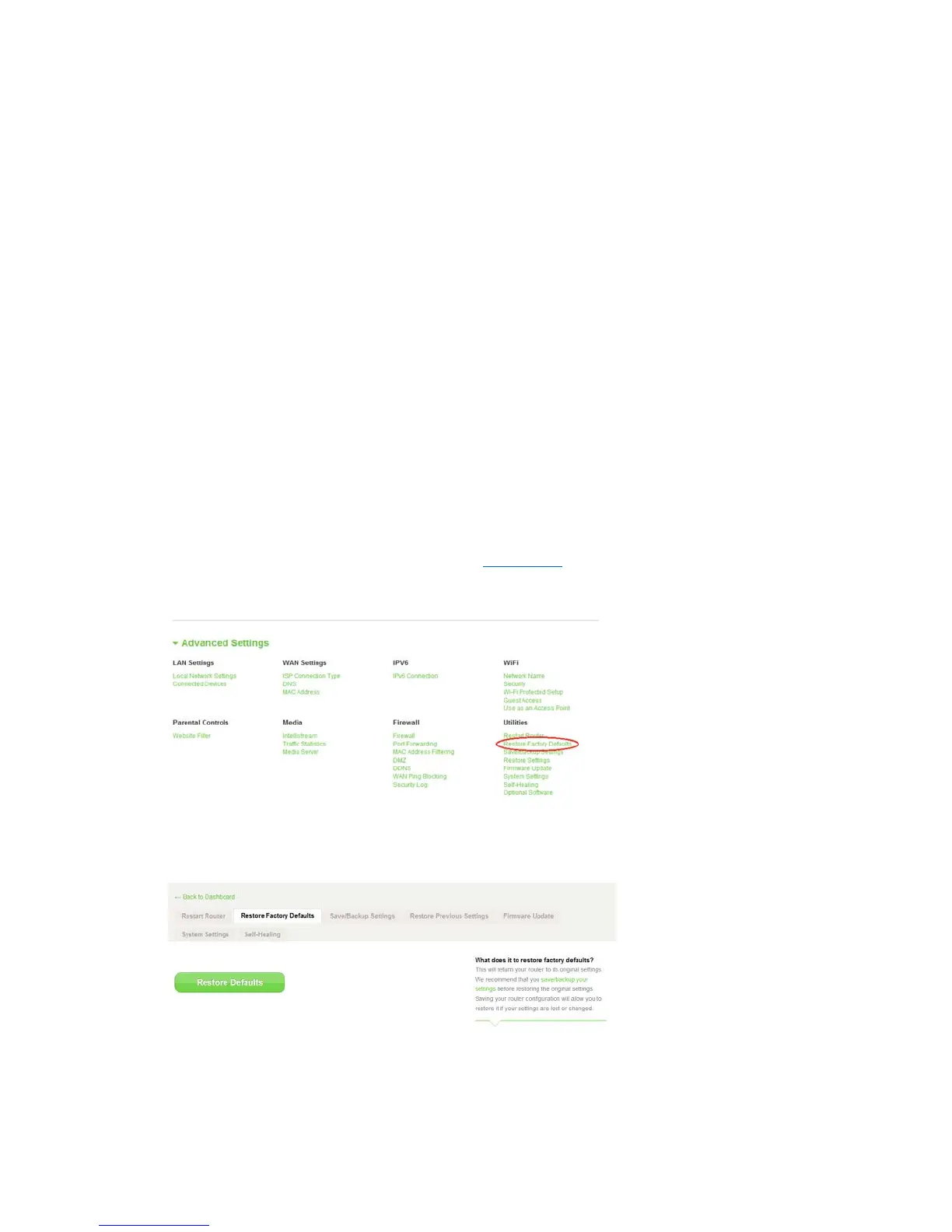11.
Click OK at the second prompt telling you the router will not respond during the upgrade and
warning you not to remove the power supply from the router.
Resetting the Router
Reset Button – Red
The Reset button is for rare cases when the router functions improperly. A simple reset will restore
normal operation while maintaining programmed settings. You can also restore to factory default
settings by using the Reset button. Use the restore option in instances where you may have forgotten
your custom password.
Simple Reset
Push and release the Reset button. The lights on the router will momentarily flash. The router status light
will begin to blink. When the router status light is solid again, the reset is complete.
Restore to Factory Defaults
Press and hold the Reset button for at least 5 seconds. The lights on the router will momentarily flash.
The router status light will begin to blink. When the router status light is solid again, the restore is
complete.
Restoring the Router to Default Settings Using the Web Interface
1.
Open a web browser on the computer.
2.
In the address bar of the web browser, type “
http://router
” or “http://192.168.2.1”.
3.
Click on Restore Factory Defaults in the far-right column under Utilities.
4.
Click Restore Defaults.
30
