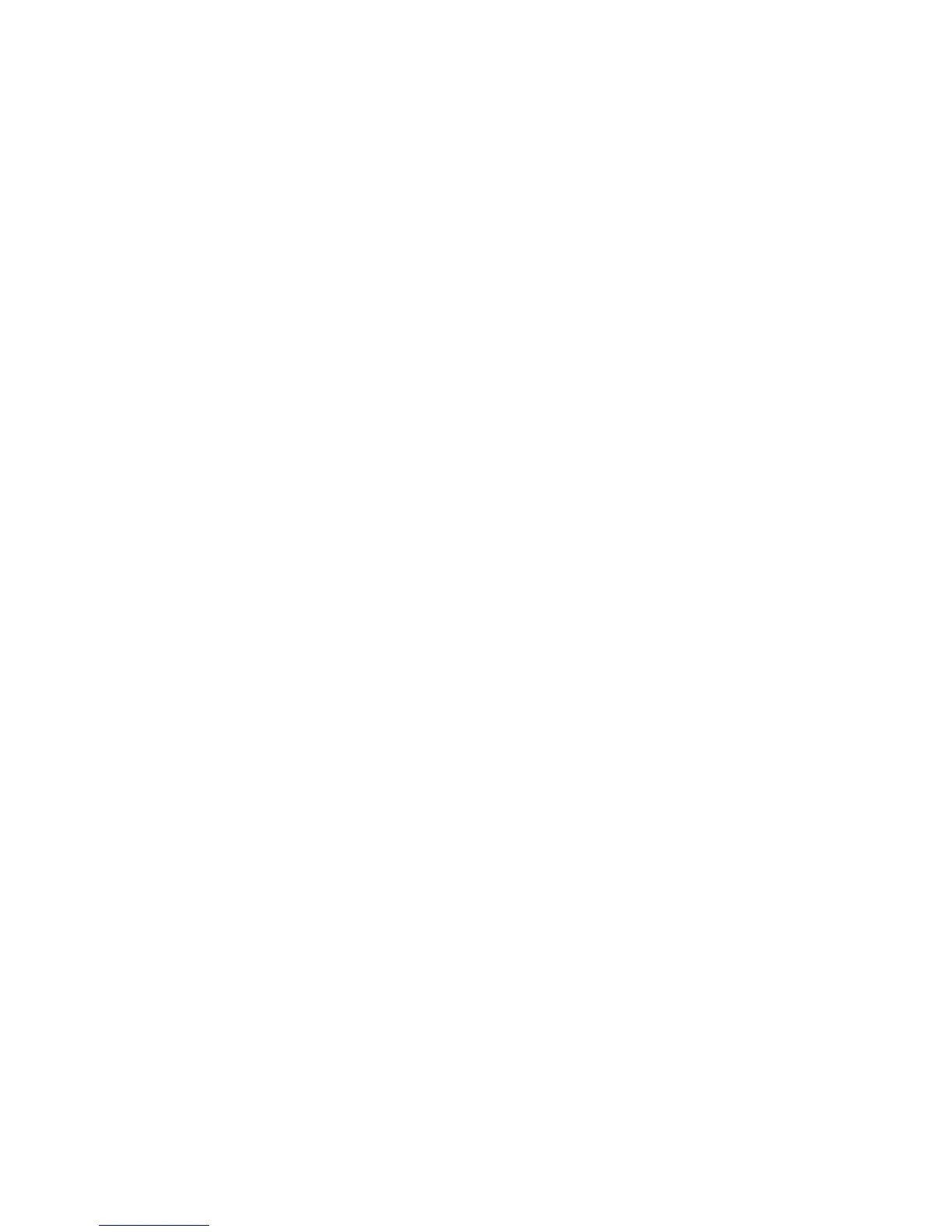29
(e) If the above steps do not resolve this problem, reinstall the operating system.
3) The touch screen does not respond
(a) Remove the touch driver and then install it again.
(b) Execute the “eGalaxTouch utility and check if the interface port is working.
4) When touching the screen, cursor always returns to a fixed position.
(a) Check if there is anything pressing on the touch screen.
(b) Other high power or high frequency equipment may affect the screen or
controller. Make sure that the touch screen is away from the high-voltage
equipment.
(c) The touch screen driver is not installed correctly, install the driver (please refer to
the "Touch Screen Setup") and run a 25-point calibration.
5) Touch screen is not accurate
Please run the touch screen calibration program with a 25-point recalibration, we
also recommend you to do this after change the monitor resolution or refresh rate.
When running the calibration, touch the center of calibration point to assure
accuracy.
6) The cursor moves opposite to the touch movement
(a) Run the 4/9/25 point calibration.
(b) The touch screen driver is not installed properly, reinstall the driver.
7) The cursor fixed at the edge of LCD
(a) Check if the edge of the screen is being pressed by something.
(b) Check the edges of the LCD if there is anything jammed in the front bezel.
(c) Make sure the touch screen is clean.
