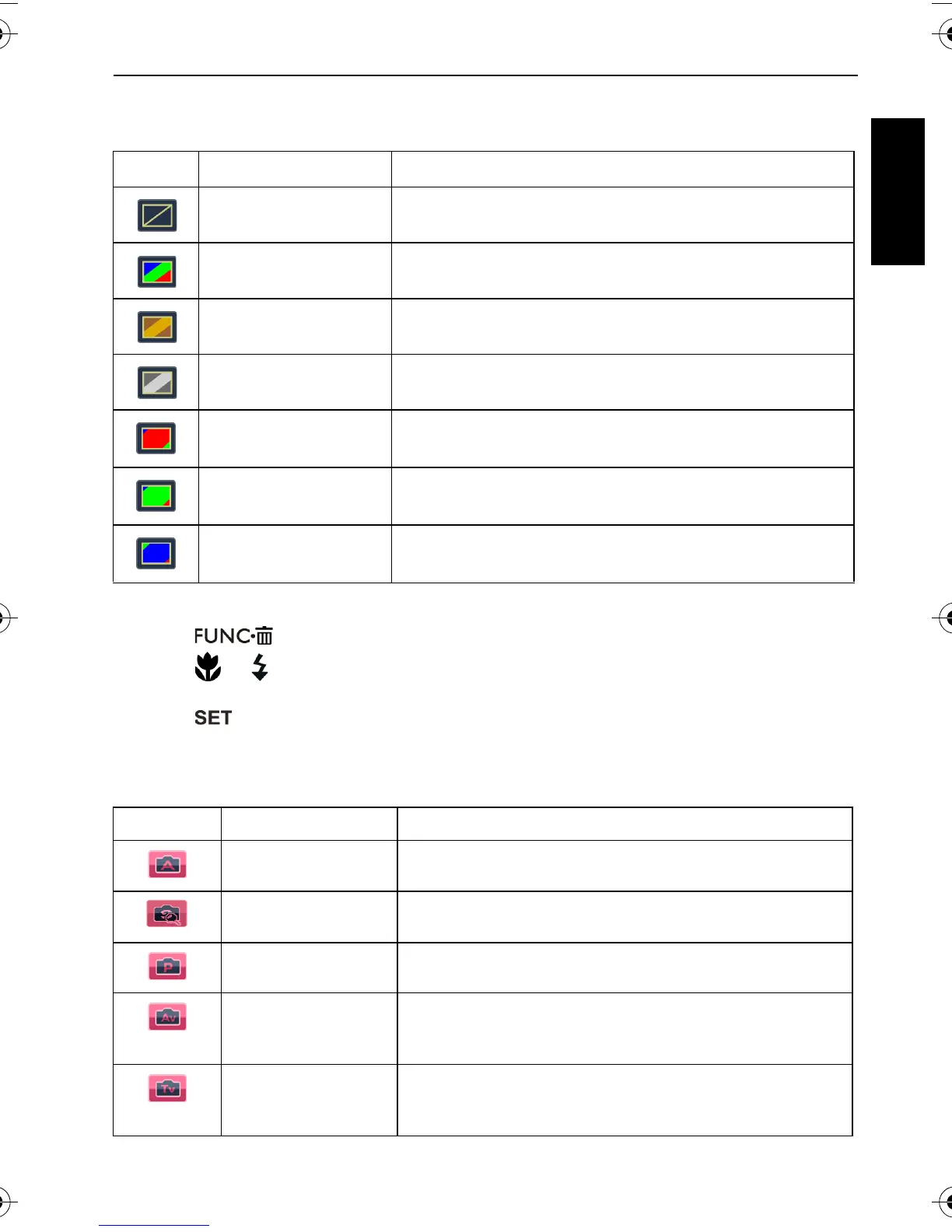Capture mode 13
English
Effect
Adds color filter effects to the image or video you want to capture.
To select an effect:
1. Press > Effect.
2. Press or to select an Effect option. The preview result based on the currently
selected effect is shown in the middle thumbnail.
3. Press to confirm setting.
Shooting mode
Select one of the following shooting modes to fit your shooting condition.
Icon Mode Description
Normal No effects are added.
Vivid Adds an effect with very clear and bright color tones.
Sepia Adds an effect with dark reddish brown color tones, so
the image or video looks as if it is old.
B/W (Black and White) Adds an effect with monochromatic color tones.
Vivid Red The image becomes reddish.
Vivid Green The image becomes greenish.
Vivid Blue The image becomes bluish.
Icon Mode Description
Auto Mode The camera automatically decide most settings, so you
can capture images with ease.
Smart Scene Automatically selects a shooting mode based on the
current shooting environment.
Program You can set the shooting parameters manually.
Aperture Priority You can choose an aperture value, while the shutter
speed is automatically determined by the lighting
condition of the subject.
Shutter Priority You can choose a shutter speed, while the aperture
value is automatically determined by the lighting
condition of the subject.
C1450_UM - EN.book Page 13 Monday, July 19, 2010 4:06 PM
