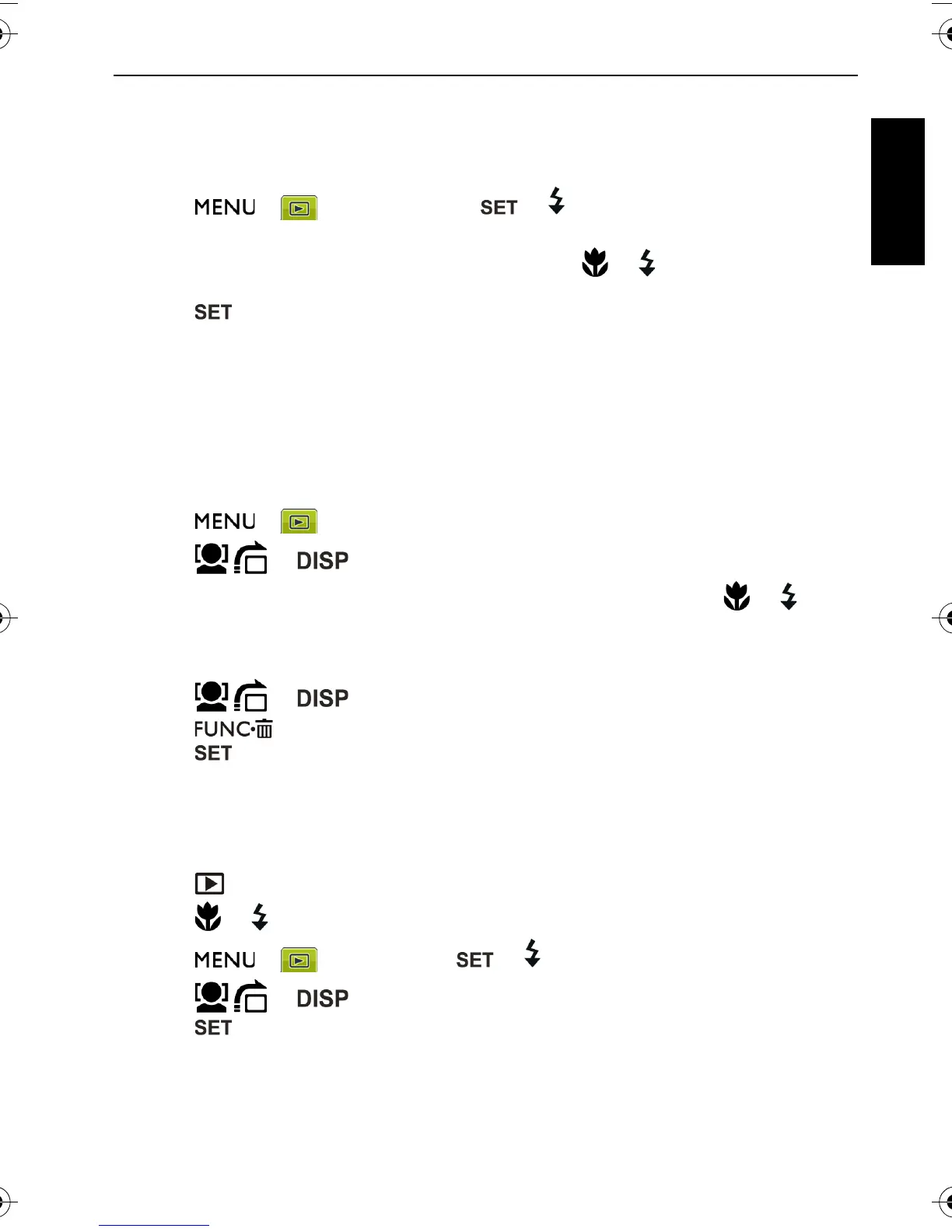Playback mode 31
English
Startup image
Sets the welcome screen when the camera is powering on.
To select a startup image:
1. Press > > Startup Image > or .
• To use the default startup image, select Default.
• To use a custom image, select My Photos and press or to select an image.
• To disable the startup image, select Off.
2. Press .
DPOF
The Digital Print Order Format (DPOF) setting allows you to select images on the memory
card for printing and specify the number of print copies in advance using the camera. This
is extremely convenient for sending the images to a photo developing service or for printing
on a direct print function compatible printer.
To set up DPOF:
1. Press > > DPOF.
2. Press or and select one of the following options.
• To set the DPOF setting for one image in a time, select One. and press or to
select an image.
• To set the DPOF setting for all images in a time, select All.
• To clear all DPOF settings to initial default, select Reset.
3. Press or to specify the number of copies.
4. Press to decide whether you want to turn the date stamp on.
5. Press .
Radial Blur
Applies a rotating motion effect to give a feel of speed.
To apply a Radial Blur effect:
1. Press .
2. Press or to move to the image you want to add a Radial Blur effect.
3. Press > > Radial Blur > or .
4. Press or and select a degree of Radial Blur.
5. Press to confirm the change and save the image file.
C1450_UM - EN.book Page 31 Monday, July 19, 2010 4:06 PM
