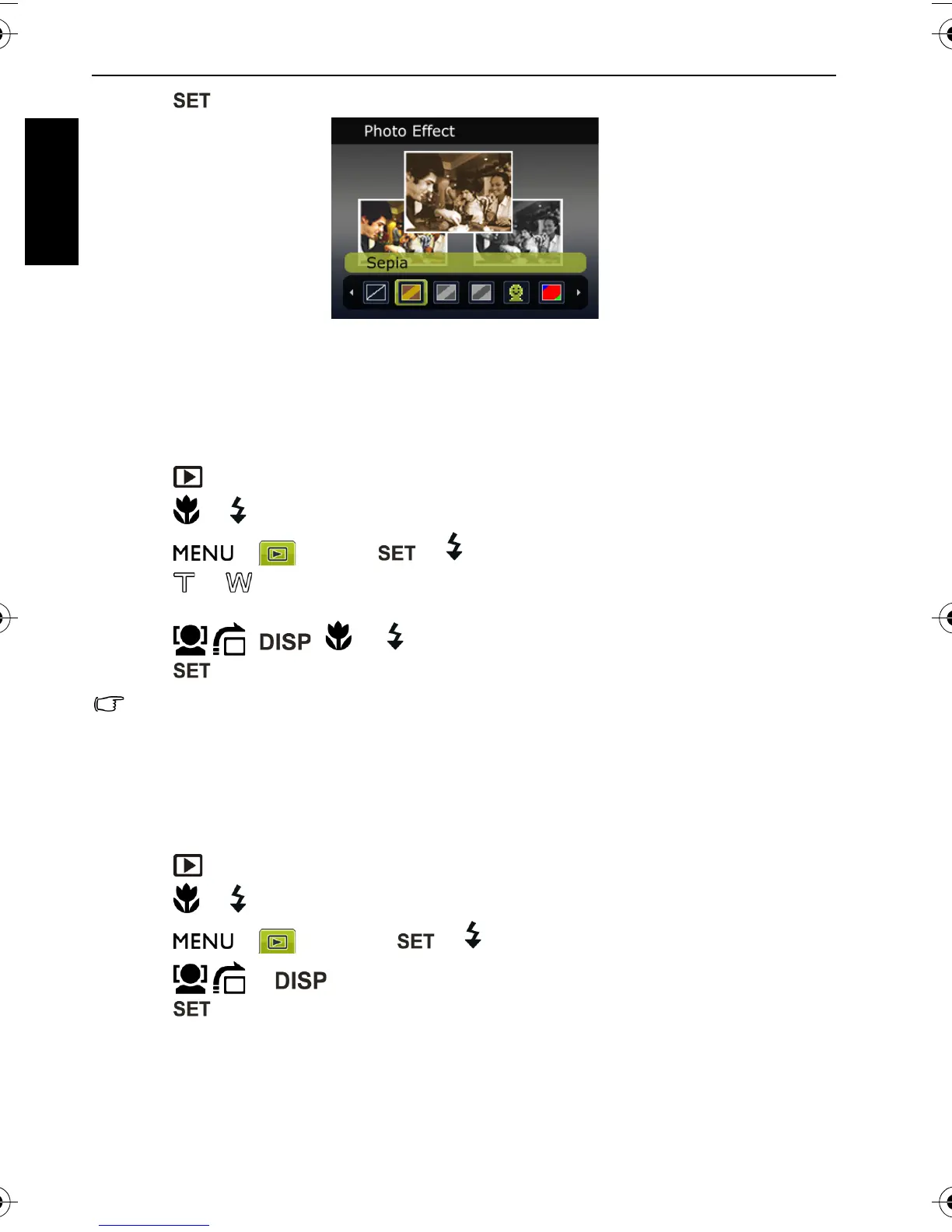30 Playback mode
English
5. Press to confirm the change and save the image file.
Trimming
Crops part of an image file, reduces the image size, and overwrites the image file or saves it
as another new file.
To trim an image:
1. Press .
2. Press or to move to the image you want to trim.
3. Press > > Trim > or .
4. Press or to select the target image size (8M, 5M, 3M, VGA) to which you want to
reduce.
5. Press , , , or to locate the area to trim.
6. Press to confirm the change and save the image file.
You cannot trim images in the size of 3:2, 16:9, or VGA.
Resizing
Changes an image file to a smaller size, and overwrites the image file or saves it as another
new file.
To resize an image:
1. Press .
2. Press or to move to the image you want to resize.
3. Press > > Resize > or .
4. Press or to select the target image size to which you want to reduce.
5. Press to confirm the change and save the image file.
C1450_UM - EN.book Page 30 Monday, July 19, 2010 4:06 PM
