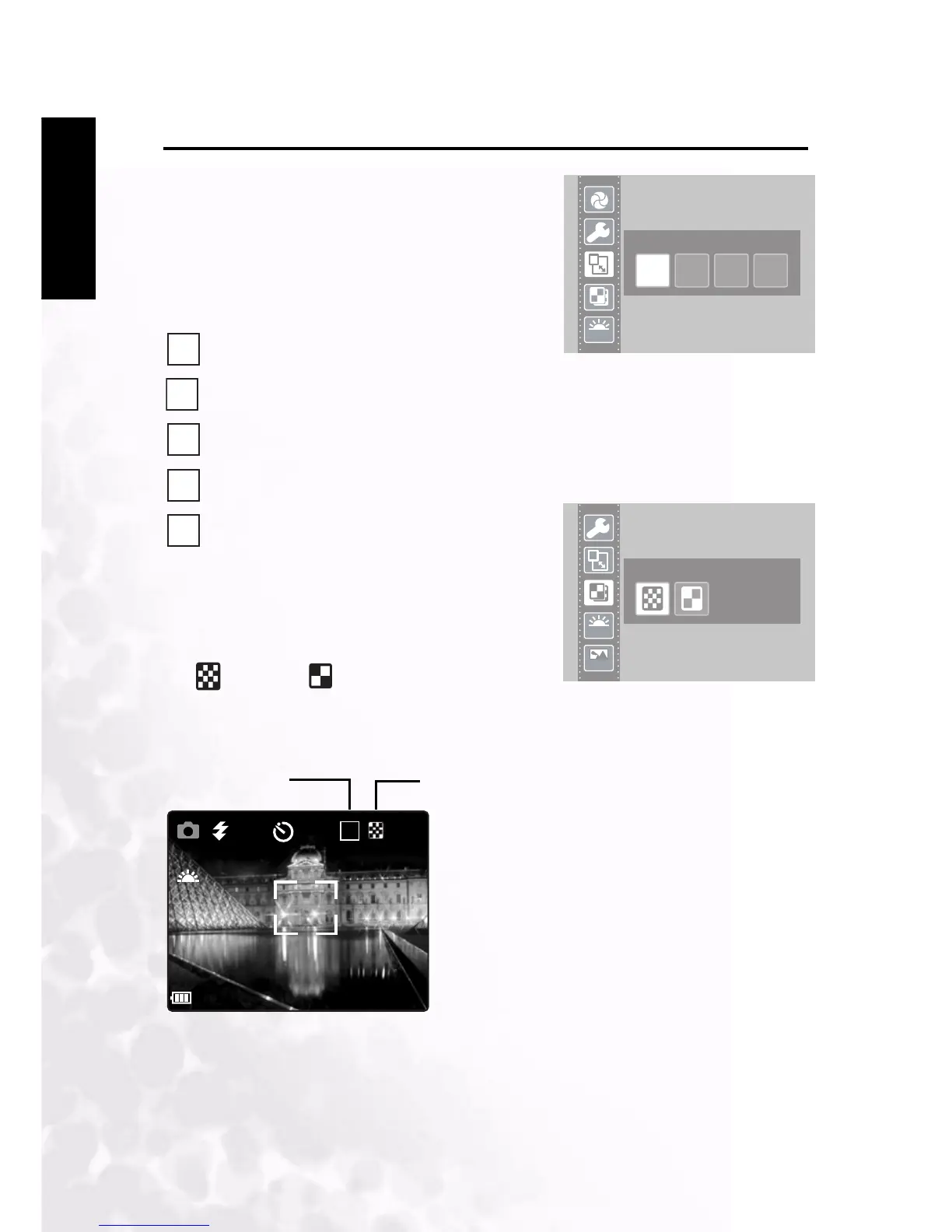BenQ DC 5530 User’s Manual
Using the DC C30/C40
12
Englisch
3.4 Setting Image Resolution and Quality
1. Turn on the camera and make sure it is in Photo
mode.
2. Press the MENU button.
3. Use the UP or Down buttons to select Resolution
option.
4. Press the LEFT or RIGHT buttons to select a
resolution from the list.
2304 x 1728 ( DC C40 only )
2048 x 1536 ( DC C30 only )
1600 x 1200
1024 x 768
640 x 480
5. Press SET to save your setting and leave the
Resolution option.
6. Press the UP or DOWN buttons to select Quality
option.
7. Press the LEFT or RIGHT buttons to select Fine
or Normal quality from the submenu.
8. Press SET to save your selection and leave the
Quality submenu.
The image size and quality are displayed on the LCD.
2048x1536
3M 2M 1M
640
480
x
W
B
Quality - Fine
W
B
YMD
4M
3M
2M
1M
680
480
x
41
+0.0
A
3M
Size
Quality
