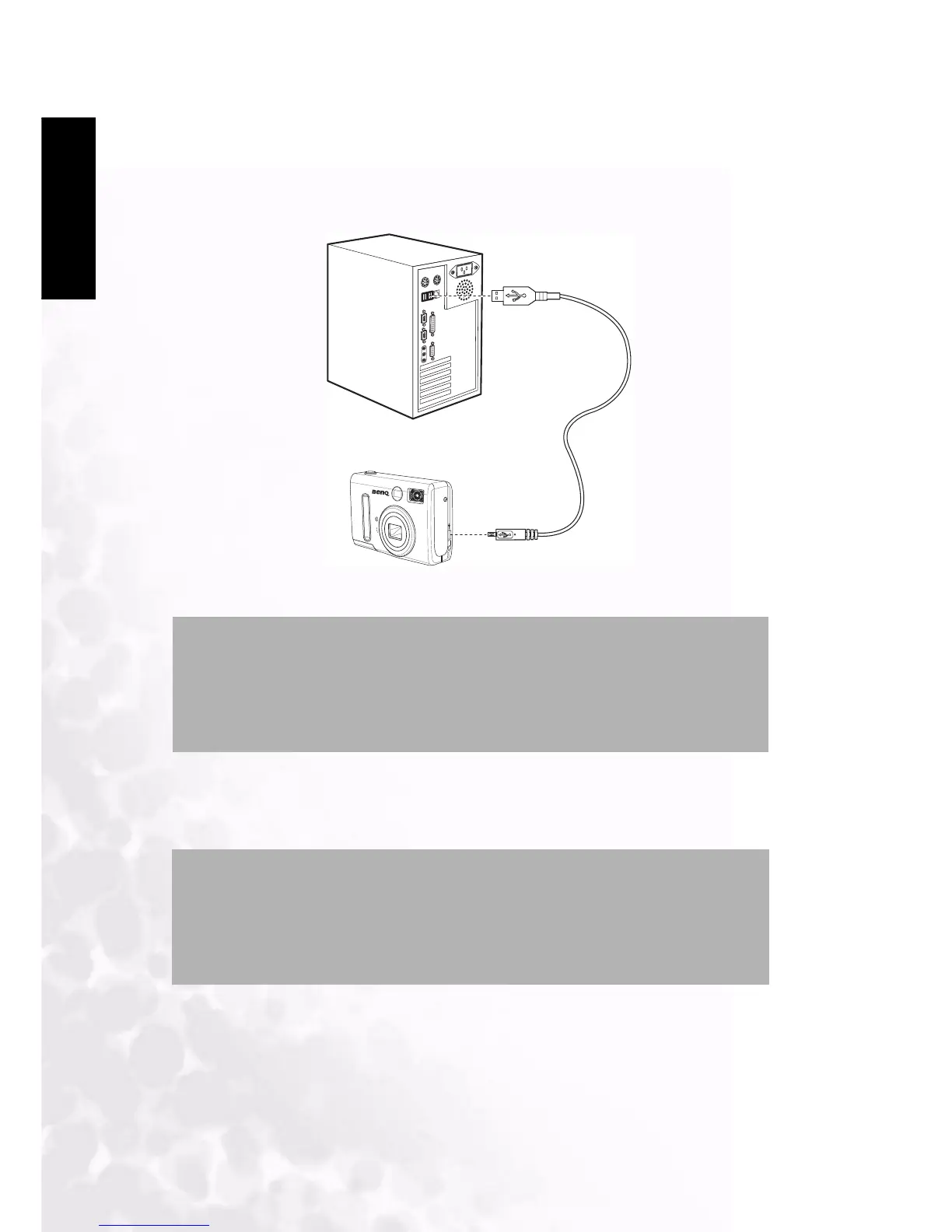BenQ DC 5530 User’s Manual
PC Dependent Features
28
Englisch
4.3.2 Connecting to a Computer Using USB
1. Install the USB software driver included with the bundled CD-ROM.
2. Connect the supplied USB cable to the computer's USB port (A). Connect the other end
of the cable to the USB port on the camera (B).
3. Make sure the camera is turned on.
4. The LCD screen turns off when the connection to the computer has been successfully
completed.
5. Open My Computer or Windows Explorer. A "Removable Disk" appears in the drive list.
6. Double-click the "Removable Disk" icon to view its contents.
7. Files stored on camera are located in the folder named "DCIM".
NOTES:
• You don’t have to switch off the camera or the computer when the USB
connection is made
• Refer to your computer’s manual for information regarding the USB port
location
NOTES:
• The camera will turn off automatically if the USB cable is disconnected
• Windows 98SE:If this is the first time the camera has been connected to
the computer, Windows detects the camera as an "Unknown device" and
automatically completes the required software installation.
USB
A
B
