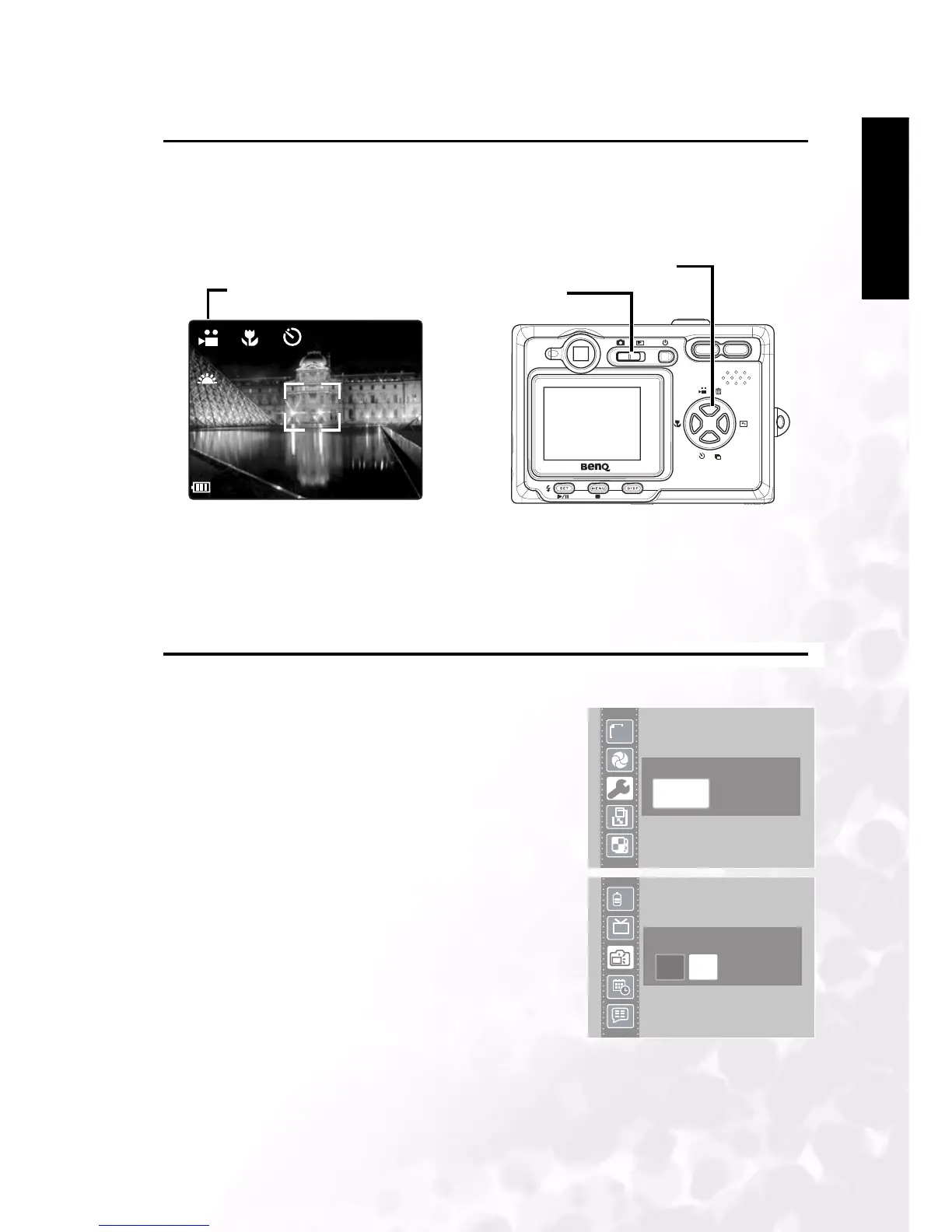BenQ DC 5530 User’s Manual
Using the DC C30/C40
19
Englisch
3.14 Recording Video Clips
Your camera can record short video clips with audio.
1. Make sure that the camera is in Photo mode.
2. Press the Video Button on the rear of the camera.
3. The video icon appears on the LCD screen.
4. Press the Shutter button to start recording.
5. Press the Shutter button again to end recording.
You can set White Balance, Exposure and Date Stamp on Video mode menu.
3.15 Setting Quick View
When Quick View is enabled, you can view an image for a few seconds after you have taken it.
1. To set Quick View, turn on the camera and press the
MENU button.
2. Press the UP or DOWN buttons to select the Setup
Menu.
3. Press the SET to enter the Setup Menu.
4. Press the UP or DOWN buttons to select Quick
View option.
5. Press the LEFT or RIGHT buttons to select On to
enable Quick View, or Off to disable it.
6. Press the SET button to save your selection and leave
the Quick View submenu.
