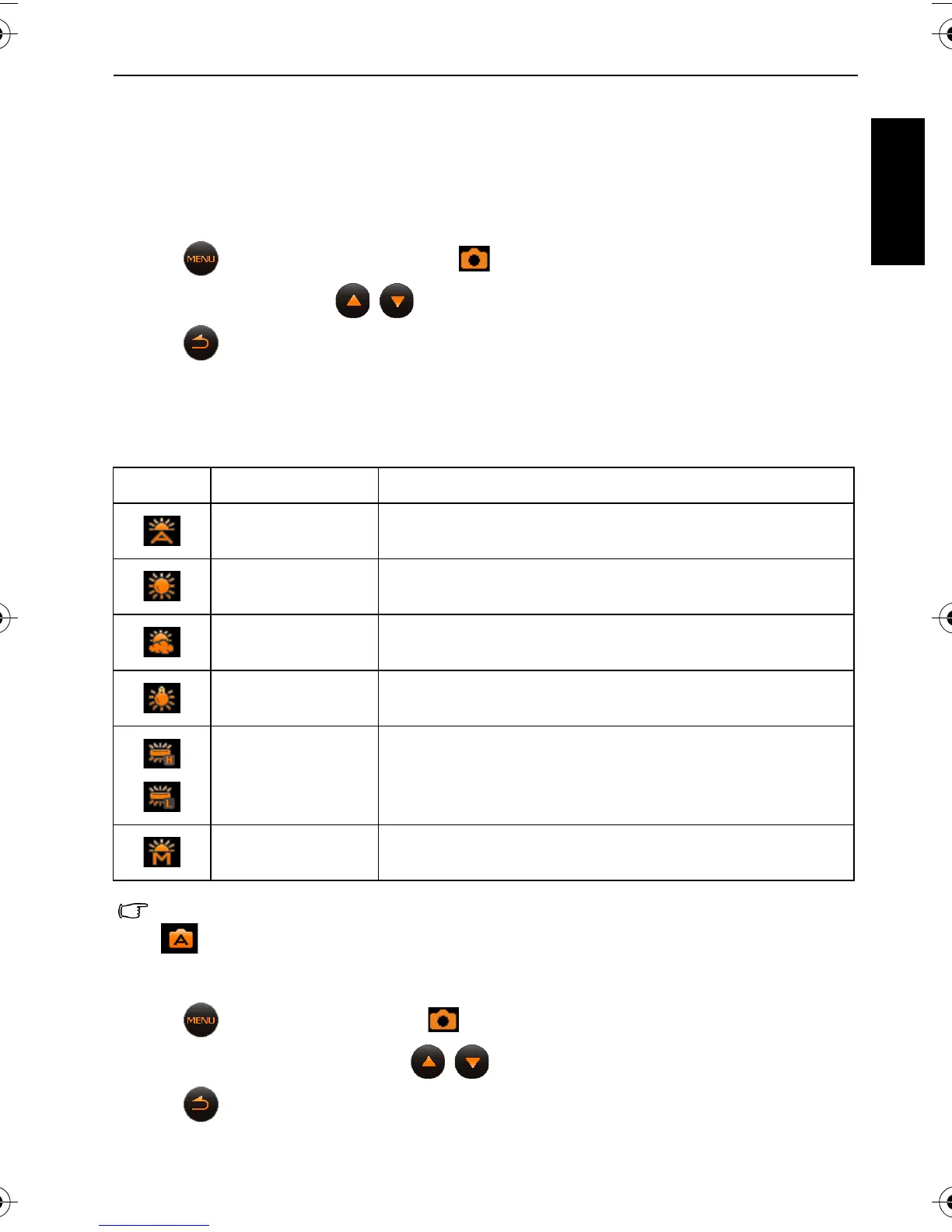Capture mode 19
English
EV compensation
EV (exposure value) lightens or darkens the entire image. Adjust EV compensation when
the brightness between the subject and the background is not balanced, or when the subject
occupies only a small part of the picture.
To set EV compensation:
1. Tap > EV Compensation (under ).
2. Tap an EV option or tap / to move to other options.
3. Tap to exit.
White balance
White balance compensates for color temperatures in different lighting conditions, so white
and other colors can display properly when you capture images.
To select white balance:
1. Tap > White Balance (under ).
2. Tap a white balance option or tap / to move to other options.
3. Tap to exit.
Icon Mode Description
Auto Adjusts white balance automatically.
Daylight Adjusts white balance for bright daylight conditions.
Cloudy Adjusts white balance for cloudy, twilight, or shady
conditions.
Tungsten Adjusts white balance for subjects lit by tungsten
(incandescent) lighting.
Fluorescent H or
Fluorescent L
Adjusts white balance for subjects lit by fluorescent lighting.
Manual Manually adjust white balance.
You may not be able to select White Balance if you use certain shooting modes, such as
(Auto).
T1460 UM-EN.book Page 19 Thursday, September 23, 2010 6:31 PM
