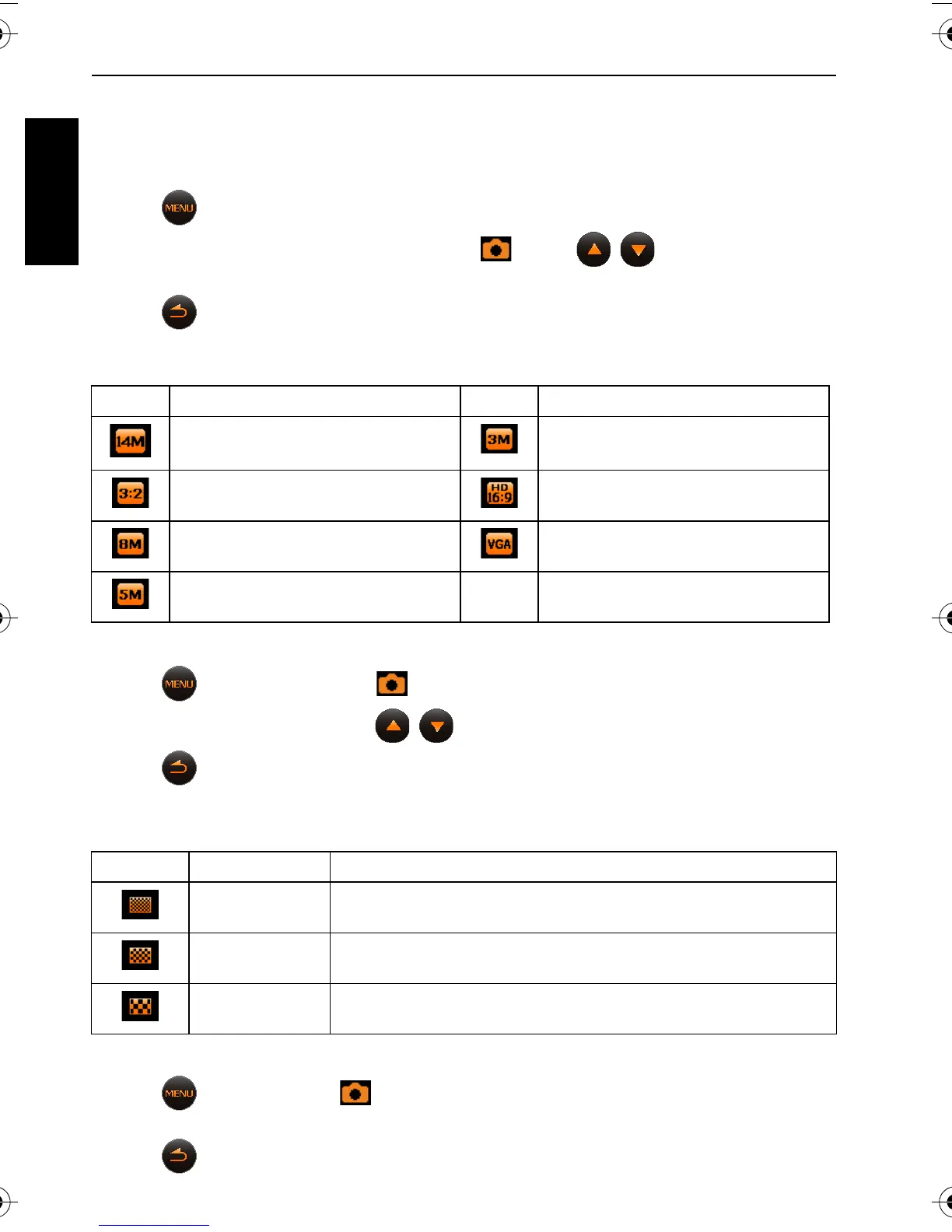18 Capture mode
English
Menu
Accesses other options such as image size, EV, ISO, and so on.
To select an option under Menu:
1. Tap .
2. Tap an option (as listed on the screen) under , or tap / to move to other
options.
3. Tap to exit.
Resolution
To select an image size:
1. Tap > Image Size (under ).
2. Tap an image size option or tap / to move to other options.
3. Tap to exit.
Quality
To select an image quality level:
1. Tap > Quality (under ).
2. Tap a quality option.
3. Tap to exit.
Icon Description Icon Description
14 megapixels (4320 x 3240) 3 megapixels (2048 x 1536)
3:2 (12 megapixels; 4320 x 2880) HD 16:9
(1920 x 1080 in full HD format)
8 megapixels (3264 x 2448) VGA (640 x 480)
5 megapixels (2592 x 1944) -- --
Icon Option Description
Super Fine Best image quality with the lowest compression rate. File size
is the largest.
Fine Better image quality with medium compression rate. File size is
medium.
Normal Good image quality with the highest compression rate. File size
is the smallest.
T1460 UM-EN.book Page 18 Thursday, September 23, 2010 6:31 PM
