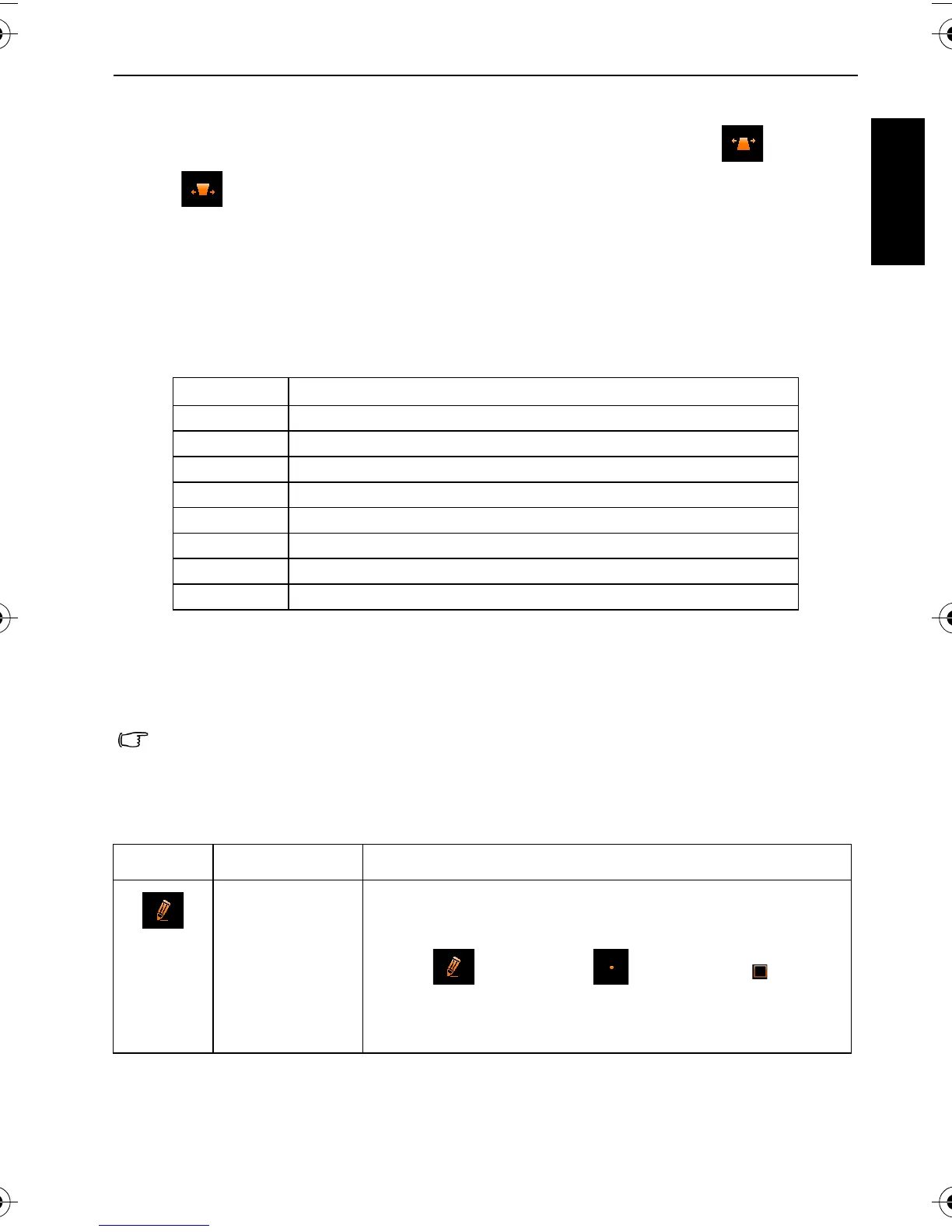Playback mode 33
English
Perspective Control
Changes the perceived depth and distance of an image either from the top or the
bottom of an image.
Radial Blur
Applies a rotating motion effect to give a feel of speed by one of the three levels (Low,
Normal, High).
Photo Effect
Changes the color tone of an image.
My Drawings
Adds preset or customized drawings (including handwriting), stamps, or a frame to an
image.
Option Description
Normal No effect is added to the image.
Sepia Recorded image will be stored in a sepia tone.
B&W Convert image to black & white.
Negative Opposite what they were in the original image.
Mosaic Apply mosaic tile effects to the image.
Vivid Red The image becomes reddish.
Vivid Green The image becomes greenish.
Vivid Blue The image becomes bluish.
• Drawings and stamps (described as “scribbles” below) cannot be added to an audio/
video file, or to an image of 3:2 or lower than 3M.
• After scribbles are added to an image and saved, the image is automatically resized to
a 3M image.
Icon Tool Description
Line Creates lines such as handwriting.
To create lines:
1. Tap , and then tap for a type and for a
color.
2. Start tapping on the touch screen, and then drag your
finger or stylus to create lines.
T1460 UM-EN.book Page 33 Thursday, September 23, 2010 6:31 PM
