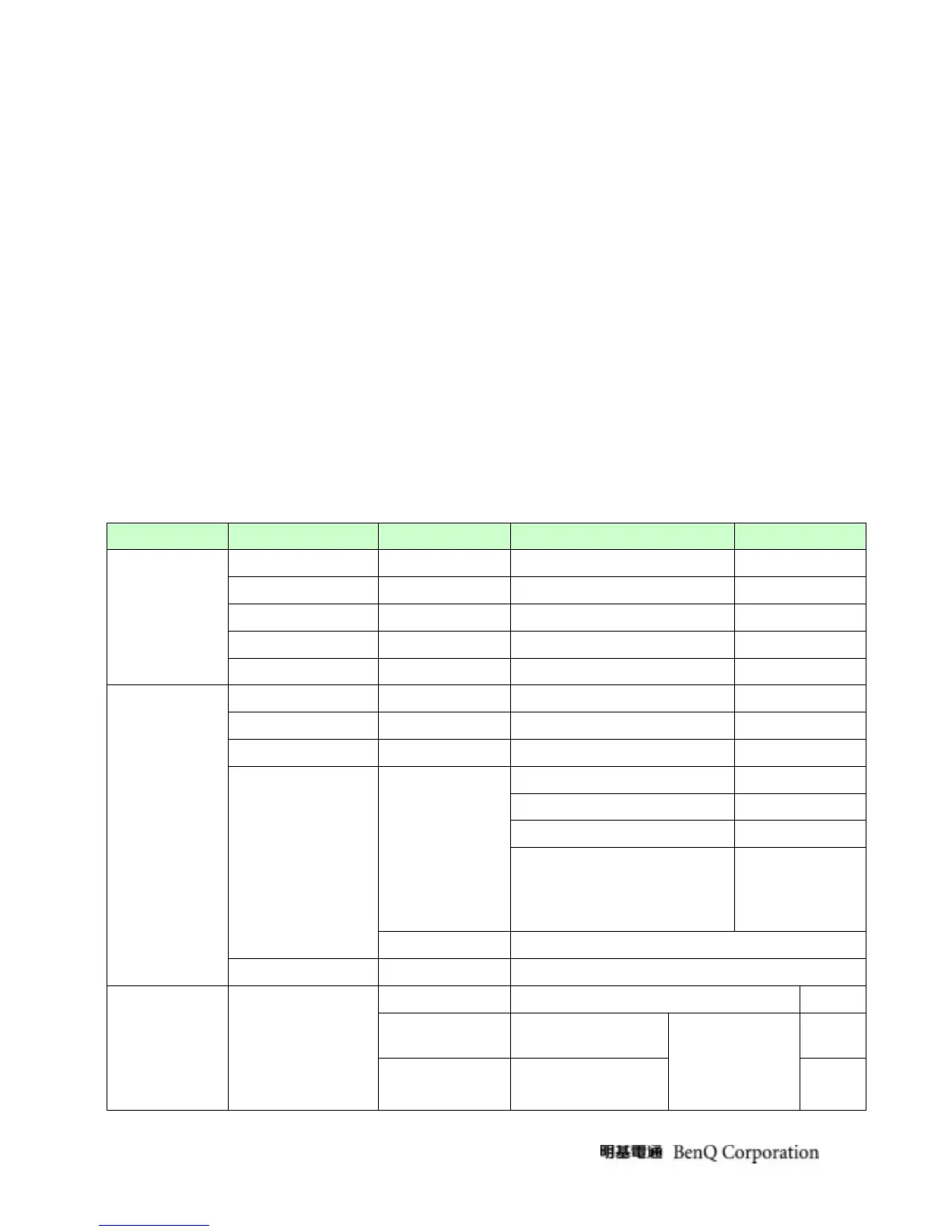18
When OSD displays, press [Enter] to perform function of menu icon that is highlight
or enter next level menu Activate the OSD Main menu
When OSD isn’t shown on screen, press[Enter] to change input source
• “[], []”
When “MENU OSD” displays, press these keys to change the contents of an
adjustment item, or change an adjustment value View the previous function in the
OSD Main menu
When “MENU OSD” un-displays, press [] to Show Picture Mode Menu.press [] to
show Brightness/Contrast Menu
• “iKey”
press [iKey] to perform auto-adjustment
• “POWER”
Turn on/off the monitor
4.2.3.2 OSD Control
The On-Screen Display (OSD) shall be an easy to use icon based menu through keypad OSD buttons or remote control
unit. The unit shall leave the factory with all OSD controls set to their default values
First level Second level Third level Fourth level Default
Auto Adjustment - - -
H. Position (0~100) - 50
V. Position (0~100) - 50
Pixel Clock (0~100) - 50
DISPLAY
Phase (0~63) - -
Brightness (0~100) - 90
Contrast (0~100) - 50
Sharpness (1~5) - 3
Normal Normal
Bluish -
Reddish -
*Color temperature