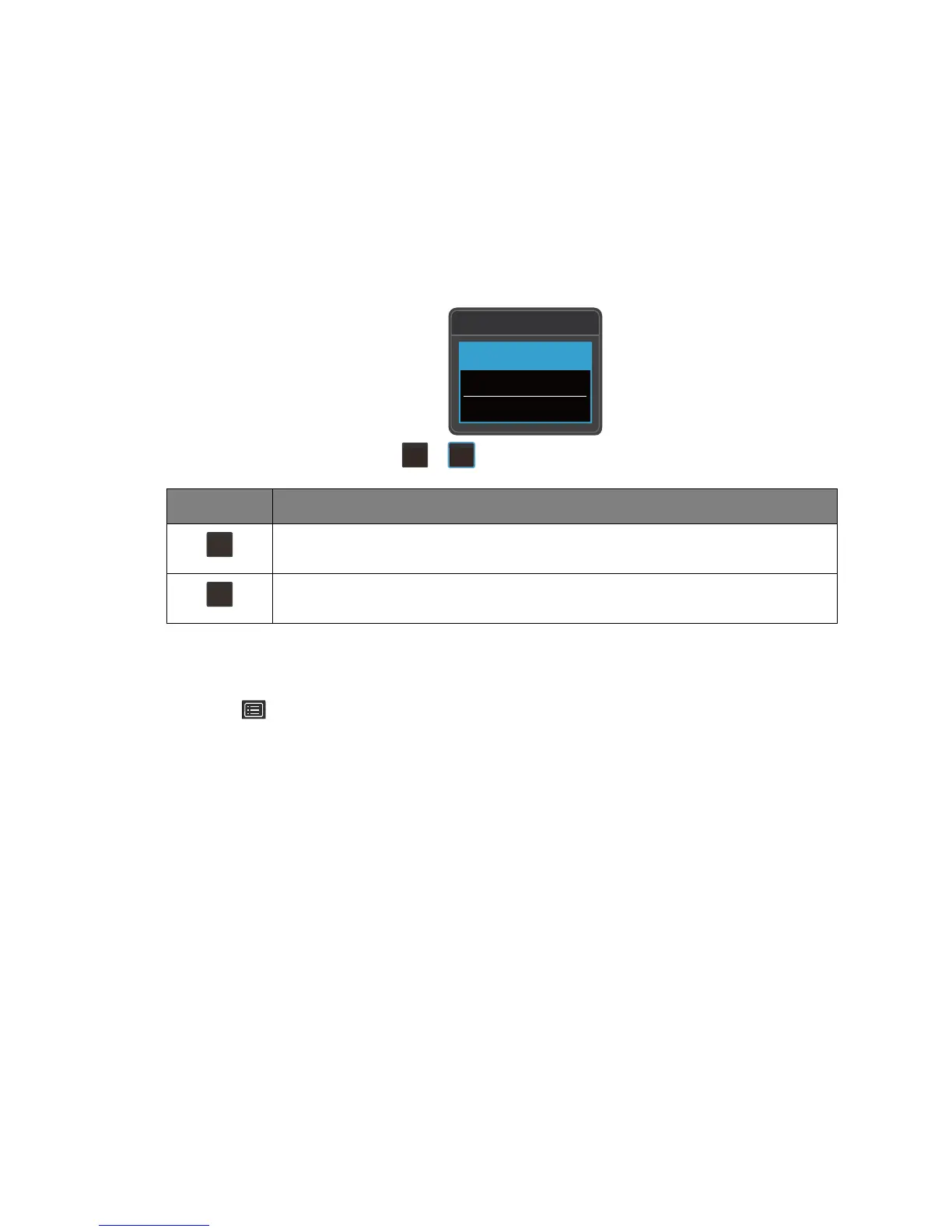35 How to adjust your monitor
Working with the hot keys
The custom keys (located next to the 5-way controller) perform as hot keys to provide direct
access to pre-defined functions. You can change the default setting and designate different
functions for these keys.
Accessing the hot key functions
1. Press any of the custom keys on the rear of the monitor.
2. Press the key with the desired function repeatedly to cycle through available options on
the list.
Customizing the hot keys
1. Press the 5-way controller to bring up the hotkey menu.
2. Select (Menu) to access the main menu.
3. Go to Custom Key.
4. Select the custom key you want to change. It is either Custom Key 1 or Custom Key 2.
5. On the sub menu, select a category.
OSD icon Function
Switches to a list of Color Mode options by default.
To change the default settings, see Customizing the hot keys on page 35.
Switches to a list of Input options by default.
To change the default settings, see Customizing the hot keys on page 35.
Input
HDMI-1
HDMI-2
DP
1
2
