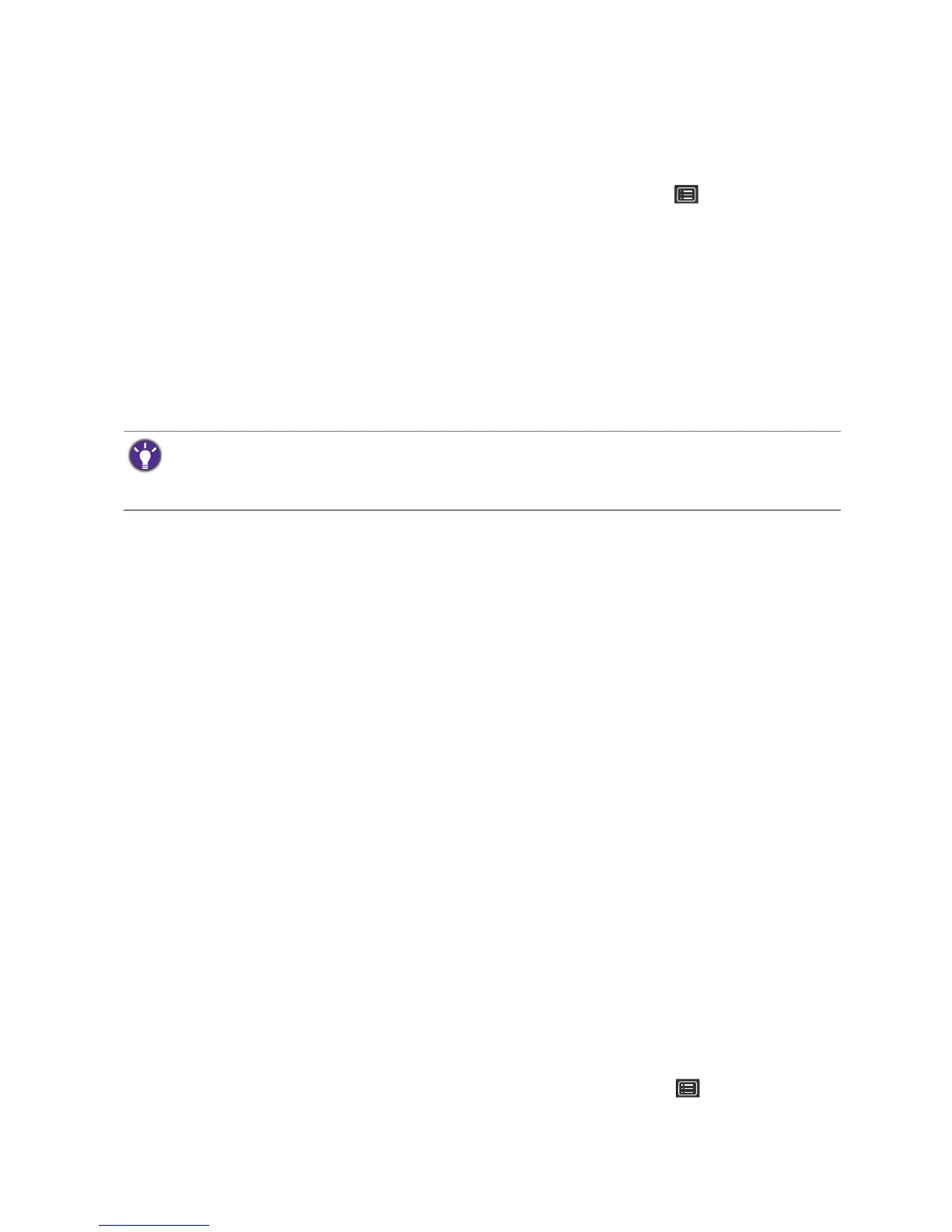39 How to adjust your monitor
Adjusting Display Mode
To display images of aspect ratio other than 16:9 and size other than the panel size of your
purchased model, you can adjust the display mode on the monitor.
1. Press the 5-way controller to bring up the hotkey menu, and select (Menu) to access
the main menu.
2. Go to Picture > Advanced > Display Mode.
3. Select an appropriate display mode. The setting will take effect immediately.
Choosing an appropriate color mode
Your monitor provides various color modes that are suitable for different types of images. See
Color Mode on page 50 for all the available color modes.
Go to Color > Color Mode for a desired color mode.
Working with two video sources (KVM Switch)
If you have two computer systems, you might find yourself busy going back and forth between
two sets of keyboard and mouse to control each display separately. Now with the KVM feature
and sufficient I/O ports on one monitor, you can work with one set of keyboard and mouse
only.
To use KVM Switch feature, toggle between Thunderbolt 3 or USB Upstream under KVM
Switch.
• KVM Switch > Thunderbolt 3: Switches to the Thunderbolt™ 3 input.
• KVM Switch > USB Upstream: Switches to one of the video inputs other than
Thunderbolt™ 3. With appropriate setting, the display is switched to the set input while the
keyboard and mouse control is switched as well. To determine the input, see Setting up the
second video source for KVM Switch before use on page 39.
You can designate one of the custom keys to KVM Switch to toggle between the options
quickly. See Customizing the hot keys on page 35.
Setting up the second video source for KVM Switch before use
One of the video source is pre-defined to be transmitted via Thunderbolt™ 3 and cannot be
changed. The other source can come from other available inputs and should be set
appropriately in advance.
1. Connect the second video source to one of the video inputs other than Thunderbolt™ 3
on the monitor using an appropriate cable.
2. Press the 5-way controller to bring up the hotkey menu, and select (Menu) to access
the main menu.
3. Go to KVM Switch > Video Input.
The computer’s color profile (ICC profile) may not best suit your monitor. If you want to make sure to obtain the
accurate color matching representation, change the computer’s ICC profile to ensure the computer works better
with the monitor. Visit www.BenQ.com > the purchased model > the
Downloads or Support tab > the User
Manual
tab to access the ICC Profile Installation Guide for instructions.
