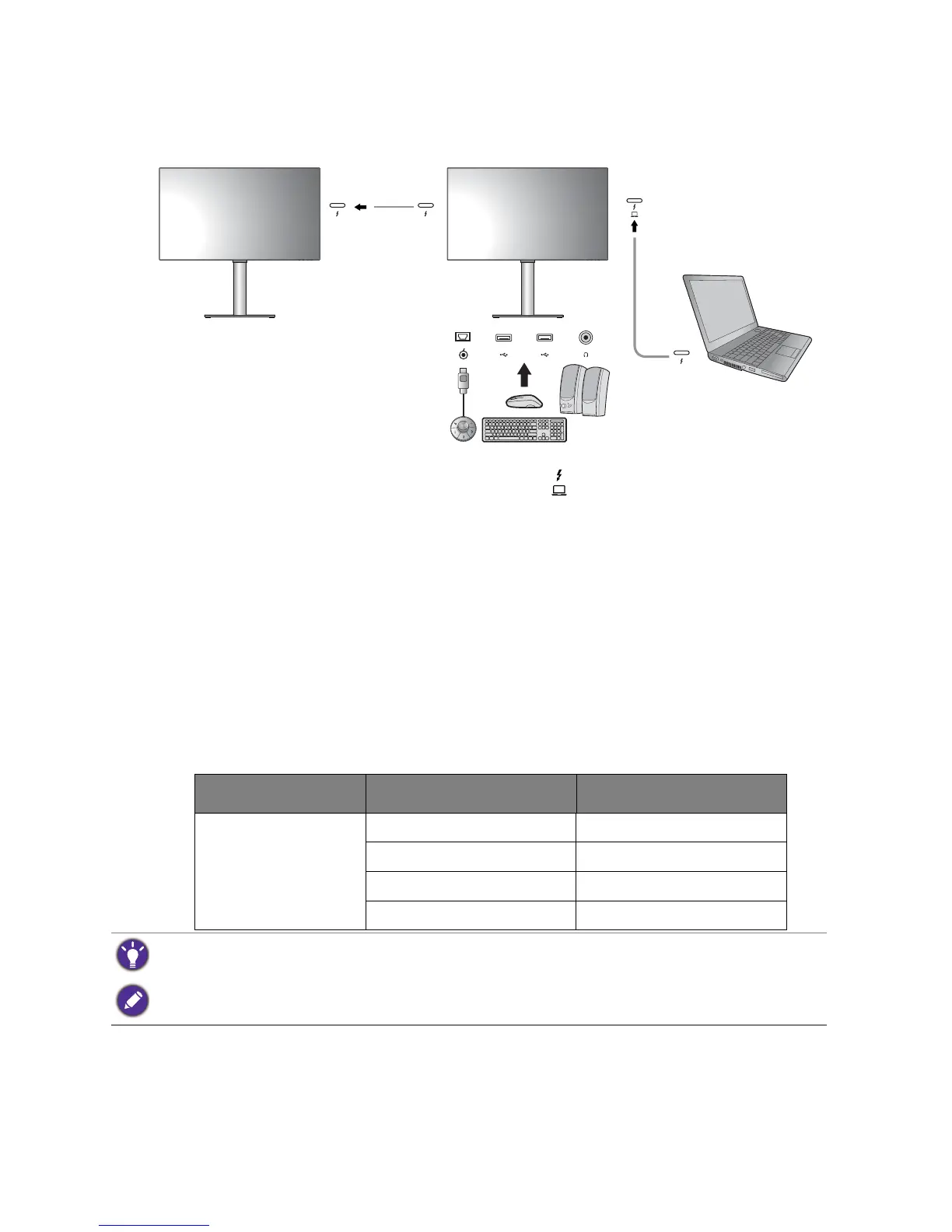42 How to adjust your monitor
Connecting multiple monitors (Thunderbolt™ 3 daisy chaining)
With monitor connection via Thunderbolt™ 3 ports, you can output content to up to 6
devices (including 2 monitors) via daisy chain function.
1. Connect your laptop to the Thunderbolt™ 3 port ( ) on the monitor using a Thunder-
bolt™ 3 cable. This port supplies power to the laptop.
2. Connect the second monitor to the first one using a Thunderbolt™ 3 cable as illustrated.
3. Power on the laptop and the monitors.
4. On your laptop, decide the way you want the content to be displayed on the connected
monitors: Duplicate, Extend, or Projector only. Additional software (purchased
separately) may be used to manage the display. Refer to the manual of the purchased
software for more information.
Supported resolution
To perform Thunderbolt™ 3 daisy chaining, a limited number of connected monitors is
required to ensure image quality. The following information shows the image resolution
available to each monitor.
1
st
monitor 2
nd
monitor
Supported resolution
3840 x 2160 (60Hz) 3840 x 2160 (60Hz)
3840 x 2160 (60Hz) 2560 x 1440 (60Hz)
2560 x 1440 (60Hz) 2560 x 1440 (60Hz)
2560 x 1440 (60Hz) 1920 x 1080 (60 Hz)
The signal output from a laptop to your monitor is always 3840 x 2160. If multiple monitors are connected, you
can adjust each monitor’s resolution from the operating system of your laptop.
Please also be noted that the supported number of devices for connection may vary by graphic card. To find out
the capability of your graphic card, check its specifications or contact its manufacturer.
