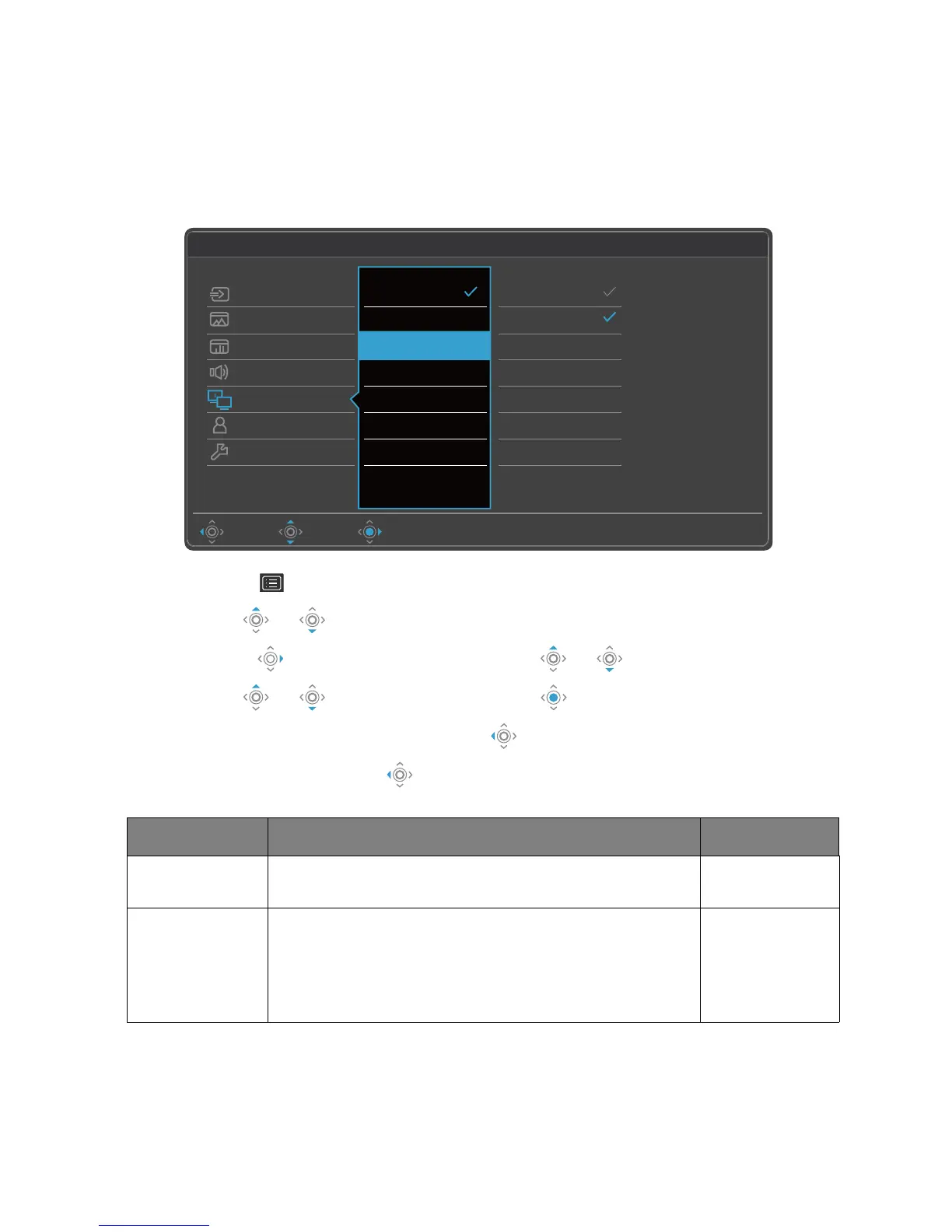55 Navigating the main menu
KVM Switch menu
Available menu options may vary depending on the input sources, functions and settings. Menu
options that are not available will become grayed out. And keys that are not available will be
disabled and the corresponding OSD icons will disappear. For models without certain
functions, their settings and related items will not appear on the menu.
1. Select (Menu) from the hot key menu.
2. Use or to select KVM Switch.
3. Select to go to a sub menu, and then use or to select a menu item.
4. Use or to make adjustments, or use to make selection.
5. To return to the previous menu, select .
6. To exit the menu, select .
Item Function Range
Thunderbolt 3 Switches the keyboard and mouse control over the input
source / display connected to the Thunderbolt™ 3 port.
USB Upstream Switches the keyboard and mouse control over the input
source / display connected to the USB Upstream port. The
video input that goes with this USB Upstream port has to
be pre-defined. See Setting up the second video source for
KVM Switch before use on page 39.
