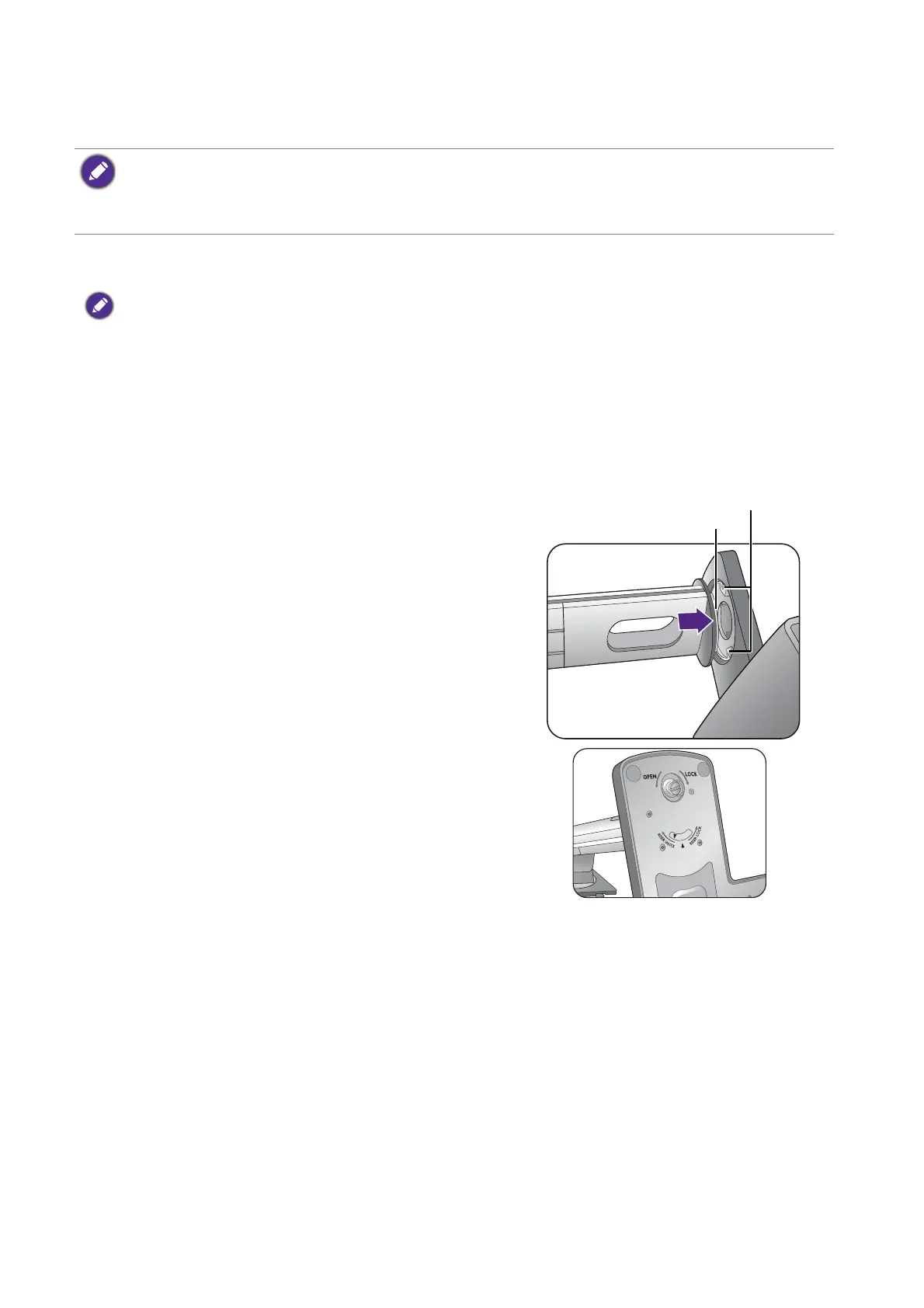10 How to assemble your monitor hardware
How to assemble your monitor hardware
• If the computer is turned on you must turn it off before continuing.
Do not plug-in or turn-on the power to the monitor until instructed to do so.
• The following illustrations are for your reference only. Available input and output jacks may vary depending on
the purchased model.
1. Attach the monitor base.
Please be careful to prevent damage to the monitor. Placing the screen surface on an object like a stapler or a
mouse will crack the glass or damage the LCD substrate voiding your warranty. Sliding or scraping the monitor
around on your desk will scratch or damage the monitor surround and controls.
Protect the monitor and screen by clearing a flat open area on your desk and placing a soft item
like the monitor packaging bag on the desk for padding.
Gently lay the screen face down on a flat clean padded surface.
(For XL2420T/XL2420TX)
Orient and align the stand base socket with the end
of the stand arm. Make sure that the locking tabs at
the end of the stand bypass the retaining plates on
the stand, then push the stand and the base
together. If the base is properly attached, the arrow
at the end of the stand should point to RISER
UNLOCK
.
XL2420T / XL2420TX
Locking tab
Retaining plate
