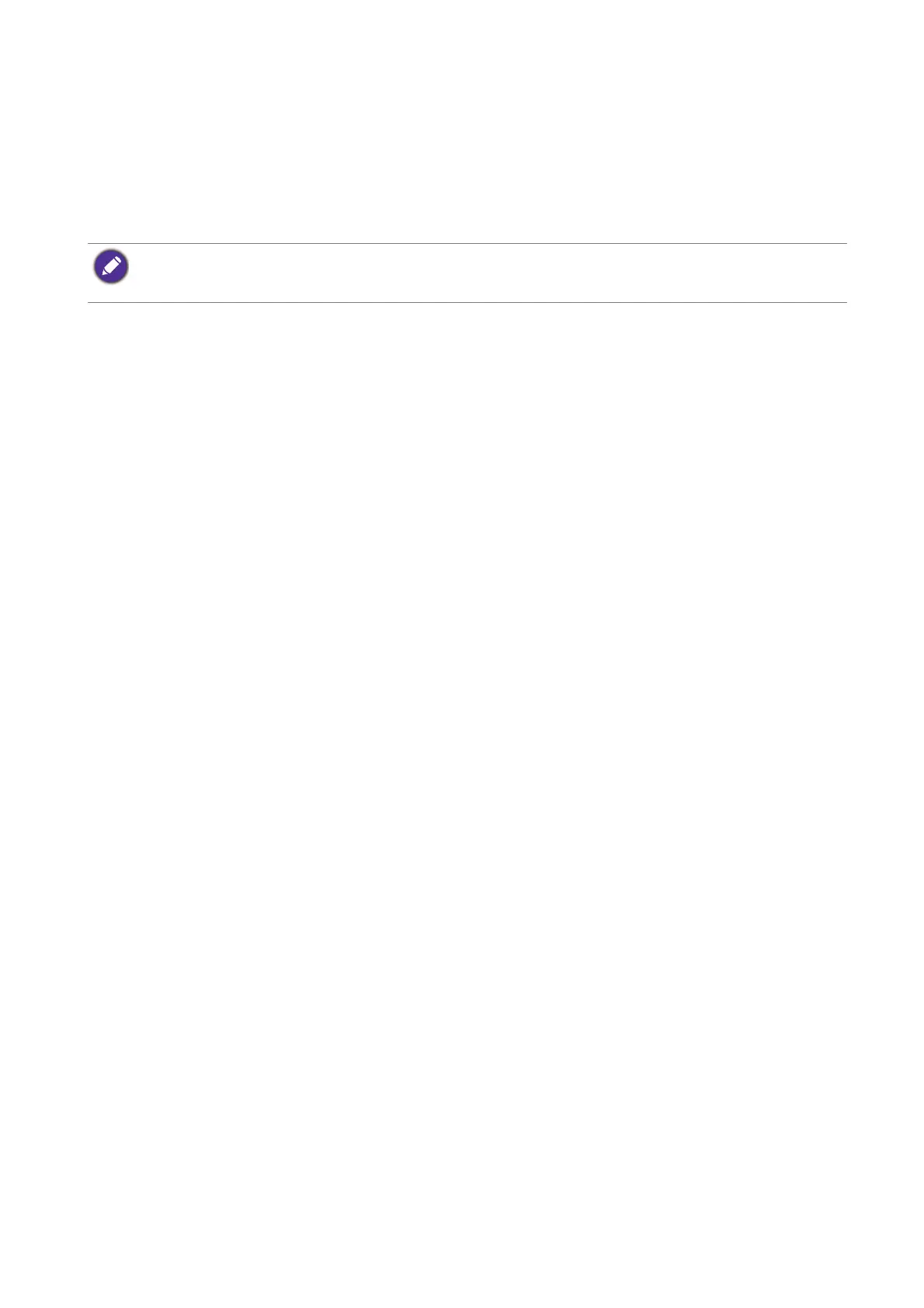25 Getting the most from your BenQ monitor
How to install the monitor on a new computer
This instruction details the procedure for selecting and installing the BenQ LCD Monitor driver
software on a new computer which has never had a monitor driver installed before. This
instruction is only suitable for a computer which has never been used before, and for which the
BenQ LCD Monitor is the first ever monitor to be connected to it.
1. Follow the instructions in Getting the most from your BenQ monitor on page 24.
When Windows starts, it will automatically detect the new monitor and launch the Found
New Hardware Wizard
. Follow the prompts until it displays the option to Install
Hardware Device Drivers
.
2. Insert the BenQ LCD Monitor CD-ROM into a CD drive on the computer.
3. Check
Search for a suitable driver for my device option, and click Next.
4. Check the option for CD-ROM drives (uncheck all others) and click Next.
5. Look to confirm that the wizard has selected the correct name of your monitor and click
Next.
6. Click Finish.
7. Restart the computer.
If you are adding the BenQ LCD Monitor to an existing computer that has already had another monitor
connected to it (and has monitor driver software installed), you should not be following these instructions. You
should instead be following the instructions for How to upgrade the monitor on an existing computer.
