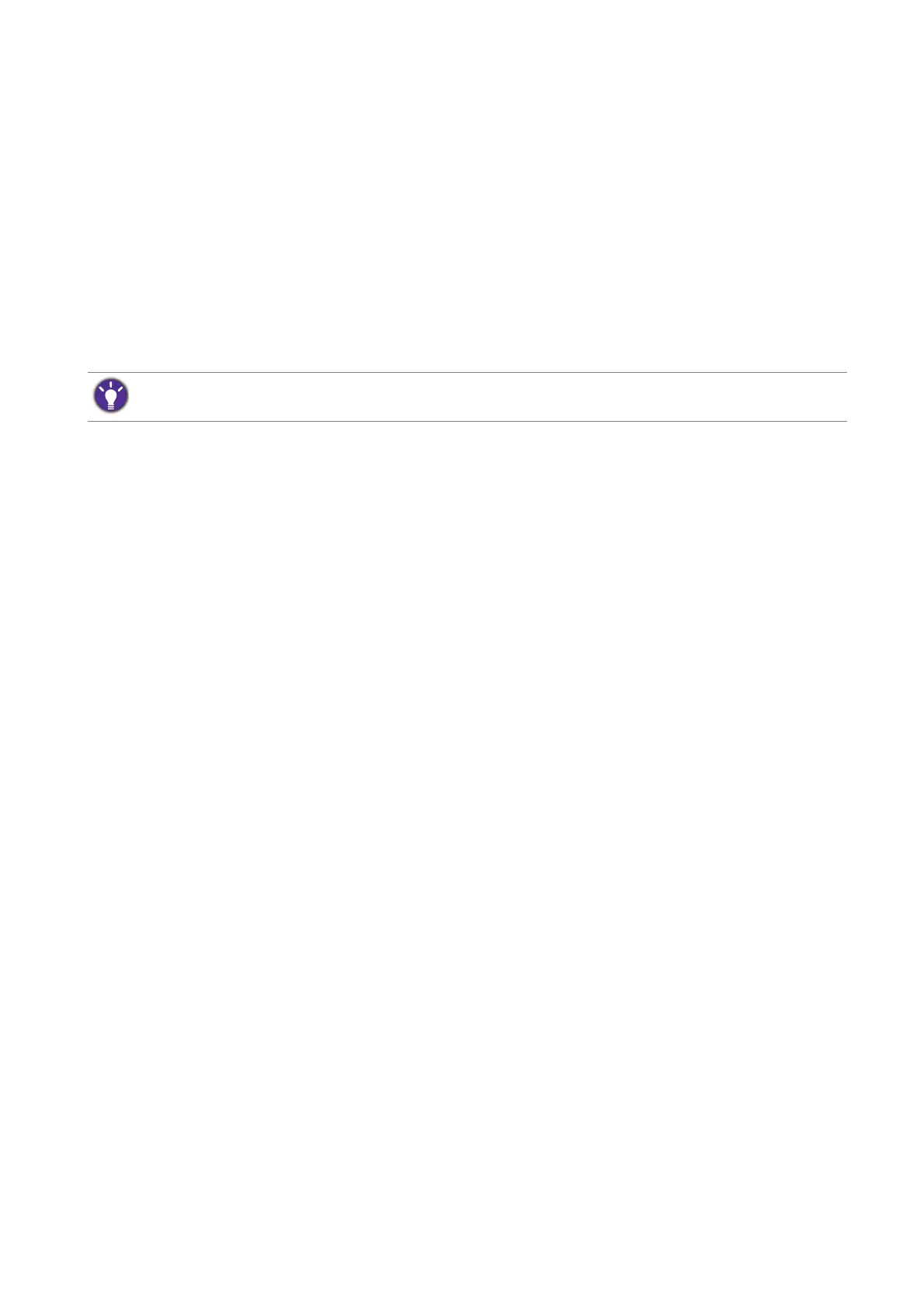41 Navigating the main menu
Navigating the main menu
You can use the OSD (On Screen Display) menu to adjust all the settings on your monitor.
Press any of the control keys, or the wheel, or the return button on the S Switch to bring up
the hot key menu. Select Menu to enter the main menu. See Basic menu operation on page 34
for details.
Available menu options may vary depending on the input sources, functions and settings. Menu
options that are not available will become grayed out. And keys that are not available will be
disabled and the corresponding OSD icons will disappear.
For more information on each menu, please refer to the following pages:
• Display menu on page 42
• Picture menu on page 44
• Picture Advanced menu on page 46
• Save Settings menu on page 50
• Audio menu on page 51
• System menu on page 52
The OSD menu languages may differ from the product supplied to your region, see Language on page 53 under
System and OSD Settings for more details.
