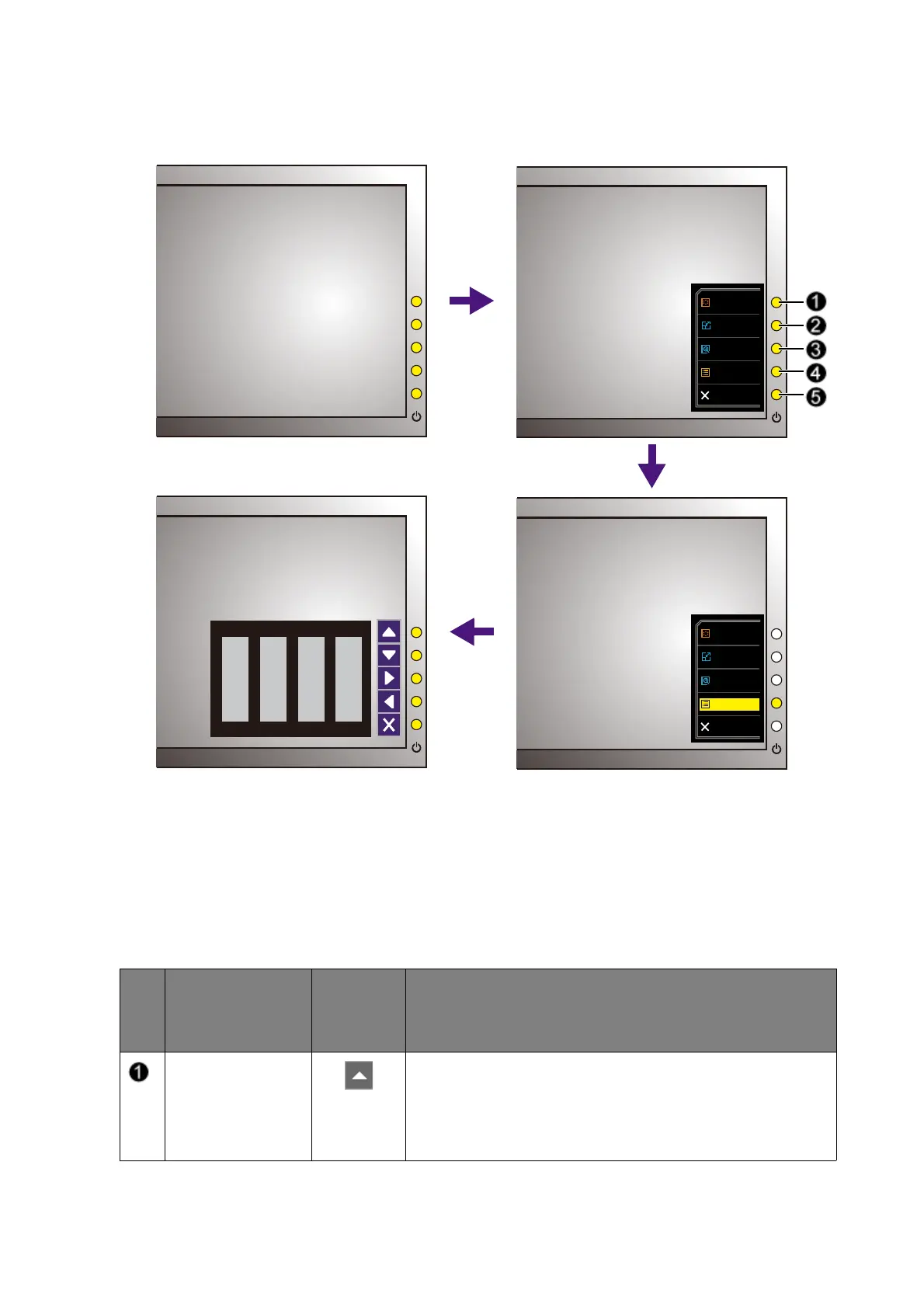34 How to adjust your monitor
Basic menu operation
You can use the OSD menu to adjust all the settings on your monitor.
1. Press any of the control keys. Alternatively, press the wheel or the return button on the
S Switch.
2. The hot key menu is displayed. The top three controls are custom keys and are designated
for particular functions.
3. Select
Menu to access the main menu.
4. In the main menu, follow the icons next to the control keys to make adjustments or
selection. See Navigating the main menu on page 41 for details on the menu options.
No.
OSD in hot key
menu
OSD icon
in main
menu
Function
Custom Key 1
• By default, the key is the hot key for Picture Mode.
To change the default settings, see Customizing the
hot keys on page 38.
• For Up/Increase adjustment.
Picture Mode
Display Mode
Smart Scaling
Menu
Exit
Picture Mode
Display Mode
Smart Scaling
Menu
Exit
