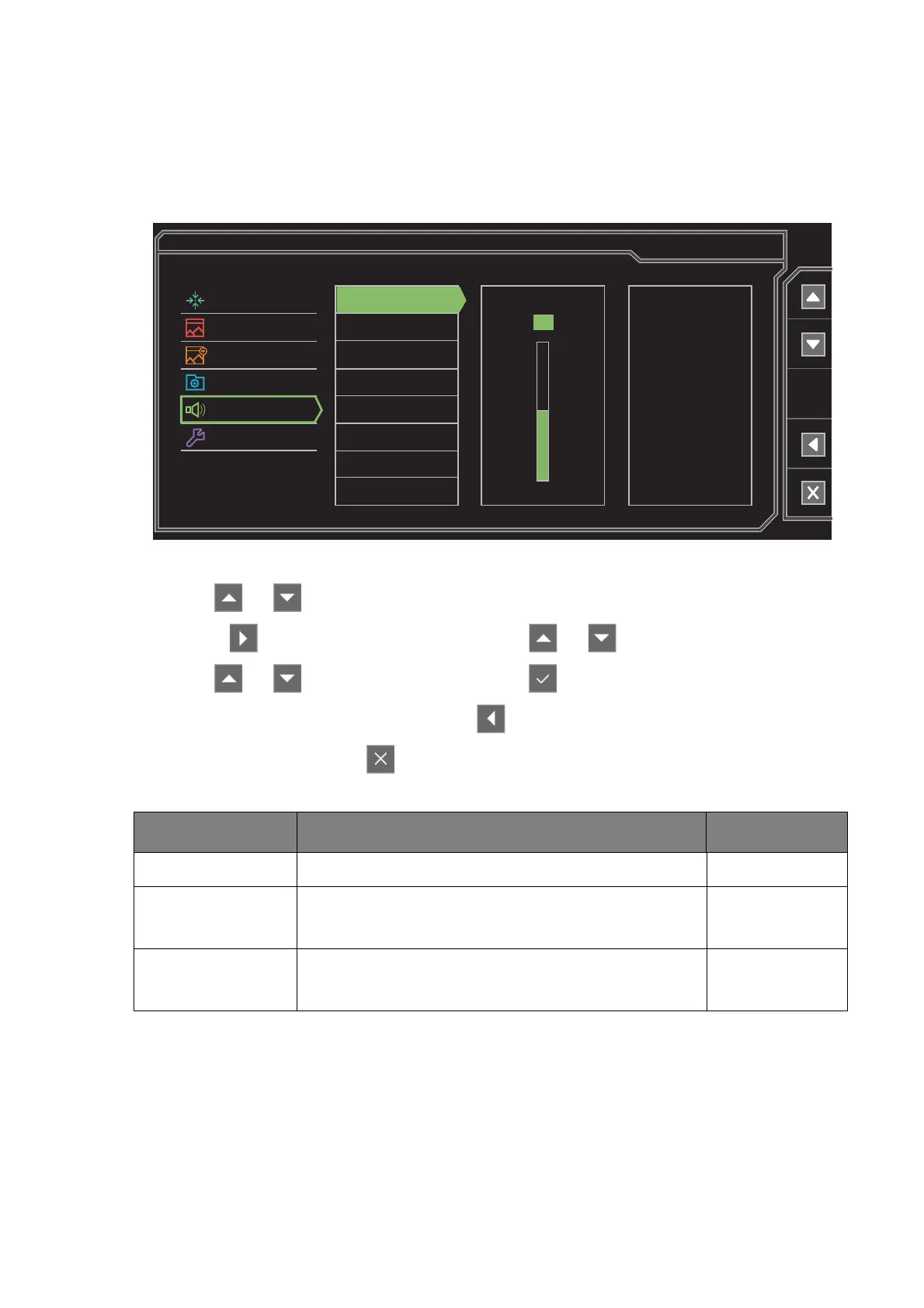51 Navigating the main menu
Audio menu
Available menu options may vary depending on the input sources, functions and settings. Menu
options that are not available will become grayed out. And keys that are not available will be
disabled and the corresponding OSD icons will disappear.
1. Select Menu from the hot key menu.
2. Use or to select Audio.
3. Select to go to a sub menu, and then use or to select a menu item.
4. Use or to make adjustments, or use to make selection.
5. To return to the previous menu, select .
6. To exit the menu, select .
Item Function Range
Volume
Adjusts the audio volume. 0 ~ 100
Mute
Mutes the audio input. • ON
• OFF
Buzzer
Turns the tone of control keys on or off. • ON
• OFF
50
Display
Picture
Picture Advanced
Save Settings
Audio
System
Mode: Standard
Volume
Mute
Buzzer
