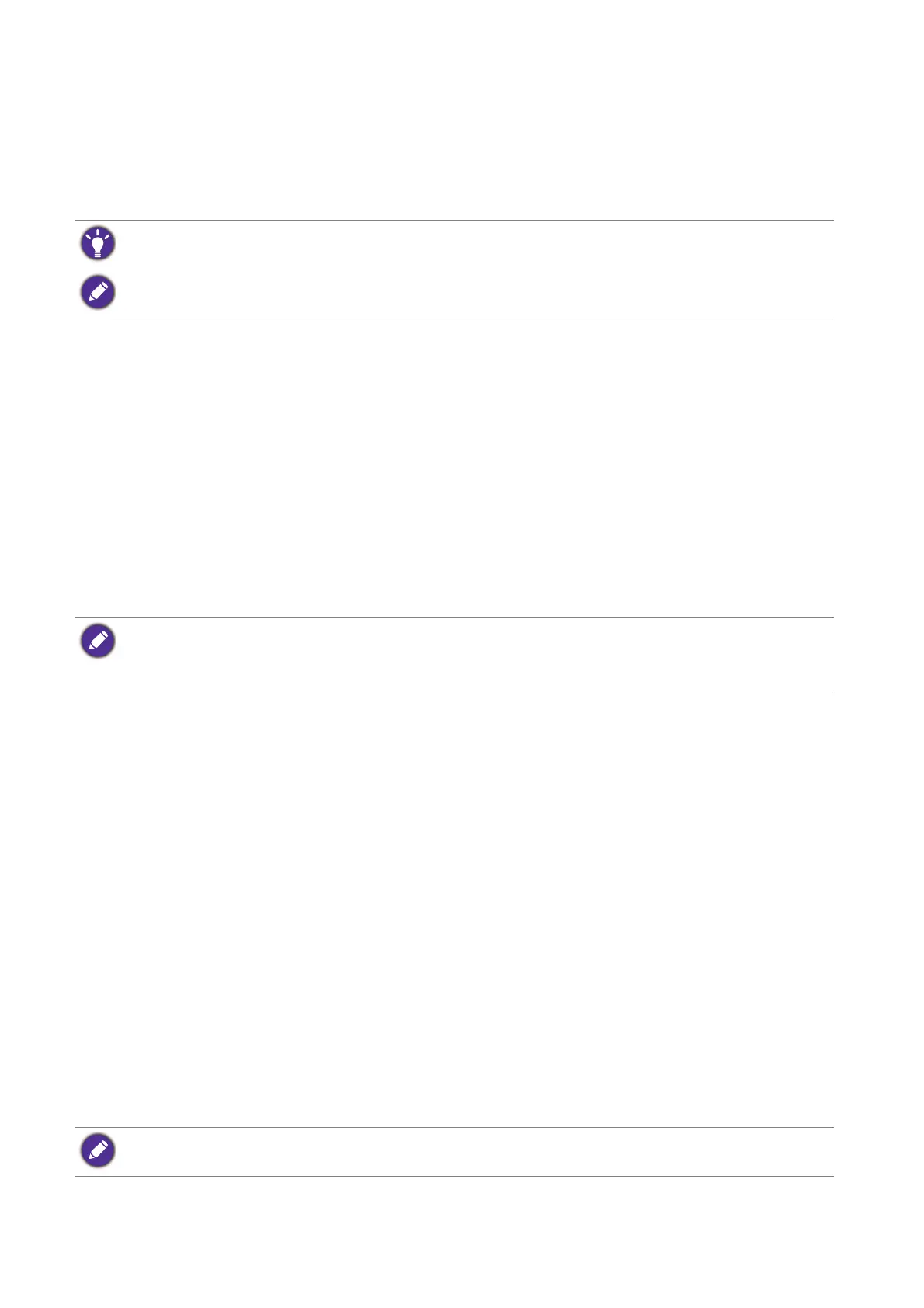30 Getting the most from your BenQ monitor
How to watch 3D content on your monitor
Your monitor supports playing three-dimensional (3D) content transferred through DVI-D Dual
Link cable. Yet you need to have the appropriate hardware equipment and software programs
that are compatible with 3D playback.
System requirements
• BenQ LCD Monitor XL2420T / XL2420TX / XL2720T
• Compatible 3D glasses
• PC with Microsoft Windows Vista, Windows 7, or Windows 8 Operating System
• Compatible graphics processing units (GPU) with the latest driver files installed
• Compatible software programs that play 3D playback
For the compatible accessories, visit
http://www.nvidia.com/object/3d-vision-requirements.html. For the appropriate 3D players,
check with the 3D content providers.
Playing 3D content
Follow the instruction manuals of your 3D accessories to install the hardware and the software.
If the 3D glasses are properly connected and IR signal is detected, the IR emitter indicator on
the bottom right of the monitor and on the IR emitter module (purchased separately for
XL2420T / XL2720T) will light up.
To improve the performance of 3D glasses, you can do the following:
• On XL2420TX, check if there are any obstacles in front of the IR sensor located at the front
top of the monitor that keep the sensor from receiving signals from the 3D glasses.
Go to System and Emitter Mode and change the setting as needed. See Emitter Mode
(XL2420TX only) on page 54 for more information.
• Follow the instruction manuals of the 3D accessories to make adjustment.
If you want to adjust the brightness when watching 3D content, go to Picture and NVIDIA® 3D
LightBoost
™. See Brightness (during 2D playback) / NVIDIA® 3D LightBoost™ (during 3D
playback) on page 44 for more information.
3D content can be transferred to XL2420TX through HDMI cable (version 1.3 or above) as well.
Not all menu options are available for 3D playback.
• Contact NVIDIA or visit NVIDIA website (http://www.nvidia.com/page/home.html) for the purchase and the
settings of the compatible GPU.
• Visit the NVIDIA website (www.nvidia.com/3DUpdate) for the latest GPU driver files.
IR sensor is embedded in the front bezel of your XL2420TX and is not visible to you.
