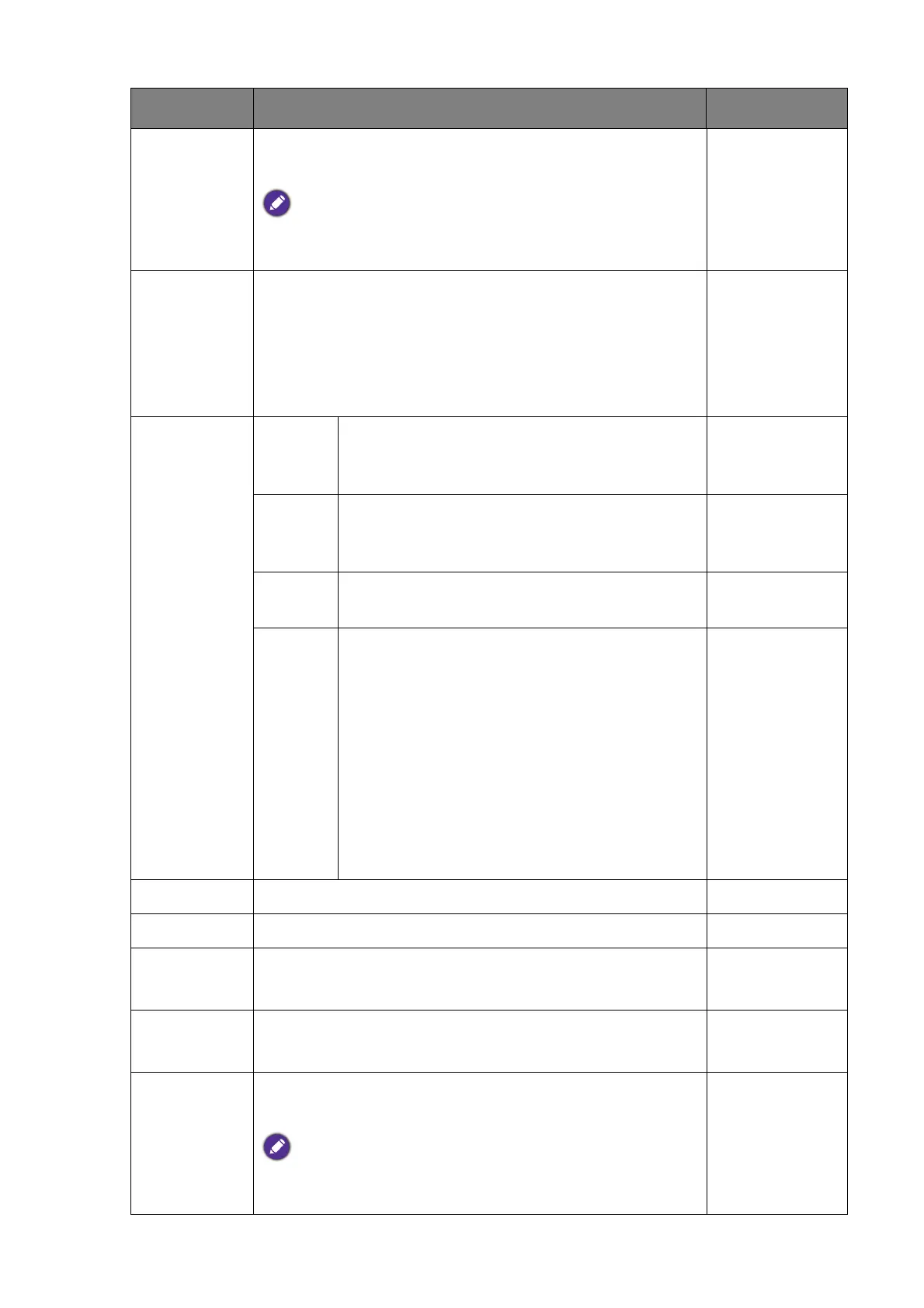45 Navigating the main menu
Black
eQualizer
Brings out the dark shades by increasing the brightness
without changing those of the light shades.
If the image is too bright or barely contains any dark shades,
adjusting the value of
Black eQualizer may not show much
change to the image.
0 ~ 20
Gamma
Adjusts the tone luminance. The default value is 3 (the
standard value for Windows).
• Gamma 1
• Gamma 2
• Gamma 3
• Gamma 4
• Gamma 5
Color
Temperature
Normal
Allows video and still photographs to be
viewed with natural coloring. This is the
factory default color.
Bluish
Applies a cool tint to the image and is factory
pre-set to the PC industry standard white
color.
Reddish
Applies a warm tint to the image and is factory
pre-set to the news print standard white color.
User
Mode
The blend of the Red, Green and Blue primary
colors can be altered to change the color tint
of the image. Go to the succeeding R (red), G
(green), and B (blue) menus to change the
settings.
Decreasing one or more of the colors will
reduce their respective influence on the color
tint of the image. (e.g. if you reduce the Blue
level the image will gradually take on a
yellowish tint. If you reduce Green, the image
will become a magenta tint.)
• R (0~100)
• G (0~100)
• B (0~100)
Hue
Adjusts the degree of how we perceive colors. 0 ~ 100
Saturation
Adjusts the purity degree of colors. 0 ~ 100
Reset Color
Resets the custom color settings to the factory defaults. • YES
• NO
AMA
Improves the gray level response time of the LCD panel. • ON
• OFF
Instant Mode
Adjusts the image processing to diminish input lag. You can
have a real-time experience while playing games.
To optimize the picture quality, disable Instant Mode if the
source is interlaced video. To check the resolution of the video
source, go to
System and Information on the monitor.
• ON
• OFF
Item Function Range
