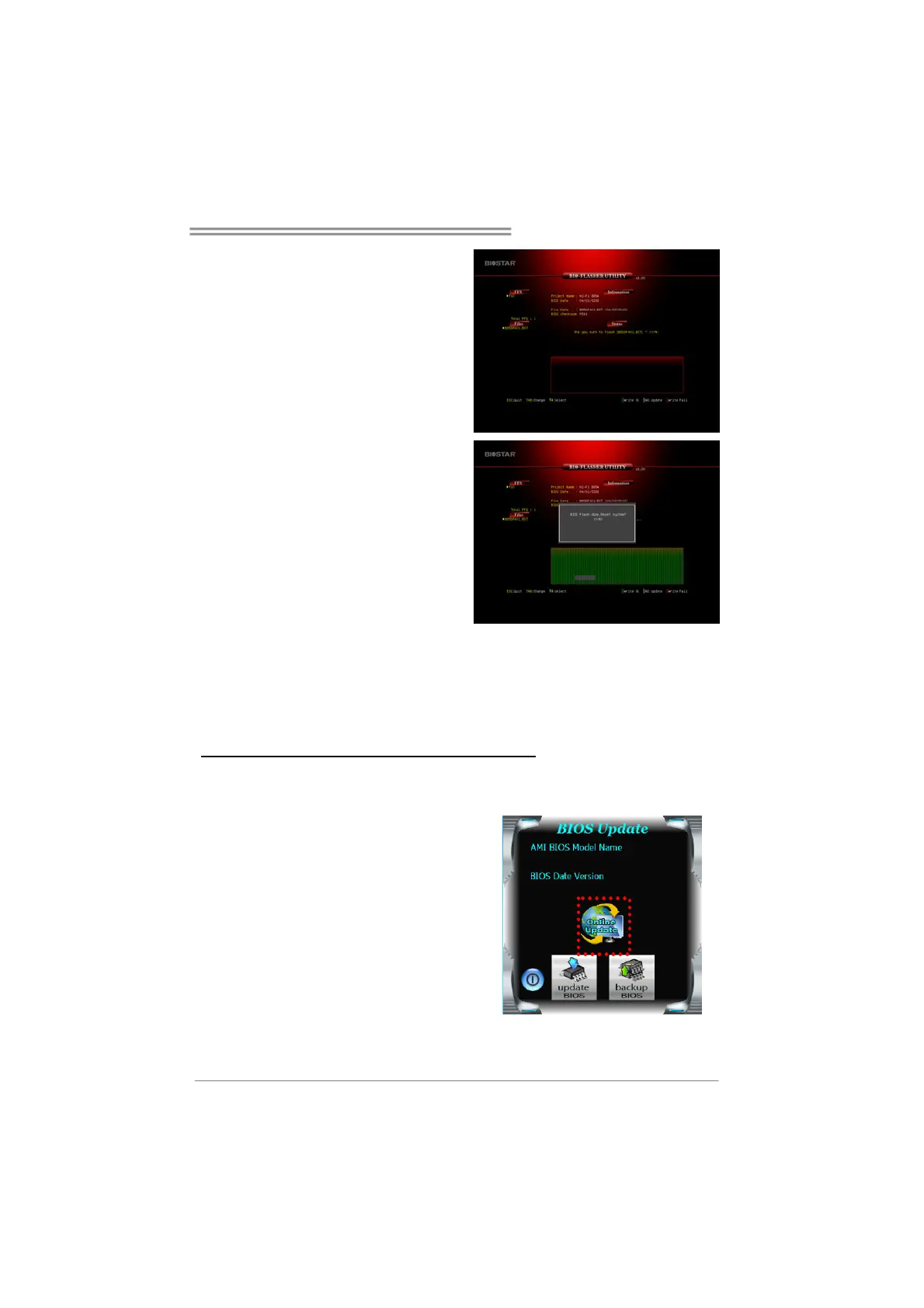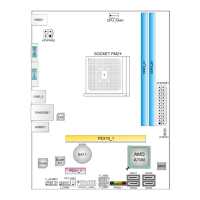Hi-Fi B85N 3D/ Hi-Fi H81N 3D
19
6. Select the proper BIOS file, and a
message asking if you are sure to
flash the BIOS file. Click Yes to
start updating BIOS.
7. A dialog pops out after BIOS flash
is completed, asking you to restart
the system. Press the [Y] key to
restart system.
8. While the system boots up and the full screen logo shows up, press <DEL> key to
enter BIOS setup.
After entering the BIOS setup, please go to the Save & Exit, using the Restore
Defaults function to load Optimized Defaults, and select Save Changes and
Reset to restart the computer. Then, the BIOS Update is completed.
BIOS Update Utility (through the Internet)
1. Installing BIOS Update Utility from the DVD Driver.
2. Please make sure the system is connected to the internet before using this
function.
3. Launch BIOS Update Utility and
click the Online Update button on
the main screen.
