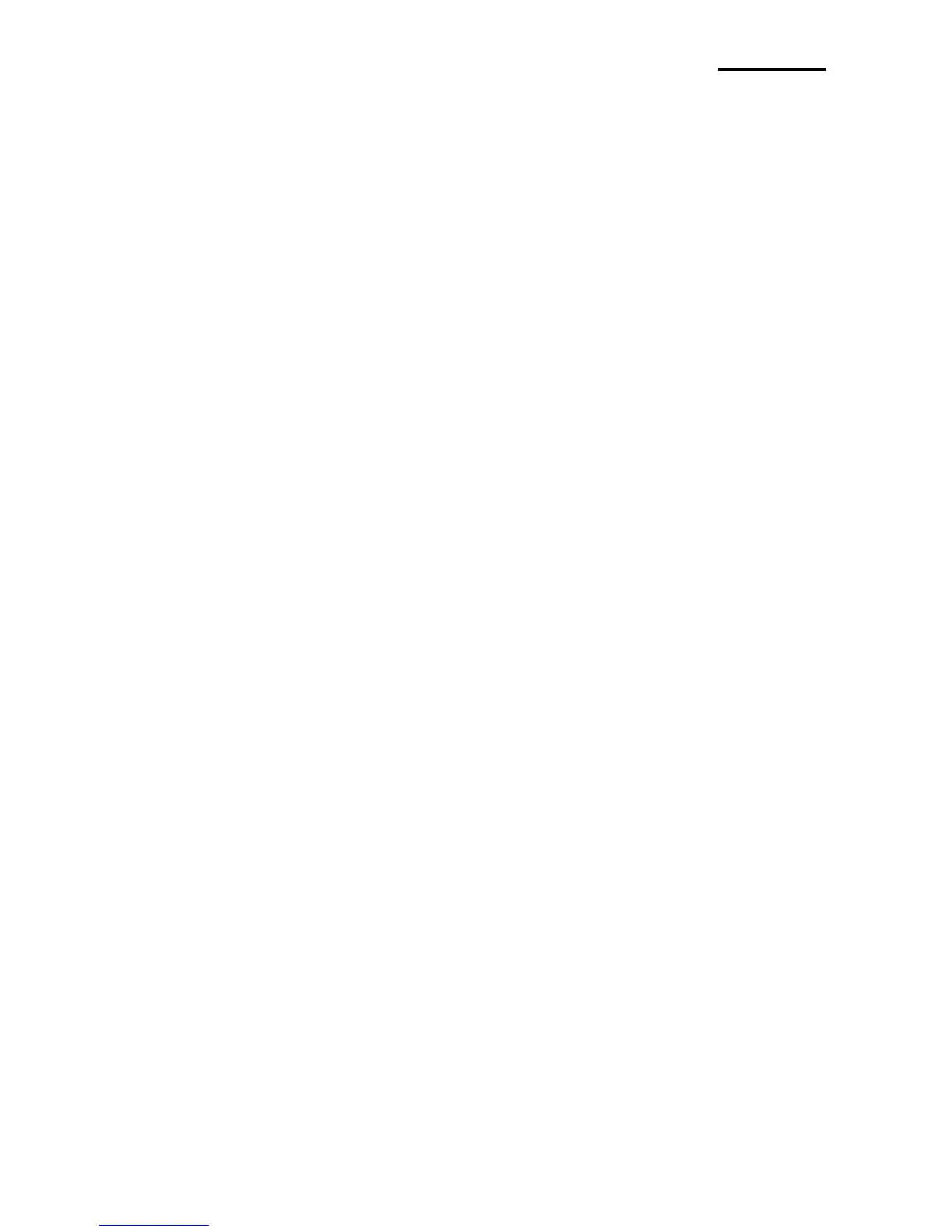■ Table of Contents
1. Setting Up the Printer ····················································································· 8
1-1 Unpacking ···························································································· 8
1-2 Choosing a place for the printer ································································ 8
1-3 Using the operation panel ········································································ 9
2. Connecting the cables·················································································· 10
2-1 Connecting the AC Adaptor···································································· 10
2-2 Connecting the Interface cable and Drawer kick-out cable ··························· 10
2-2-1 Serial Interface (RS-232C) ······························································· 11
2-2-2 Parallel Interface (IEEE1284) ···························································· 12
2-2-3 USB Interface ················································································ 13
2-2-4 Ethernet Interface ··········································································· 13
2-2-5 Drawer kick-out ·············································································· 13
3. Setting the Switches ···················································································· 14
3-1 Setting the DIP Switch ·········································································· 14
3-1-1 DIP Switch setting for Citizen(iDP 3550) mode ····································· 15
3-1-2 DIP Switch setting for Star(SP500) mode ············································· 16
3-1-3 Changing the DIP Switch setting ························································ 17
3-2 Setting the Memory Switches ································································· 18
3-2-1 Memory Switch setting for Star mode ·················································· 20
4. Ribbon Cassette Installation ········································································· 26
5. Roll Paper Installation ·················································································· 27
6. Installing the wall mount (Option) ·································································· 28
7. Self Test ····································································································· 29
8. Hexadecimal Dumping ················································································· 30
9. Specification ······························································································· 31
9-1 Printing specification ············································································· 31
9-2 Paper specifications ············································································· 31
9-3 Ribbon cassette specification ································································· 31
9-4 Electrical characteristics ········································································ 32
9-5 Reliability ··························································································· 32
9-6 Environment conditions ········································································· 32
9-7 Dimensions & weight ············································································ 33
9-8 Optional features ················································································· 33
10. Appendix - Troubleshooting ········································································ 34
10-1 ERROR LED blinking pattern ································································ 34
10-2 The printer does not start printing ·························································· 35
10-3 The printer stops printing ····································································· 36
10-4 You want to check the operation of the printer by itself ······························ 36
10-5 Printing is poor··················································································· 36
