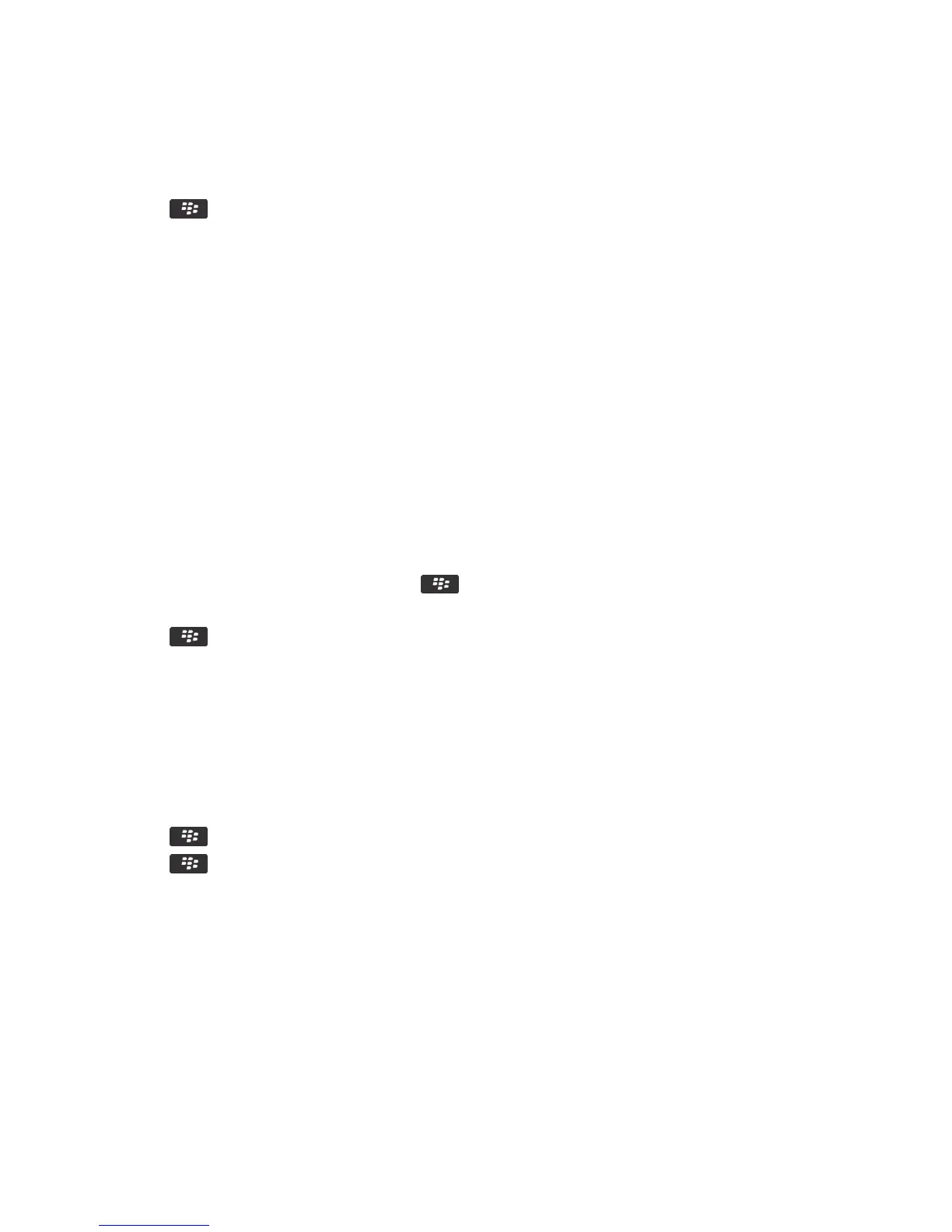1. On the home screen or in a folder, click the Media icon or Files icon.
2. Find and highlight a file.
3.
Press the key > Properties.
Related information
Hide a file or folder, 134
View a hidden file or folder, 135
Contact cards
About contact cards
A contact card (sometimes called avCard or .vcf file) contains information for a specific contact. You can send contact
cards as attachments to email messages, PIN messages, text messages, or
BlackBerry Messenger messages. You can also
send contact cards through the Contacts application using Bluetooth or NFC technology.
Attach a contact card to a message
You can attach a contact card to an email, a PIN message, or a text message.
1.
When you are composing a message, press the key > Attach > Contact.
2. Find and highlight a contact.
3.
Press the key > Continue.
Related information
I can't attach a file to a text message, 130
Save a contact card from a message
If you receive a contact card in a message, you can save it so that the contact information is added to your contact list.
1. In a message, highlight a contact card.
2.
Press the key > View Attachment.
3.
Press the key.
4. Click one of the following items:
• Add to Contacts
• Update Contact
User Guide Messages
114
