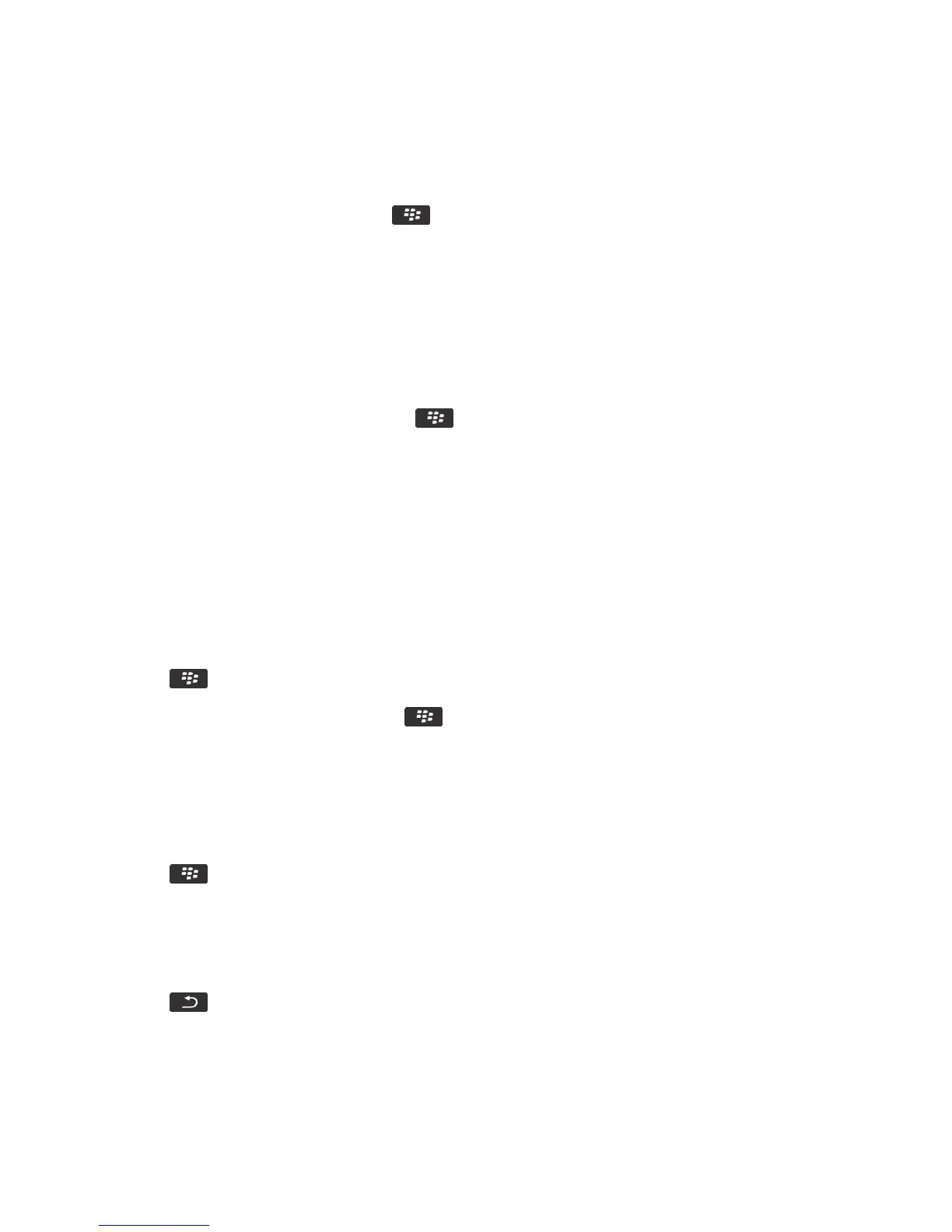3. Do one of the following:
• To zoom in, on the trackpad, slide your finger up.
• To zoom to a point on a map, press the key > Zoom to Point.
• To zoom out, on the trackpad, slide your finger down.
Pan a map
To pan a map, your BlackBerry smartphone must be in pan mode and not zoom mode. The mode that your smartphone is
in is displayed at the top of the map.
1. On the home screen, click the Maps icon.
2.
If your smartphone is in zoom mode, press the key > Pan Mode.
3. On the trackpad, slide your finger in any direction.
Map favorites
Add a location to your list of favorites
1. On the home screen, click the Maps icon.
2. View a location on a map.
3.
Press the key > Add as Favorite > OK.
To view the list of your favorite locations, press the key > Favorites.
View your favorite locations on a map
You can view all of your favorite locations on a map or you can pick and choose which favorite locations are displayed.
1. On the home screen, click the Maps icon.
2.
Press the key > Favorites.
3. Do one of the following:
• To show all favorite locations, select the Show All Favorites on the Map checkbox.
• To remove favorite locations from a map, clear the Show All Favorites on the Map checkbox, and then clear the
favorite locations that you don't want to appear.
4.
Press the key.
User Guide Maps
240
